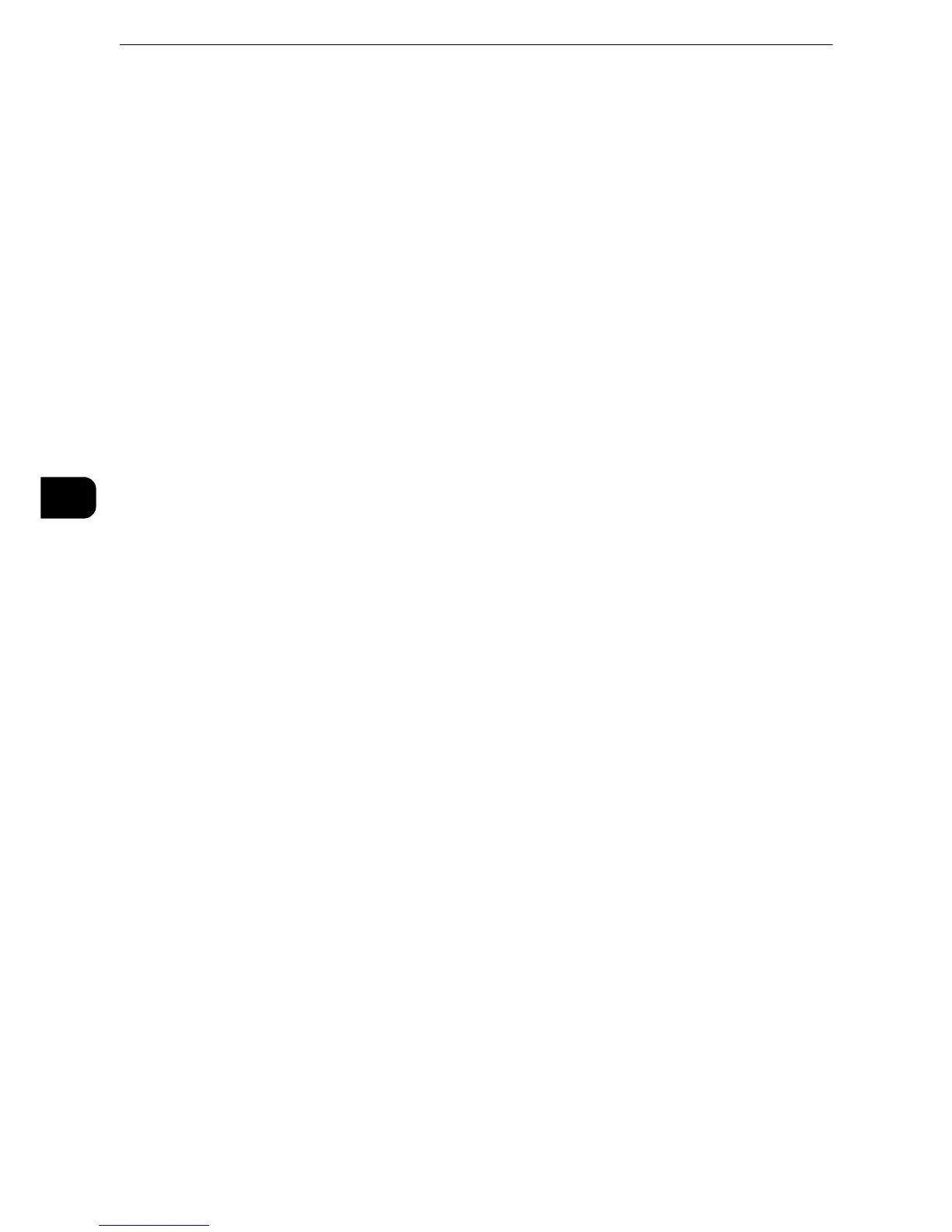Fax
232
Fax
4
1 Sided
Select this option to scan one side of the document.
2 Sided
Select this option to scan both sides of the document.
2 Sided (Skip Blank Pages)
Select this option to scan only the document pages that are not blank. You do not need to
take into account which side is the front when sending documents.
z
If you select [2 Sided (Skip Blank Pages)] in [2 Sided Scanning] when the Skip Blank Pages feature is enabled,
image loss may occur on the fax document depending on the recipient's machine. For example, when you
select [2 Sided (Skip Blank Pages)] to send an A4 fax document, image loss may occur in the area where the
edge erase amounts is set when the fax is printed on an A4 document by the recipient's machine.
z
When you select [2 Sided (Skip Blank Pages)] on the [Simple Fax] screen, the machine is set to select [100%]
in [Reduce/Enlarge] automatically. When you select an option other than [2 Sided (Skip Blank Pages)], the
machine is set to select [Auto %] in [Reduce/Enlarge] automatically.
z
When [2 Sided (Skip Blank Pages)] is selected, the setting of [Original Type] changes to [Text].
z
You can switch whether to enable [2 Sided (Skip Blank Pages)] by pressing the <Power Saver> button while
setting the fax features.
z
The level of accuracy in which the machine determines whether a page is blank or not differs depending on a
document. For example, if a blank page has background shadows, the machine may not determine the page
as a blank page.
z
[2 Sided (Skip Blank Pages)] is displayed only when [Skip Blank Pages] is enabled. For more information, refer to "Tools" > "Fax
Service Settings" > "Fax Control" > "Skip Blank Pages" in the Administrator Guide.
