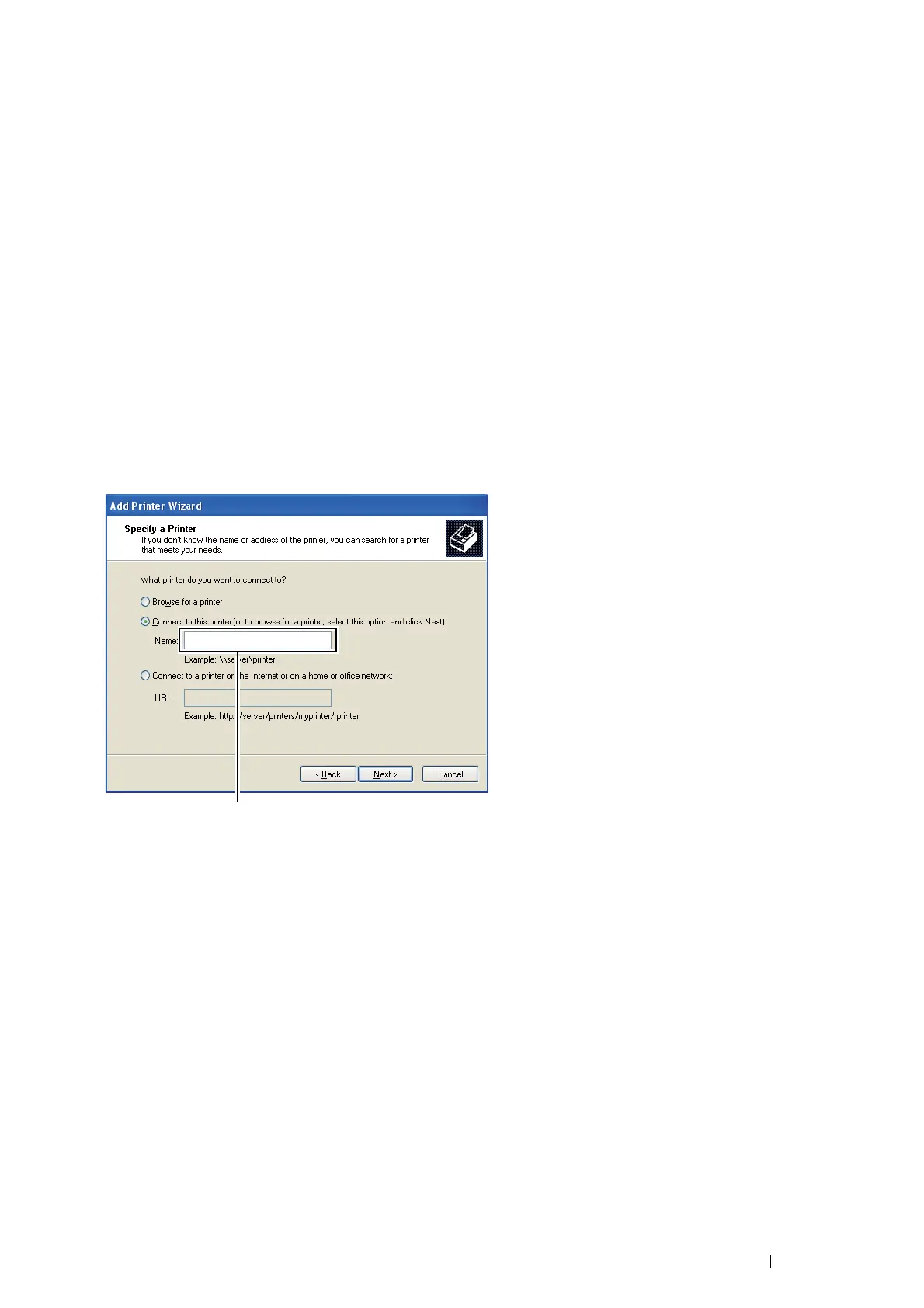Printer Connection and Software Installation 113
Peer-to-Peer
If you use the peer-to-peer method, the print driver is fully installed on each client computer. Network clients retain
control of driver modifications. The client computer handles the print job processing.
• For Windows XP, Windows XP 64-bit Edition, Windows Server 2003,
and Windows Server 2003 64-bit Edition
1 Click start (Start for Windows Server 2003 / Windows Server 2003 64-bit Edition) → Printers and Faxes.
2 Click Add a printer (Add Printer for Windows Server 2003 / Windows Server 2003 64-bit Edition) to launch
the Add Printer Wizard.
3 Click Next.
4 Select A network printer, or a printer attached to another computer, and then click Next.
If the printer is listed, select the printer and click Next.
If the printer is not listed, click The printer that I want isn't listed.
a Click Connect to this printer (or to browse for a printer, select this option and click Next).
b Enter the path of the printer in the text box, and then click Next.
The server host name is the name of the server computer that identifies it on the network.
The shared printer name is the name assigned during the server installation process.
5 Click Browse for a printer, and then click Next.
6 Select the printer, and then click Next.
If this is a new printer, you may be prompted to install a print driver.
If no system driver is available, you need to specify the path to available drivers.
7 Specify the following settings if you want, and then click Next.
• Click Yes to set this printer as the default printer.
• Click Yes to print a test page for verifying installation.
8 Click Finish.
When a test page prints successfully, installation is complete.
For example:\\<server host name>\<shared printer name>
