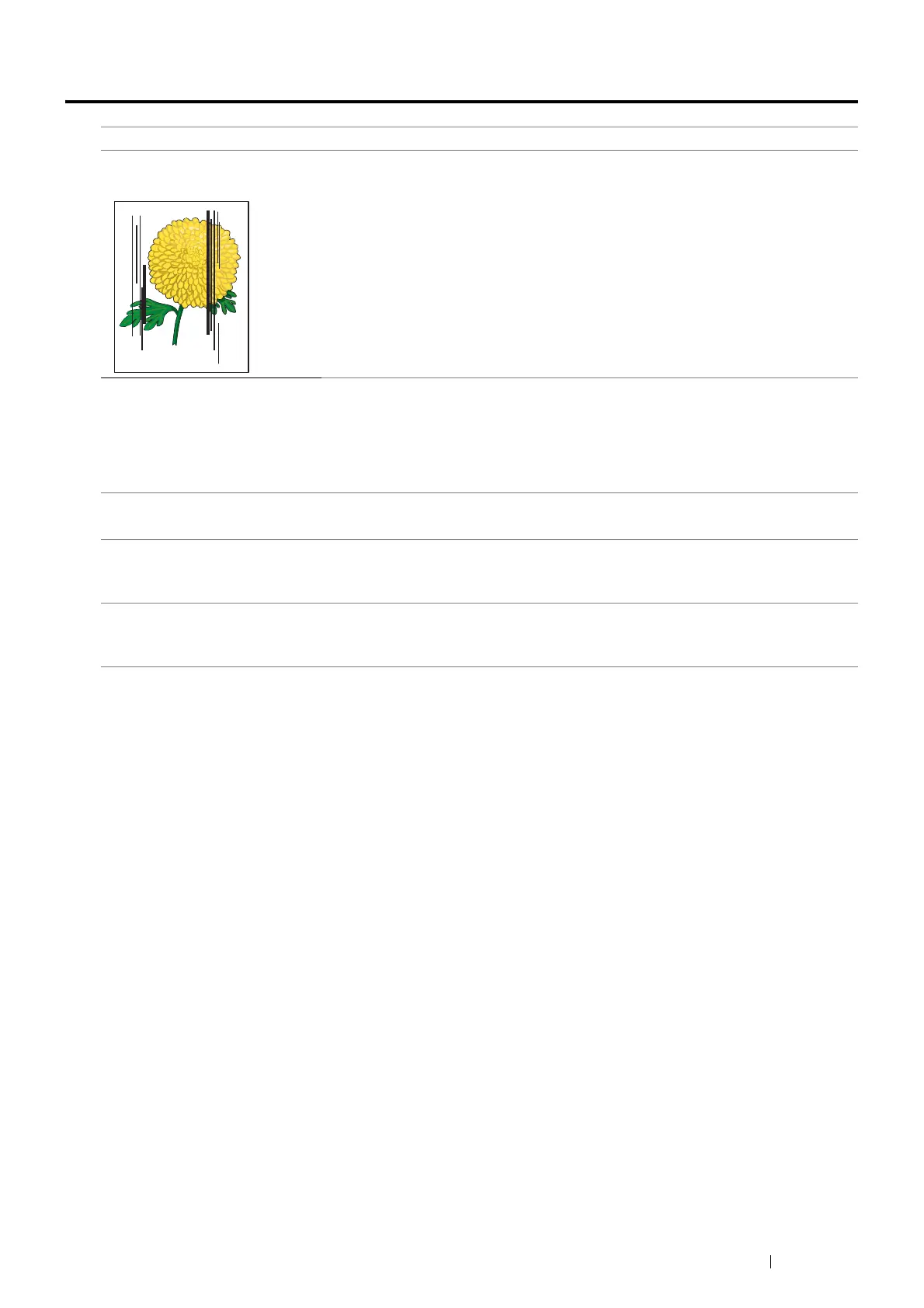Troubleshooting 387
Copy Quality Problems
NOTE:
• If the problem continues even though you have taken suggested actions described above, contact the Fuji Xerox local
representative office or an authorised dealer.
Problem Action
There are lines or streaks in
copies made from the DADF.
There is debris on the DADF glass. When scanning, the paper from the DADF passes
over the debris creating lines or streaks.
Clean the DADF glass with a lint free cloth.
See also:
• "Cleaning the Scanner" on page 410
There are spots in copies taken
from the document glass.
There is debris on the document glass. When scanning, the debris creates a spot on
the image.
Clean the document glass with a lint free cloth.
See also:
• "Cleaning the Scanner" on page 410
The reverse side of the original is
showing on the copy.
Use the Lighten / Darken option on the Copy menu.
For information on making the image lighter, see "Lighten / Darken" on page 195.
Light colors are washed out or
white on the copy.
On the Copy menu, disable Auto Background Suppression.
For information on turning Auto Background Suppression on and off, see "Auto
Background Suppression" on page 197.
Image is too light or dark. Use the Lighten / Darken option on the Copy menu.
For information on making the image lighter or darker, see "Lighten / Darken" on
page 195.
