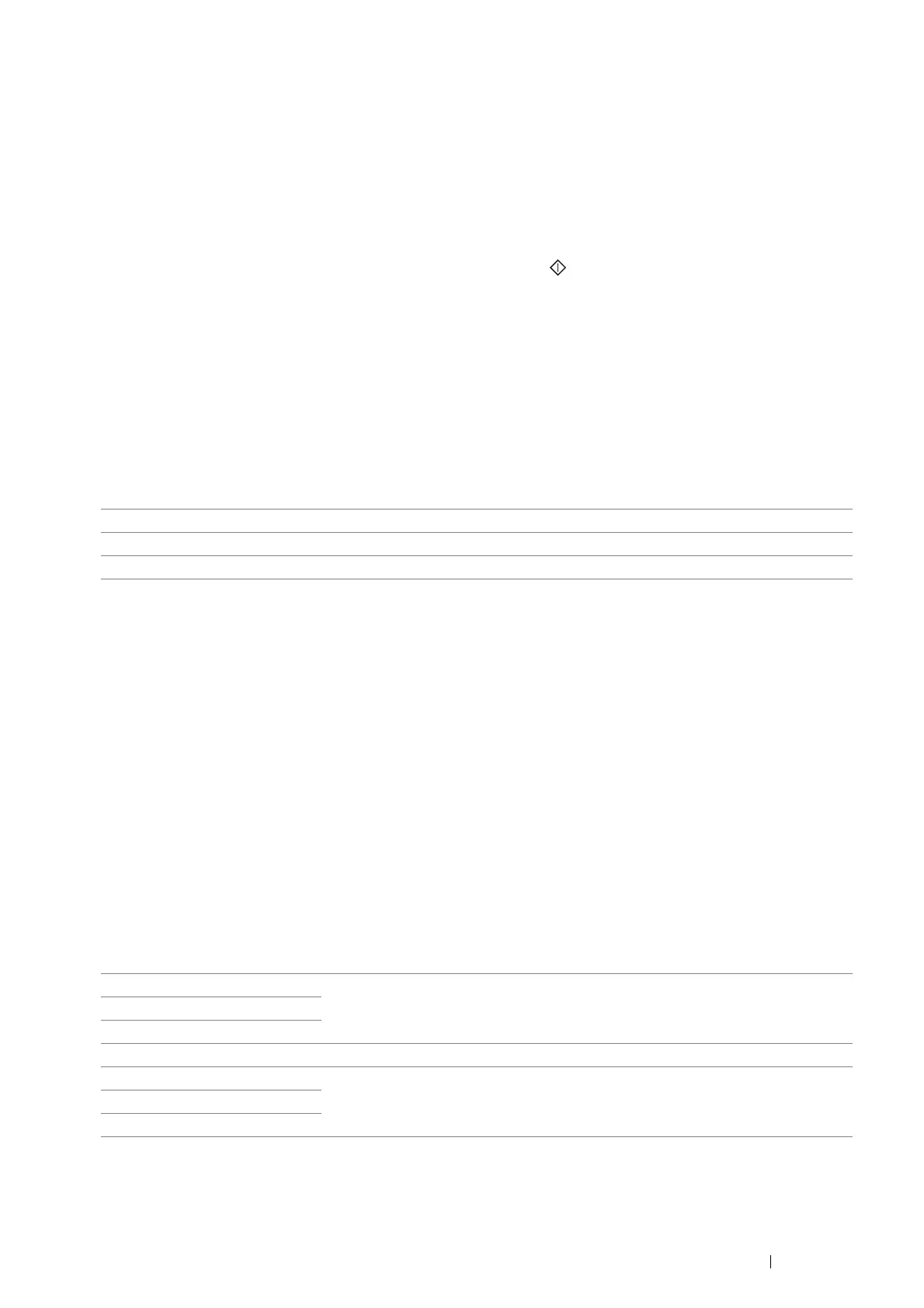Copying 195
Output Color
To select the mode for color or black and white copying.
1 Select Output Color.
2 Select Full Color or Black & White, and then select OK.
NOTE:
• Color copy is secured with a passcode if the Service Lock setting for Copy is set to On (Color Password Locked).
If you set Output Color to Full Color and the Service Lock setting for Copy to On (Color Password
Locked)
, you will need to enter the four digit passcode after pressing the (Start) button.
Select Tray
To select a tray.
1 Select Select Tray.
2 Select the desired setting, and then select OK.
NOTE:
• Values marked by an asterisk (*) are the factory default menu settings.
NOTE:
• Tray 2 is only available when the optional 550 sheet feeder is installed.
• When Any is displayed as the paper size and type in the bypass tray, you can select the paper size and type from this
menu.
Lighten / Darken
To adjust the contrast to make the copy lighter or darker than the original.
1 Select Lighten / Darken.
2 Select the desired level on the Lighten / Darken bar, and then select OK.
You can select a contrast level from seven levels between Darken and Lighten.
Selecting a cell on the left side of the bar makes the document contrast darker, and selecting a cell on the right
side of the bar makes the document contrast lighter.
NOTE:
• Values marked by an asterisk (*) are the factory default menu settings.
Bypass Tray The paper is fed from the bypass tray.
Tray 1* The paper is fed from the standard 550 sheet tray.
Tray 2 The paper is fed from the optional 550 sheet feeder.
Darken +3 Works well with light documents or faint pencil markings.
Darken +2
Darken +1
Normal* Works well with normal typed or printed documents.
Lighten +1 Works well with dark documents.
Lighten +2
Lighten +3
