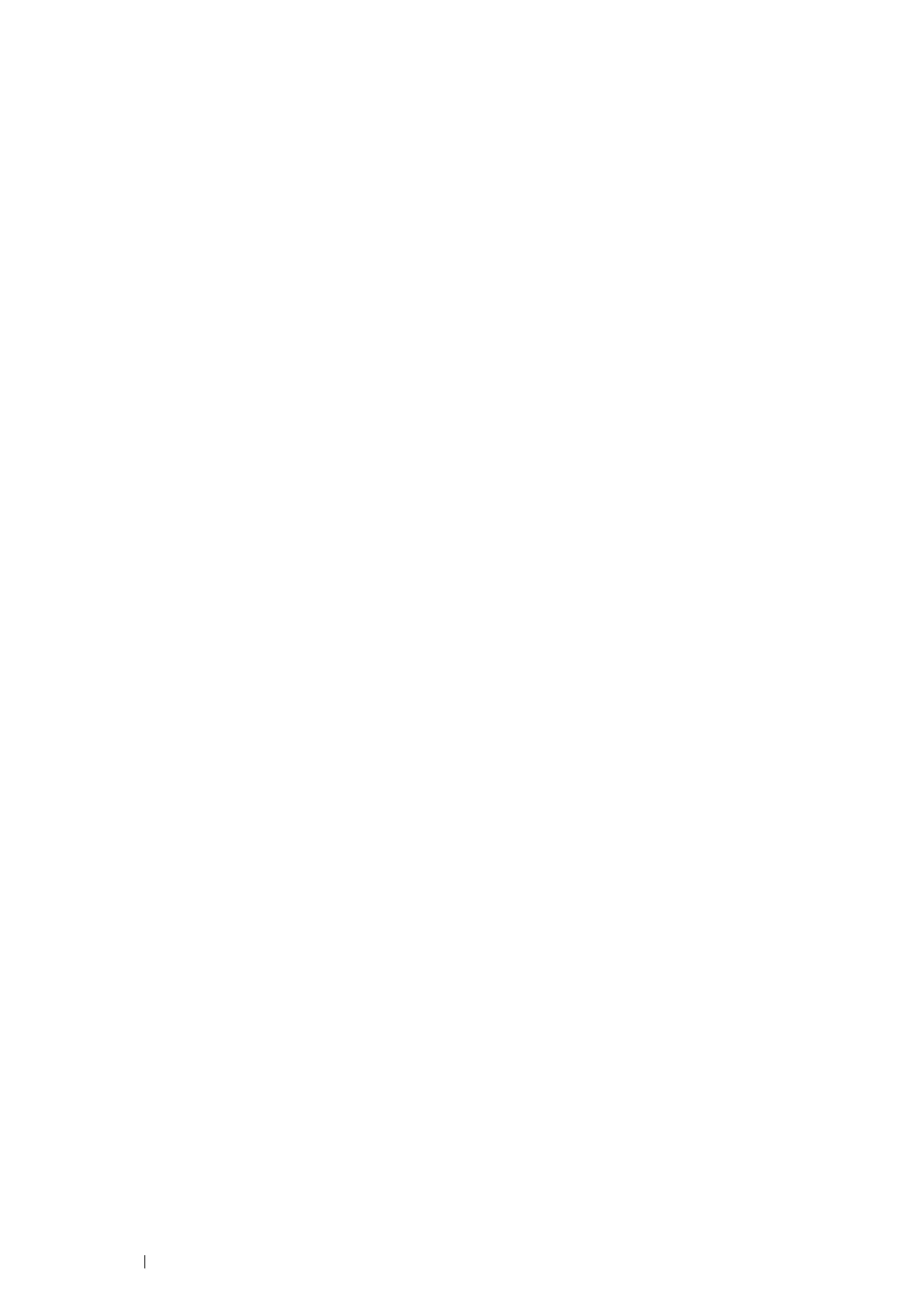168 Printing Basics
• Using the Mac OS X Print Driver
This section explains the procedure using Mac OS X 10.6 TextEdit as an example.
1 From the File menu, select Page Setup.
2 Select your printer from Format For.
3 From Paper Size, select Manage Custom Sizes.
4 In the Custom Paper Sizes window, click +.
A newly created setting “Untitled” is displayed in the list.
5 Double-click "Untitled" and enter the name for the setting.
6 Enter the size of the original document in the Width and Height boxes of Paper Size.
7 Specify Non-Printable Area if necessary.
8 Click OK.
9 Make sure that the newly created paper size is chosen in Paper Size, and then click OK.
10 From the File menu, select Print.
11 Make sure that your printer is selected in Printer.
12 Click Print to start printing.
