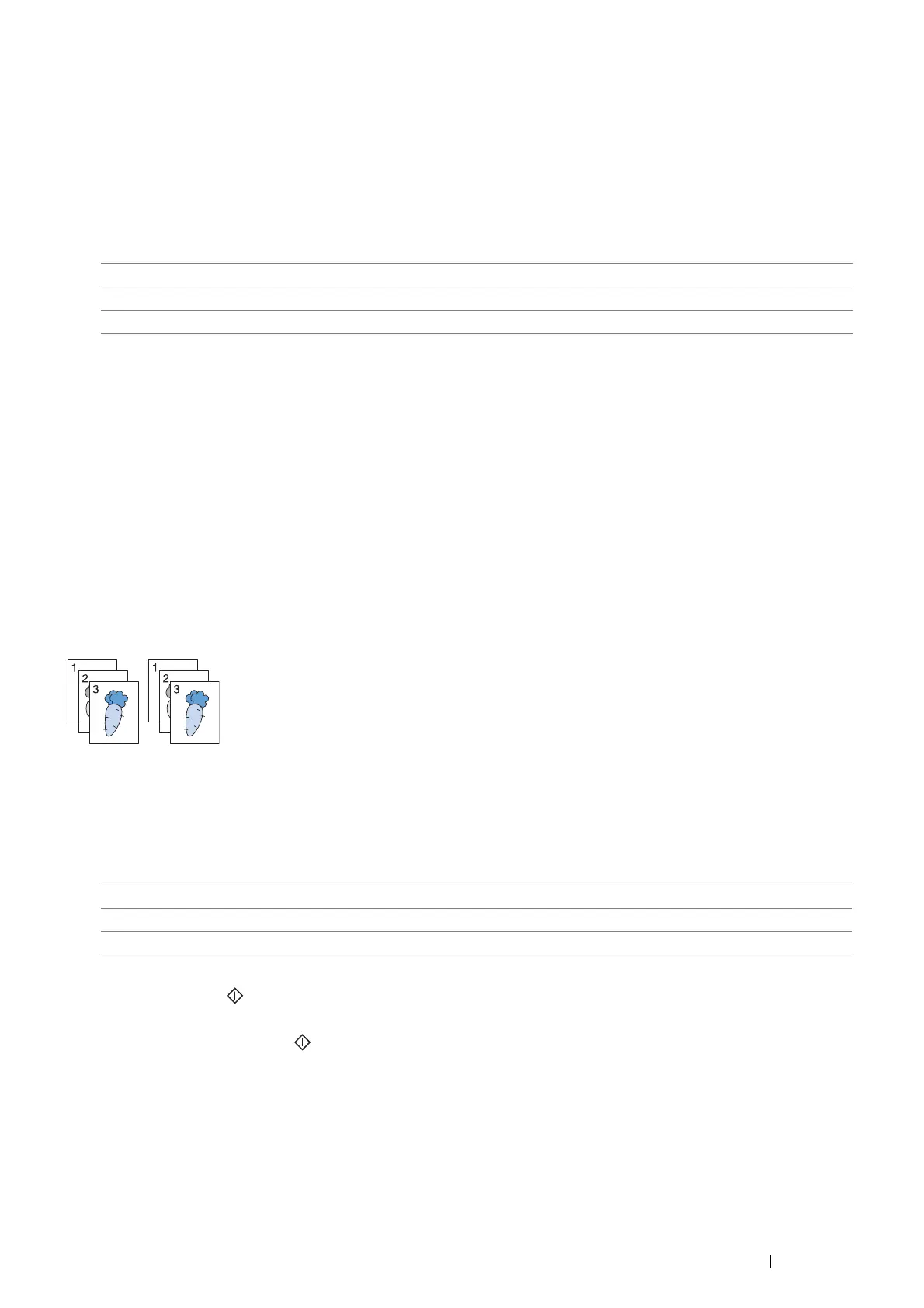Copying 197
Saturation
To adjust the amount of colors of the copy to make the colors darker or lighter than the original.
1 Select the Quality tab, and then select Saturation.
2 Select the desired setting, and then select OK.
NOTE:
• Values marked by an asterisk (*) are the factory default menu settings.
Auto Background Suppression
To suppress the background of the original to enhance text on the copy.
1 Select the Quality tab, and then select Auto Background Suppression.
2 Select On, and then select OK.
Collation
To sort the copy output. For example, if you make two copies of three page documents, one complete three page
document will be printed followed by the second complete document.
NOTE:
• You can collate more pages when 512MB memory or hard disk unit is installed.
1 Select the Output tab, and then select Collation.
2 Select the desired setting, and then select OK.
NOTE:
• Values marked by an asterisk (*) are the factory default menu settings.
When you are using the document glass and it is set to Collated, the display prompts you for another page
after pressing the (Start) button.
a If you want to place a new document, replace the document with a new document, and then select
Continue or press the (Start) button.
b If you finish copying, select Print Now.
Vivid Makes the color of the copy more vivid.
Normal* The color saturation is the same as the original.
Pastel Makes the color of the copy less vivid.
Auto* Only the documents loaded from the DADF are copied in collated order.
Collated Copies in collated order.
Uncollated Does not copy in collated order.
