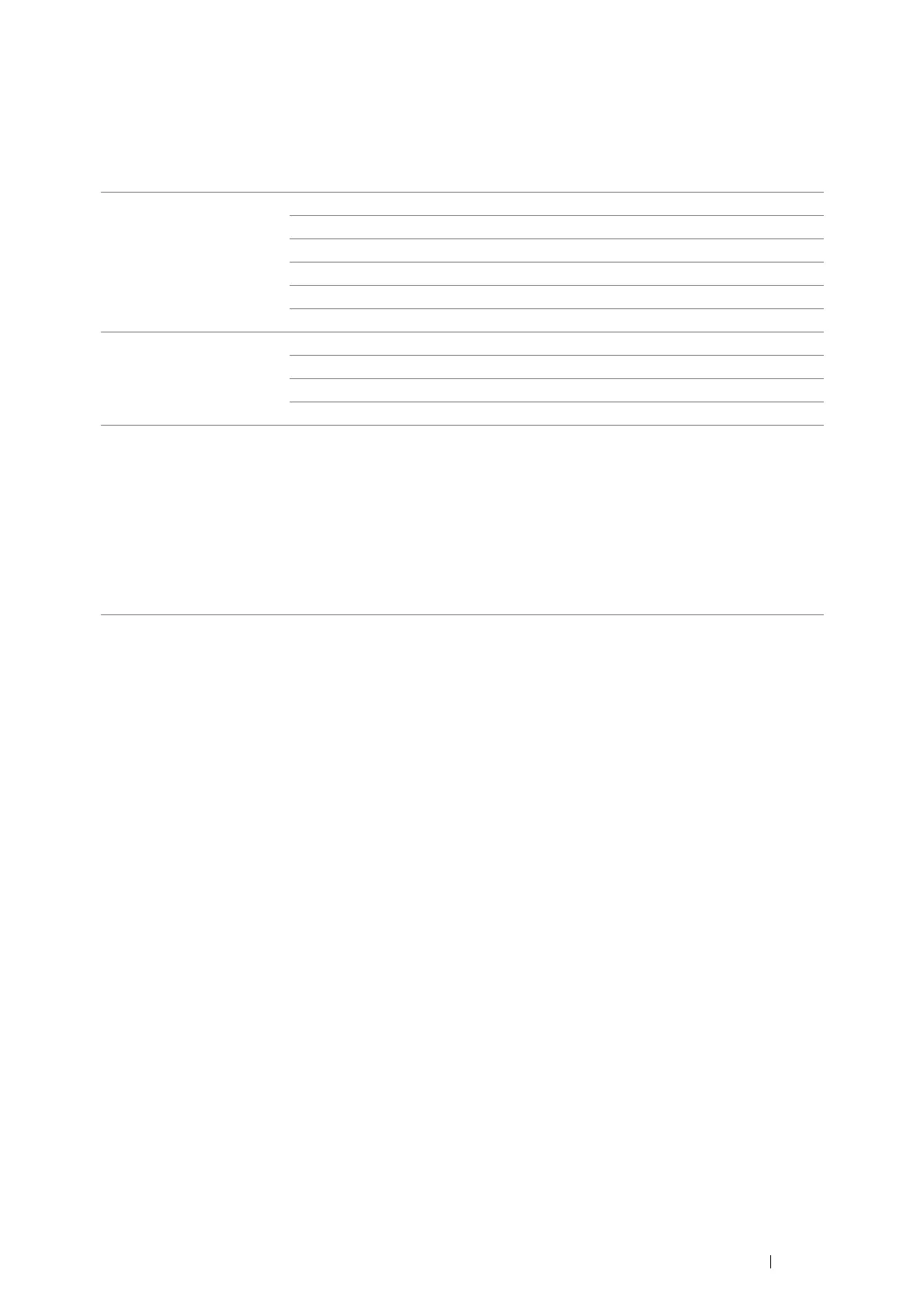Printer Connection and Software Installation 125
Configuring the Optional Wireless Printer Adapter
This section describes how to configure a wireless printer adapter through Easy Install Navi, operator panel and
CentreWare Internet Services.
You can select a method to configure a wireless printer adapter from the following:
IMPORTANT:
• Ensure that the Ethernet cable has been disconnected from the printer before you configure the wireless settings other than
through Ethernet cable and CentreWare Internet Services.
NOTE:
• Before you configure the wireless settings on the operator panel, you need to set up the wireless network settings on your
computer. For details, refer to the manuals provided with the wireless LAN access point or if your computer provides a
wireless adapter tool, configure the wireless settings using that tool.
• If the Panel Lock Set is set to Enable, you need to enter the four digit passcode to enter the Admin Settings menu.
• Using Wizard Setup to Configure a Wireless Printer Adapter (Windows
Only)
You can configure the wireless adapter with the following connection methods:
• USB cable
• WPS-PBC
• WPS-PIN
• Operator Panel
• Ethernet Cable
• CentreWare Internet Services
Wizard Setup through
(Windows only)
USB Cable (recommended)
WPS-PBC*1
WPS-PIN*2*3
Operator Panel*3
Ethernet Cable
CentreWare Internet Services
Non-Wizard Setup through WPS-PBC*3
WPS-PIN*2*3
Operator Panel
CentreWare Internet Services
*1 WPS-PBC (Wi-Fi
®
Protected Setup-Push Button Configuration) is a method to authenticate and register devices
required for wireless configuration, by pressing the button provided on the access point via wireless routers, and
then performing WPS-PBC setting on the operator panel. This setting is available only when the access point
supports WPS.
*2 WPS-PIN (Wi-Fi Protected Setup-Personal Identification Number) is a method to authenticate and register
devices required for wireless configuration, by entering PIN assignments in the printer and computer. This
setting, performed through access point, is available only when the access points of your wireless router supports
WPS.
*3 WPS 2.0 compliant. WPS 2.0 works on access points with the following encryption types: Mixed mode PSK,
WPA-PSK AES, WPA2-PSK-AES, WPA-PSK-TKIP, Open (No Security).
