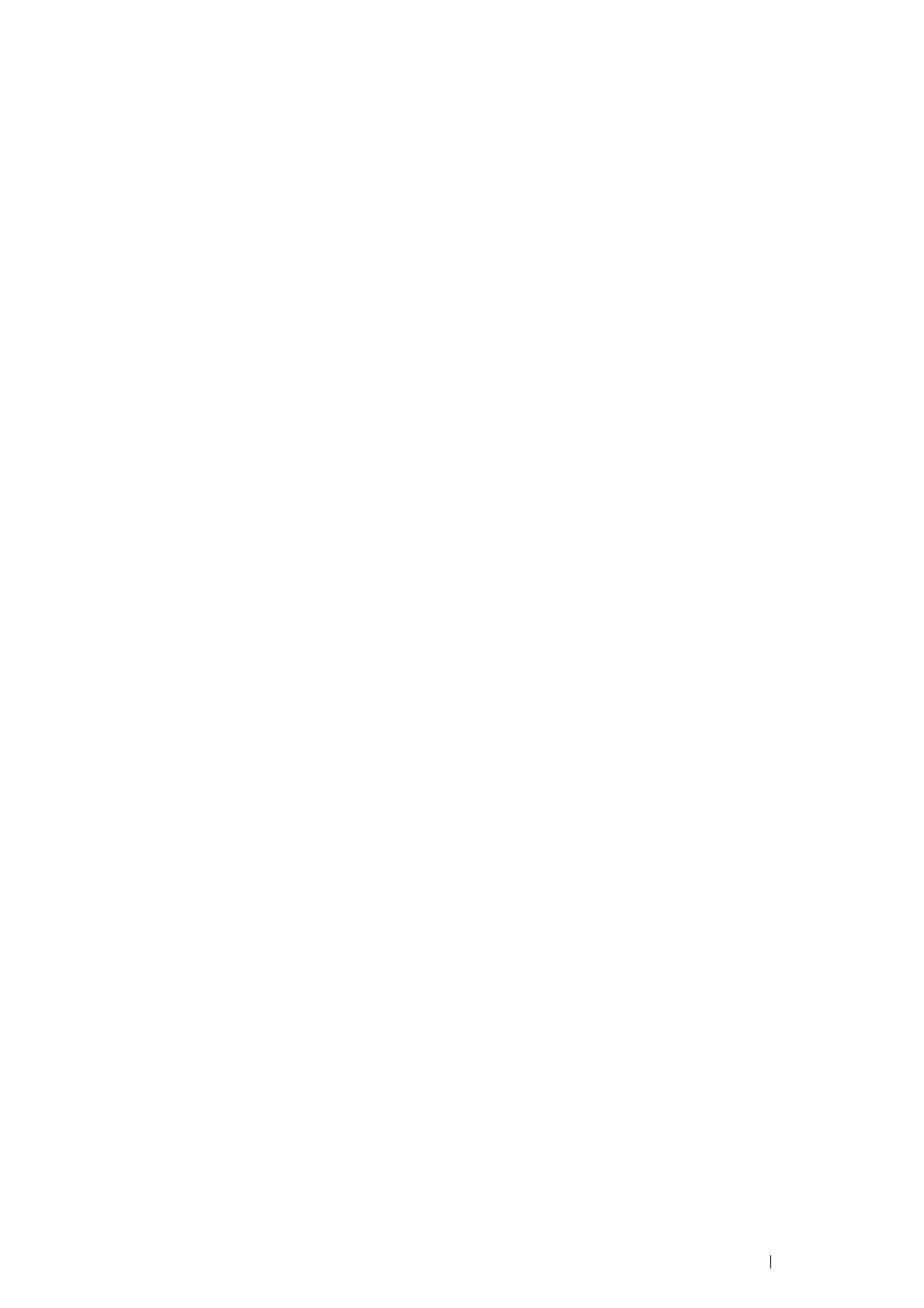Printing Basics 183
Setting for Wireless LAN WPA-Enterprise (EAP-TLS)
NOTE:
• To manage digital certificates, you must first set encryption of the optional hard disk unit to On, and then set up HTTPS
communication. For details, see "Preparing to Manage Certificates" on page 174.
• WPA-Enterprise is available only when infrastructure is selected as the network type.
• Be sure to import the certificate with Internet Explorer.
• After importing a PKCS#12 format certificate, the secret key is not exported even if you execute exporting.
1 Import the certificate to be used with Wireless LAN (server or root certificate).
See also:
• "Importing a Digital Certificate" on page 176
2 Set the digital certificate for Wireless LAN (server or root certificate).
a Launch CentreWare Internet Services.
b Click the Properties tab.
c In the left navigation panel, scroll down to Security and select SSL/TLS Server Communication.
d Click Certificate Management to display the Certificate Management page.
NOTE:
• The Certificate Management button is displayed only when the optional hard disk unit is installed and Data
Encryption is set to On.
e
Select Trusted Certificate Authorities within Category.
f Select Wireless LAN (Server) from the Certificate Purpose list.
g From Certificate Order, select how the certificates are sorted in Certificate List. This setting is not
necessary if you do not need to specify the order for the certificates.
h Click Display the List to display the Certificate List page.
i Select the certificate to associate. At this time, confirm that Validity of the certificate selected is set to
Valid.
j Click Certificate Details to display the Certificate Details page.
k Confirm the content, and click Use this certificate at the upper-right corner.
3 Confirm whether the certificate is set correctly.
See also:
• "Confirming the Settings of a Digital Certificate" on page 178
4 Import the certificate to be used with Wireless LAN (client or client certificate).
See also:
• "Importing a Digital Certificate" on page 176
5 Set the digital certificate for Wireless LAN (client or client certificate).
a Launch CentreWare Internet Services.
b Click the Properties tab.
c In the left navigation panel, scroll down to Security and select SSL/TLS Server Communication.
d Click Certificate Management to display the Certificate Management page.
NOTE:
• The Certificate Management button is displayed only when the optional hard disk unit is installed and Data
Encryption is set to On.
