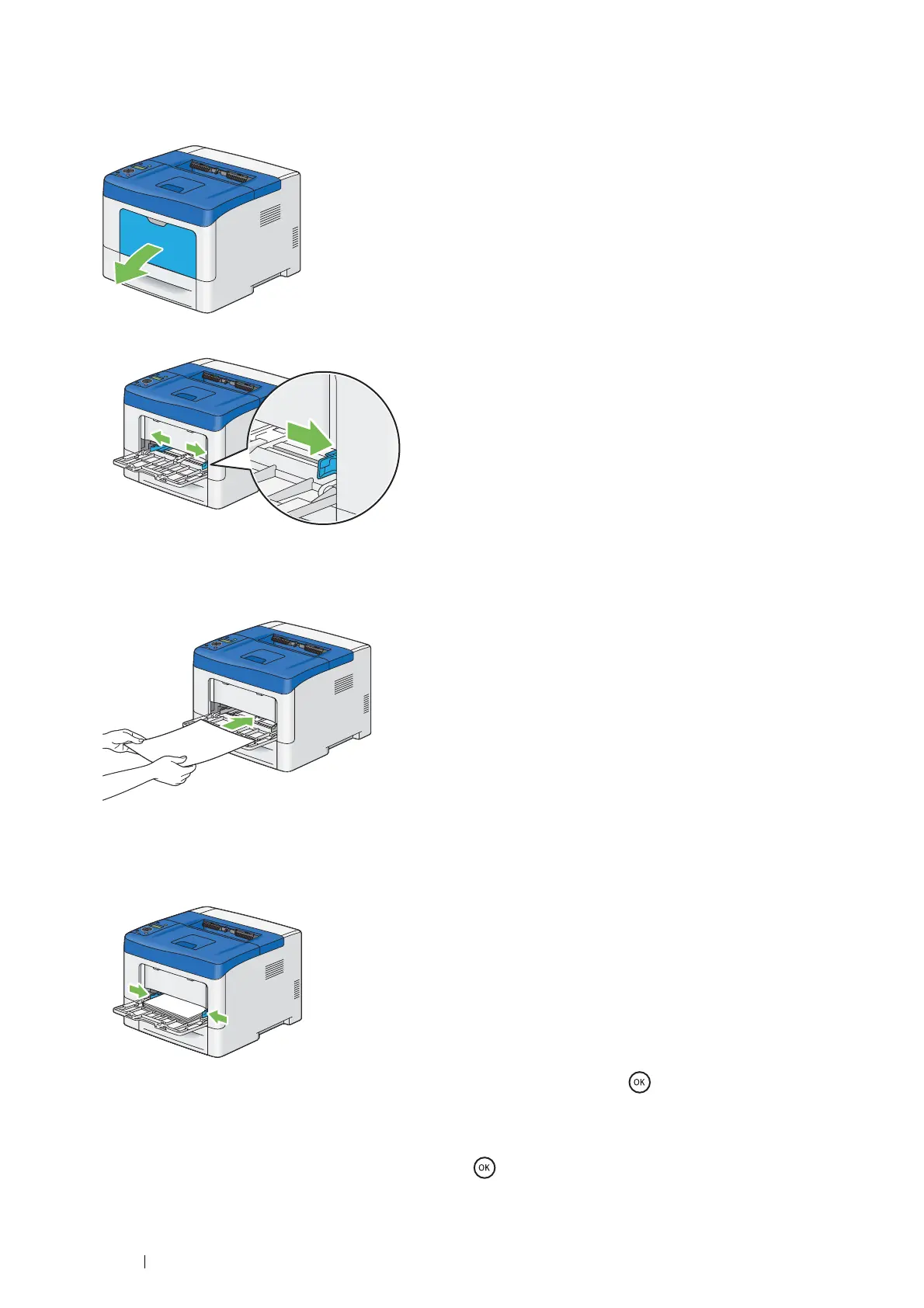126 Printing Basics
Loading Print Media in the Bypass Tray
1 Gently pull open the bypass tray cover.
2 Slide the width guides to the edge of the tray. The width guides should be fully extended.
3 Insert all media face up and top edge first into the bypass tray.
NOTE:
• Do not force the print media into the bypass tray.
4 Slide both width guides until they rest lightly against the edge of the print media stack.
NOTE:
• Do not force the print media into the bypass tray.
5 On the operator panel, select the appropriate paper size, and then press the button.
NOTE:
• If you use the driver setting, select Use Driver Settings.
6 Select the appropriate paper type, and then press the button.
