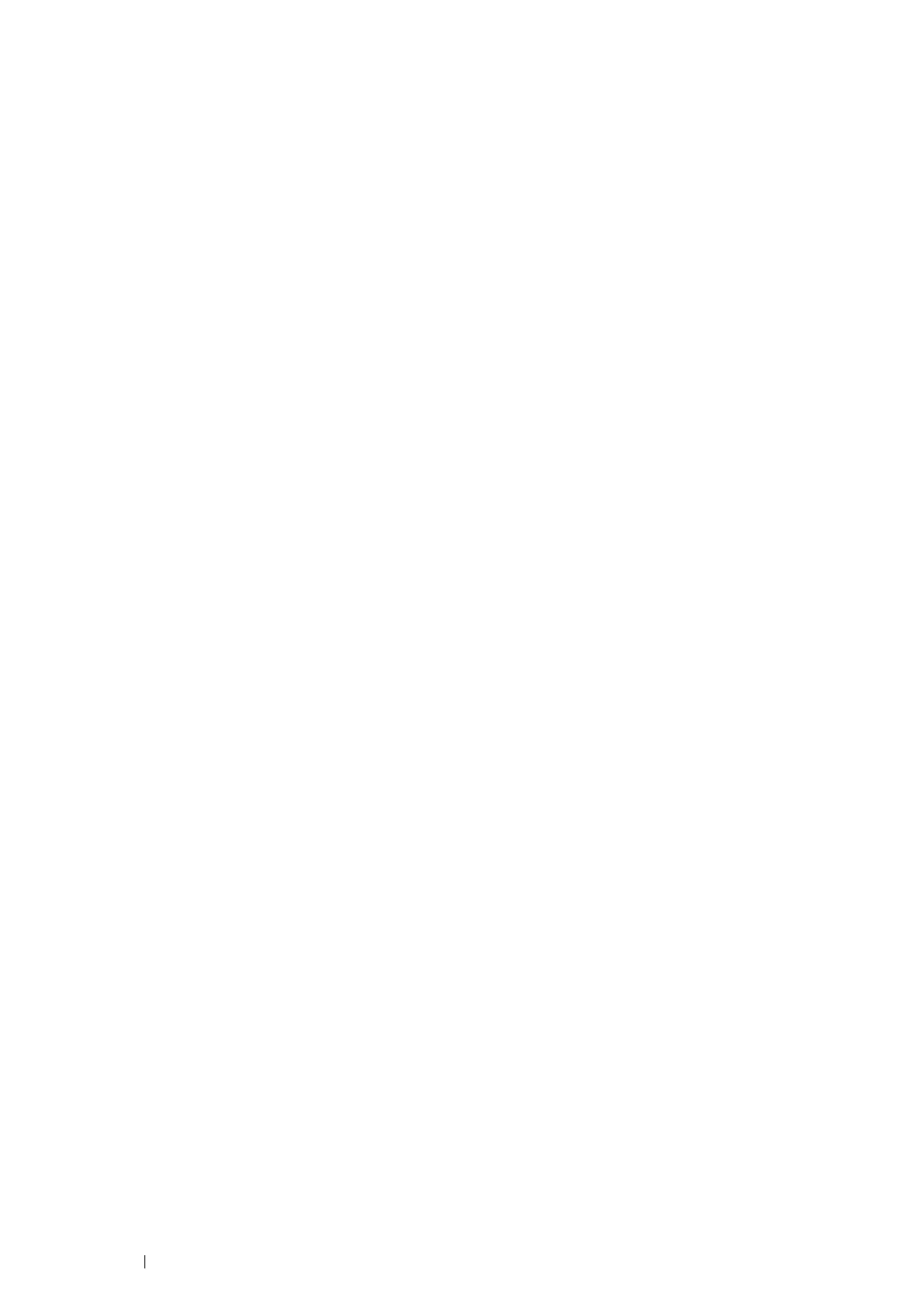158 Printing Basics
Setting the Features
You can set various security features using digital certificates.
This section includes:
• "Setting the Certificate in the IPsec Digital Signature Mode" on page 158
• "Setting the SSL-use Server Certificate (HTTP/IPP)" on page 158
• "Setting Client Certificate for IEEE 802.1x (EAP-TLS)" on page 159
Setting the Certificate in the IPsec Digital Signature Mode
NOTE:
• To manage digital certificates, you must first set encryption of the optional hard disk unit to On, and then set up HTTPS
communication. For details, see "Preparing to Manage Certificates" on page 152.
1 Import the certificate to be used with IPsec.
See also:
• "Importing a Digital Certificate" on page 154
2 Set the certificate to be used with IPsec.
See also:
• "Setting a Digital Certificate" on page 155
3 Confirm whether the certificate is set correctly in IPsec.
See also:
• "Confirming the Settings of a Digital Certificate" on page 155
4 Launch CentreWare Internet Services.
5 Click the Properties tab.
6 In the left navigation panel, scroll down to Security and select IP sec.
7 Select the Enabled check box for Protocol.
8 Select Digital Signature from the IKE Authentication Method list.
9 Set each item, as necessary.
10 Click Apply.
11 After restarting the printer, IPsec communication using digital signatures is enabled. You can execute IPsec
communication (Digital Signature mode) between the printer and the network device (such as computer) on
which the certificate and IPsec are set identically as on this device.
Setting the SSL-use Server Certificate (HTTP/IPP)
NOTE:
• To manage digital certificates, you must first set encryption of the optional hard disk unit to On, and then set up HTTPS
communication. For details, see "Preparing to Manage Certificates" on page 152.
1 Import the certificate to be used with the SSL-use server.
See also:
• "Importing a Digital Certificate" on page 154
2 Set the certificate to be used with the SSL-use server.
See also:
• "Setting a Digital Certificate" on page 155
