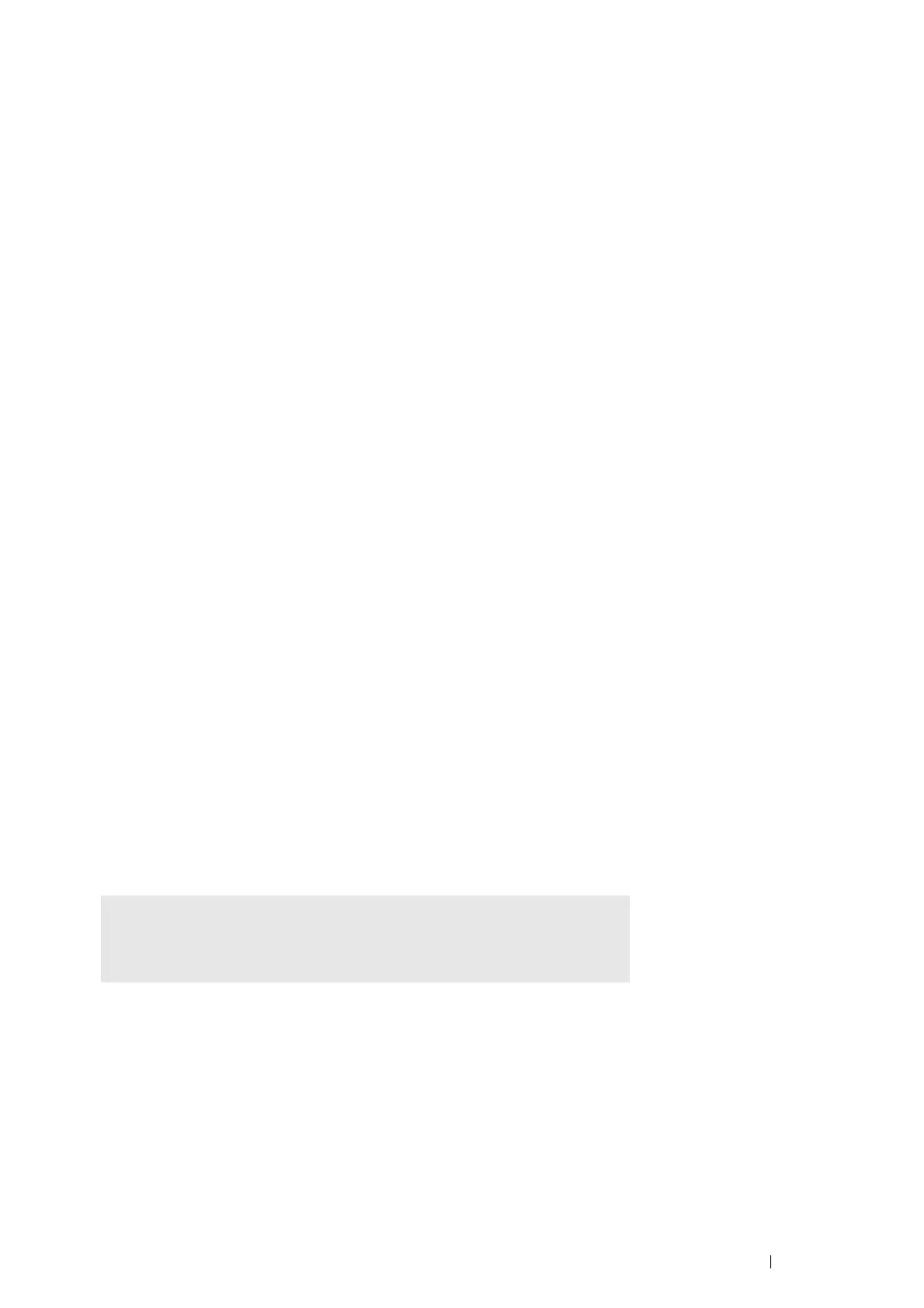Printer Connection and Software Installation 99
3 Select Hardware on YaST Control Center, and select Printer.
The Printer Configurations dialog box opens.
For network connections:
a Click Add.
The Add New Printer Configuration dialog box opens.
b Click Connection Wizard.
The Connection Wizard dialog box opens.
c Select Line Printer Daemon (LPD) Protocol from Access Network Printer or Printserver Box via.
d Enter the IP address of the printer in IP Address or Host Name:.
e Select Fuji Xerox in Select the printer manufacturer:.
f Click OK.
The Add New Printer Configuration dialog box appears.
g Select DocuPrint XXX vx.x [FujiXerox/Fuji_Xerox_DocuPrint_XXX.ppd.gz] from the Assign Driver list.
NOTE:
• You can specify the printer
name in
Set Name:
.
For USB connections:
a Click Add.
The Add New Printer Configuration dialog box opens.
The printer name is displayed in the Determine Connection list.
b Select DocuPrint XXX vx.x. [FujiXerox/Fuji_Xerox_DocuPrint.ppd.gz] from the Assign Driver list.
NOTE:
• You can specify the printer name in Set Name:.
4 Confirm the settings, and then click OK.
Setting the Default Queue
• For Red Hat Enterprise Linux 5/6 Desktop (x86)
The following procedure uses Red Hat Enterprise Linux 6 Desktop(x86) as an example:
1 Select Applications → System Tools → Terminal.
2 Enter the following command in the terminal window.
• For SUSE Linux Enterprise Desktop 10/11 (x86)
The following procedure uses SUSE Linux Enterprise Desktop 11 (x86) as an example:
1 Select Computer → More Applications..., and select YaST on Application Browser.
2 Enter the administrator password.
YaST Control Center is activated.
3 Select Hardware on YaST Control Center, and select Printer.
The Printer Configurations dialog box opens.
su
(Enter the administrator password)
lpadmin -d (Enter the queue name)
