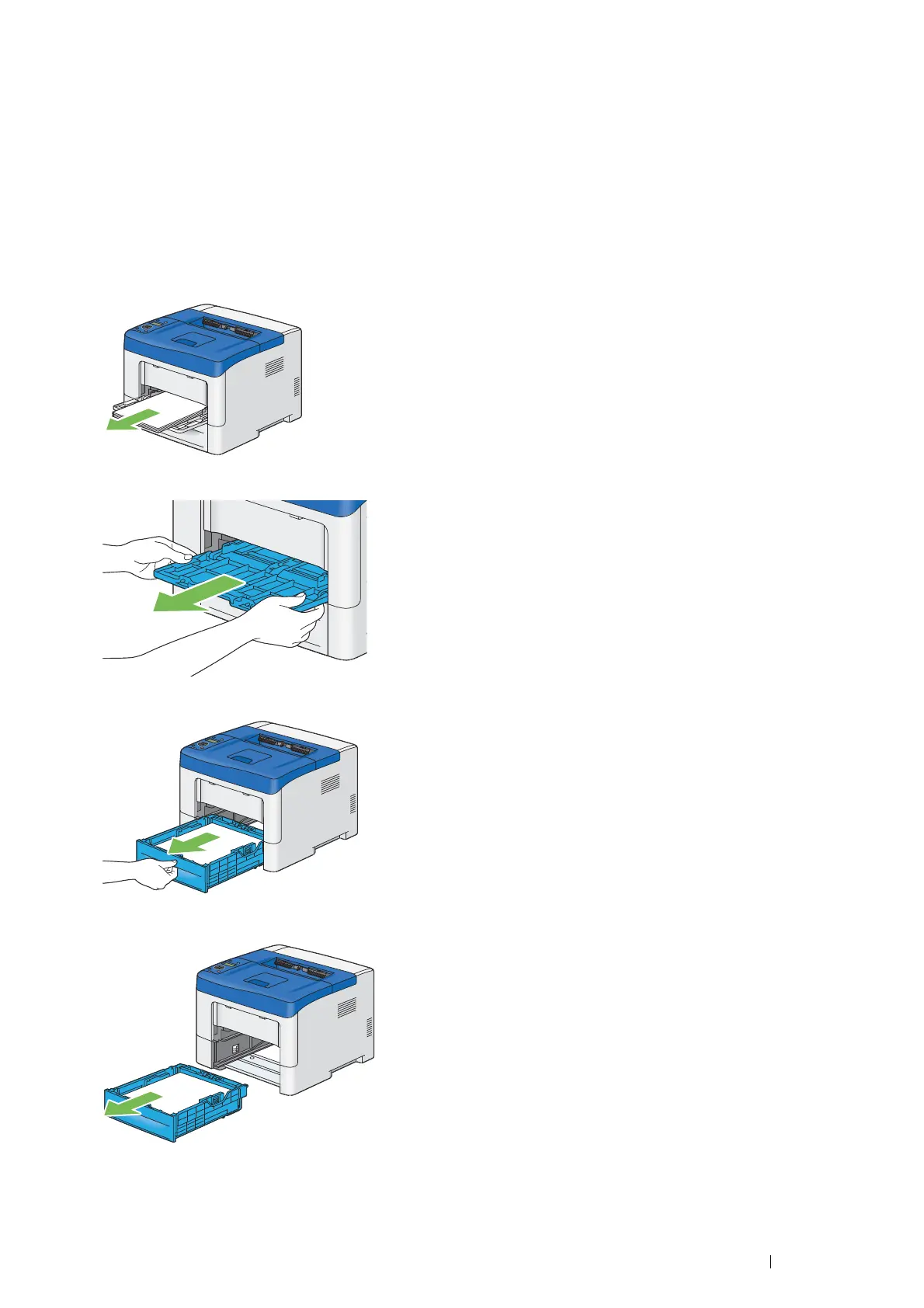Troubleshooting 213
Clearing Paper Jams From the Regi Roll
IMPORTANT:
• Ensure nothing touches or scratches the surface (black-colored film) of the transfer unit. Scratches, dirt, or oil from your hands
on the film of the transfer unit may reduce print quality.
• Protect the drum of the drum cartridge against bright light. If the rear door remains open for more than 3 minutes, print quality
may deteriorate.
NOTE:
• To resolve the error displayed on the LCD panel, you must clear all print media from the print media path.
1 Open the bypass tray cover, or remove the remaining documents from the bypass tray.
2 Grasp both sides of the bypass tray, and then pull the bypass tray from the printer.
3 Pull the standard 550 sheet tray from the printer about 200 mm.
4 Hold the standard 550 sheet tray with both hands, and remove it from the printer.
