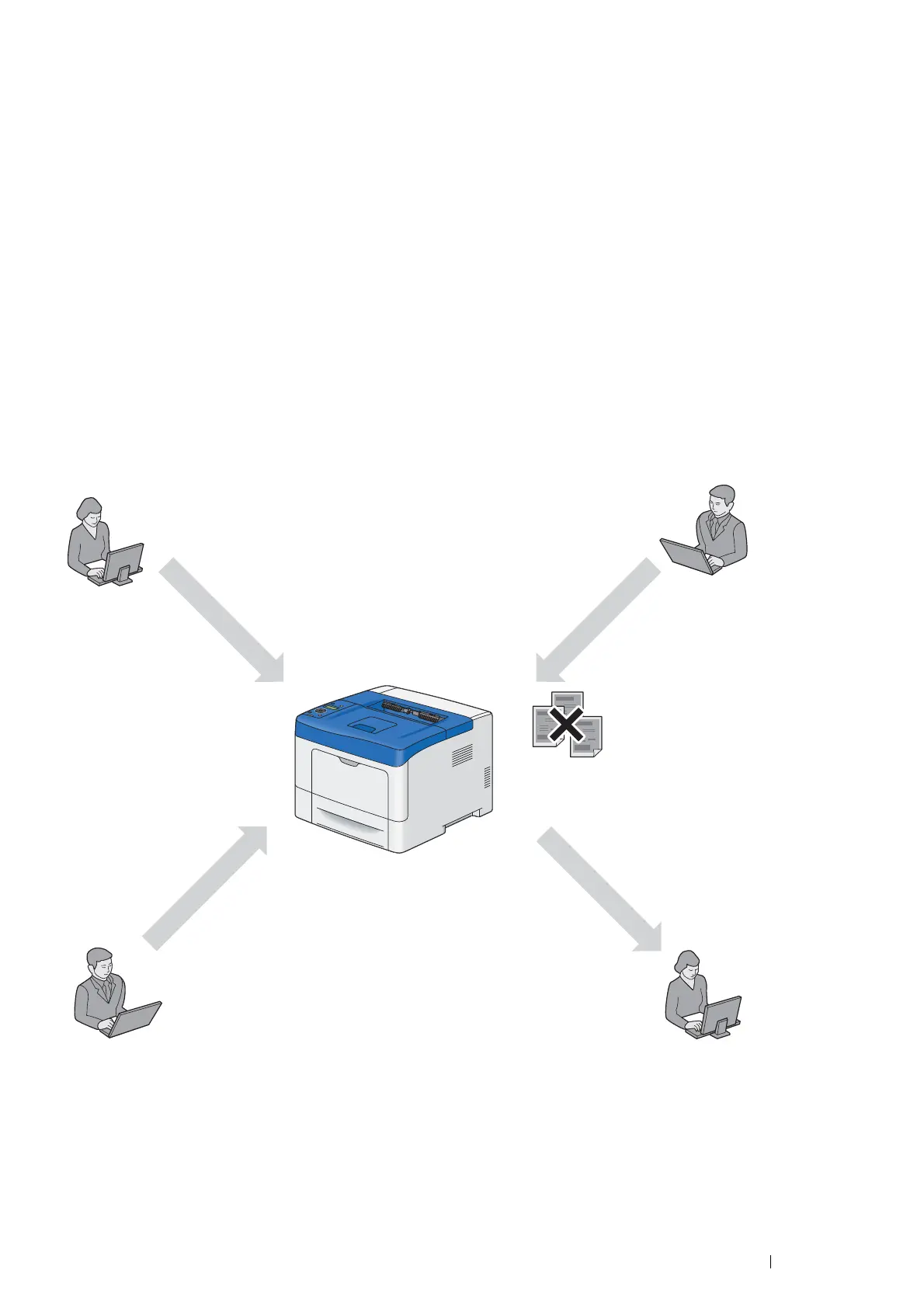Printing Basics 147
5 Double-click "Untitled" and enter the name for the setting.
6 Enter the size of the original document in the Width and Height boxes of Paper Size.
7 Specify Non-Printable Area if necessary.
8 Click OK.
9 Make sure that the newly created paper size is chosen in Paper Size, and then click OK.
10 From the File menu, select Print.
11 Make sure that your printer is selected in Printer.
12 Click Print to start printing.
Auditron
Auditron contains an authentication function that can set limits on what processes can be used, as well as an
account management that can be used to control usage based on authentication.
The following illustration shows how the printer works with Auditron.
NOTE:
• You can configure the printer's Auditron settings with CentreWare Internet Services. For more information, refer to the online
Help of CentreWare Internet Services.
• To print using Auditron, you need to set the print driver. For more information, refer to the Help of the driver.
Registered user A
Registered user B
Can print up to
10,000 pages
Print account report
Normal user D
System administrator C
Can print up to 9,000
pages
Cannot print if not a
registered user, or if the
printed pages exceeds the
limit
Reference account report
for each registered user
