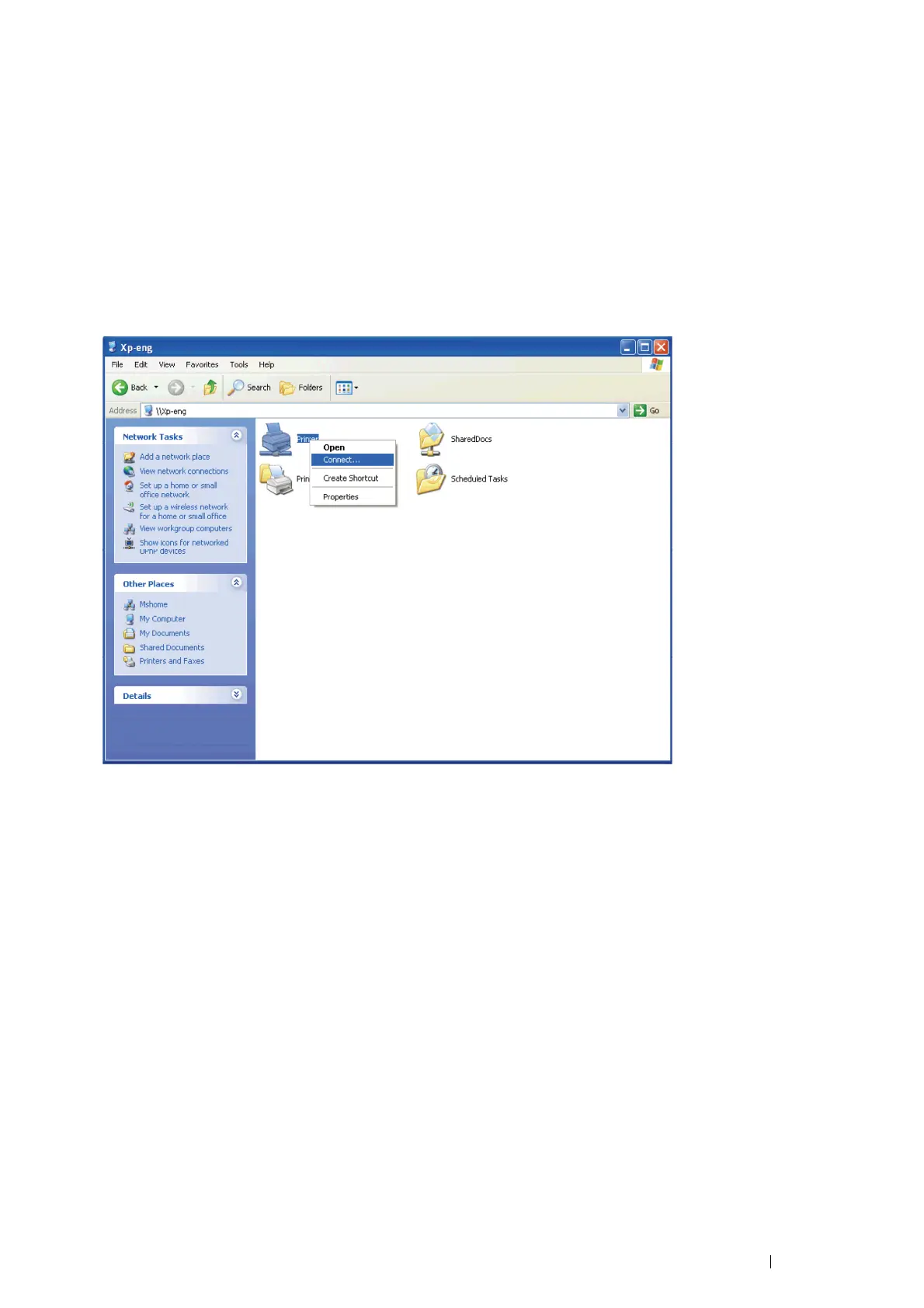Printer Connection and Software Installation 89
Point and Print
Point and Print is a Microsoft Windows technology that allows you to connect to a remote printer. This feature
automatically downloads and installs the print driver.
• For Windows XP, Windows XP 64-bit Edition, Windows Server 2003,
and Windows Server 2003 64-bit Edition
1 On the Windows desktop of the client computer, double-click My Network Places.
2 Locate the host name of the server computer, and then double-click the host name.
3 Right-click the shared printer name, and then click Connect.
Wait for the driver information to be copied from the server computer to the client computer, and for a new
printer object to be added to the Printers and Faxes folder. The copy time varies, based on network traffic and
other factors.
4 Close My Network Places.
5 Print a test page to verify installation.
a Click start (Start for Windows Server 2003 and Windows Server 2003 64-bit Edition) → Printers and
Faxes.
b Select the printer you just created.
c Click File → Properties.
d On the General tab, click Print Test Page.
When a test page prints successfully, installation is complete.
