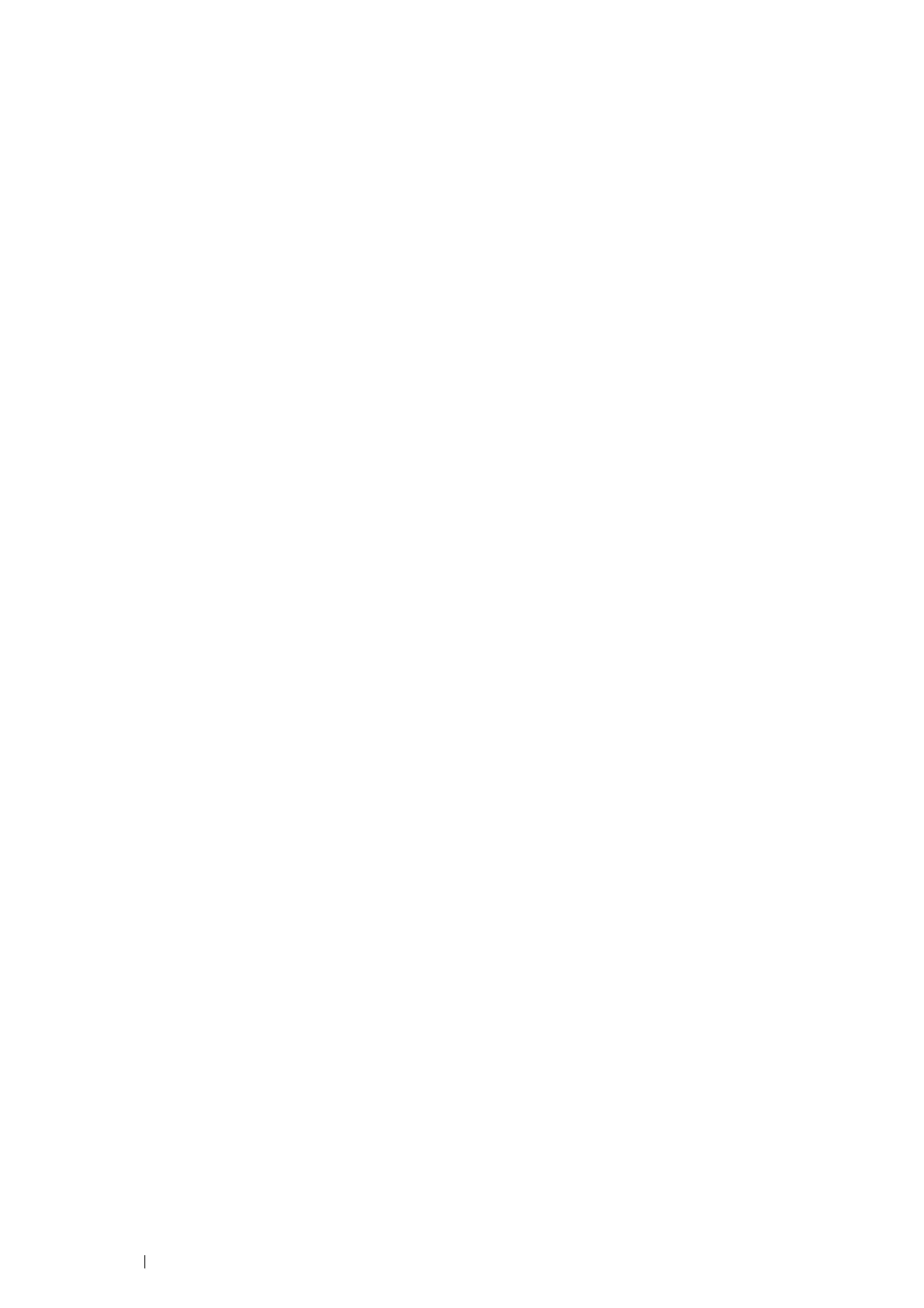82 Printer Connection and Software Installation
10 To change the printer name, enter the printer name in the Printer name box, and then click Next.
Installation starts.
11 If you do not share your printer, select Do not share this printer.
If you share your printer, select Share this printer so that others on your network can find and use it.
12 Click Next.
13 To use this printer as the default printer, select the Set as the default printer check box.
14 As the driver installation is completed, click Print a test page to print a test page.
15 Click Finish.
Network Connection Setup
NOTE:
• To use this printer in a Linux environment, you need to install a Linux driver. For more information on how to install and use
these, see also "Installing Print Driver on Computers Running Linux (CUPS)" on page 97.
• For Installing PCL 6 Driver
1 On the top screen of Easy Install Navi, click Installing Driver and Software.
2 Click Print Driver.
3 Select Standard or Custom setup.
4 Follow the on-screen instructions to install the print driver.
• For Installing PS Driver
For information on how to install the PS driver, refer to the PostScript User Guide.
