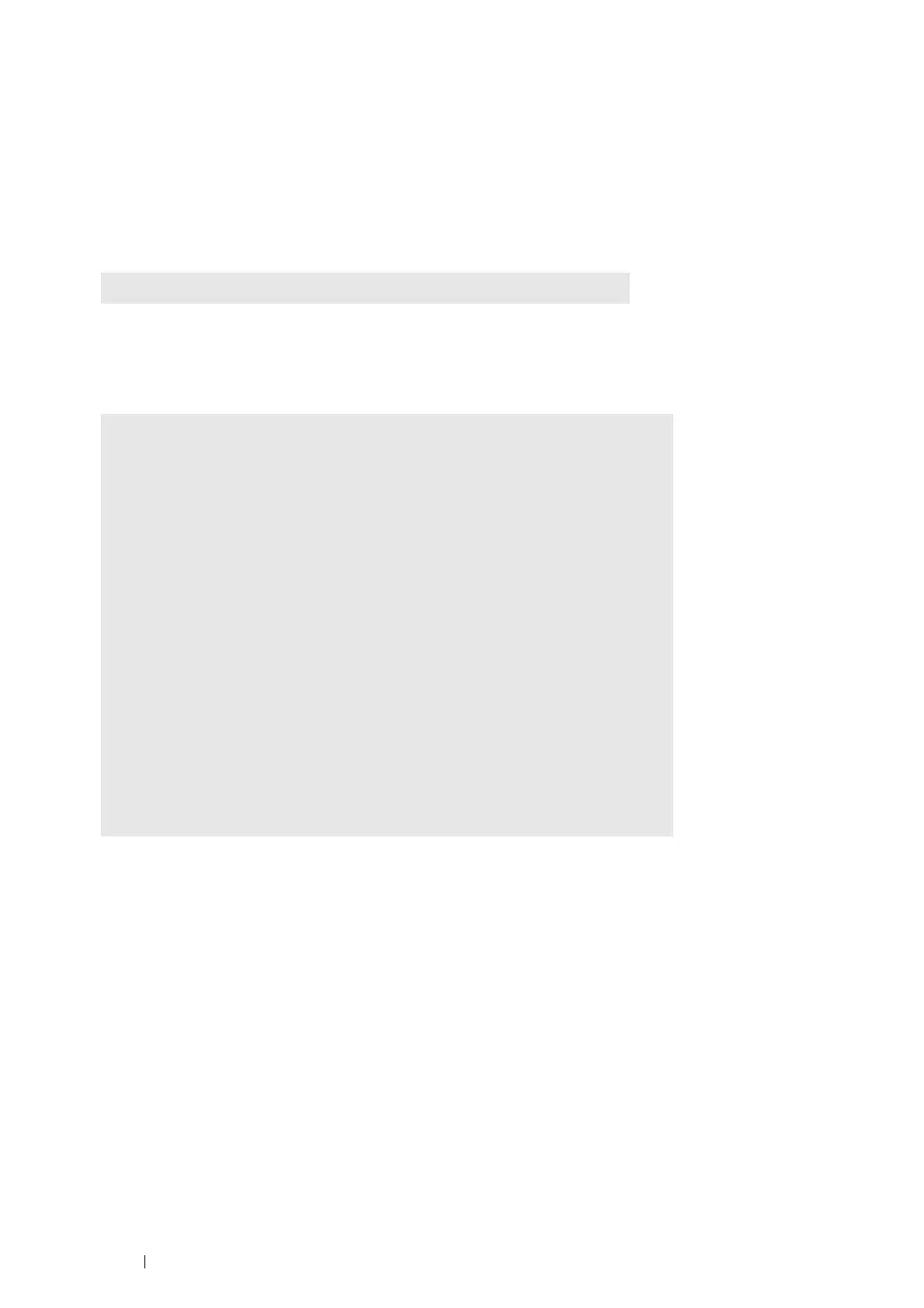138 Printing Basics
Using the lpr command
NOTE:
• For Windows Vista or later, enable the lpr command first. The following procedure uses Windows 7 as an example.
a Click Start → Control Panel → Programs → Turn Windows features on or off.
b In the Windows Features dialog box, select the LPR Port Monitor check box under Print and Document
Services.
In the command prompt, enter the lpr command as described in the following example:
Example: Printing "event.pdf" when the printer's IP address is 192.168.1.100.
Using the ftp command
In the command prompt, enter the ftp command as described in the following example:
Example: Printing "event.pdf" when the printer's IP address is 192.168.1.100.
C:\> lpr -S 192.168.1.100 -P lp event.pdf
C:\> ftp 192.168.1.100
Connected to 192.168.1.100.
220 FUJI XEROX DocuPrint XXXX
User (192.168.1.100:(none)):
331 Password required
Password:
230 Logged in
ftp> bin
200 Command successful
ftp> put event.pdf
200 Command successful
150 Opening data connection
226 Transfer complete
ftp: xxxxx bytes sent in xxxSeconds xxxxxkbytes/sec.
ftp>
