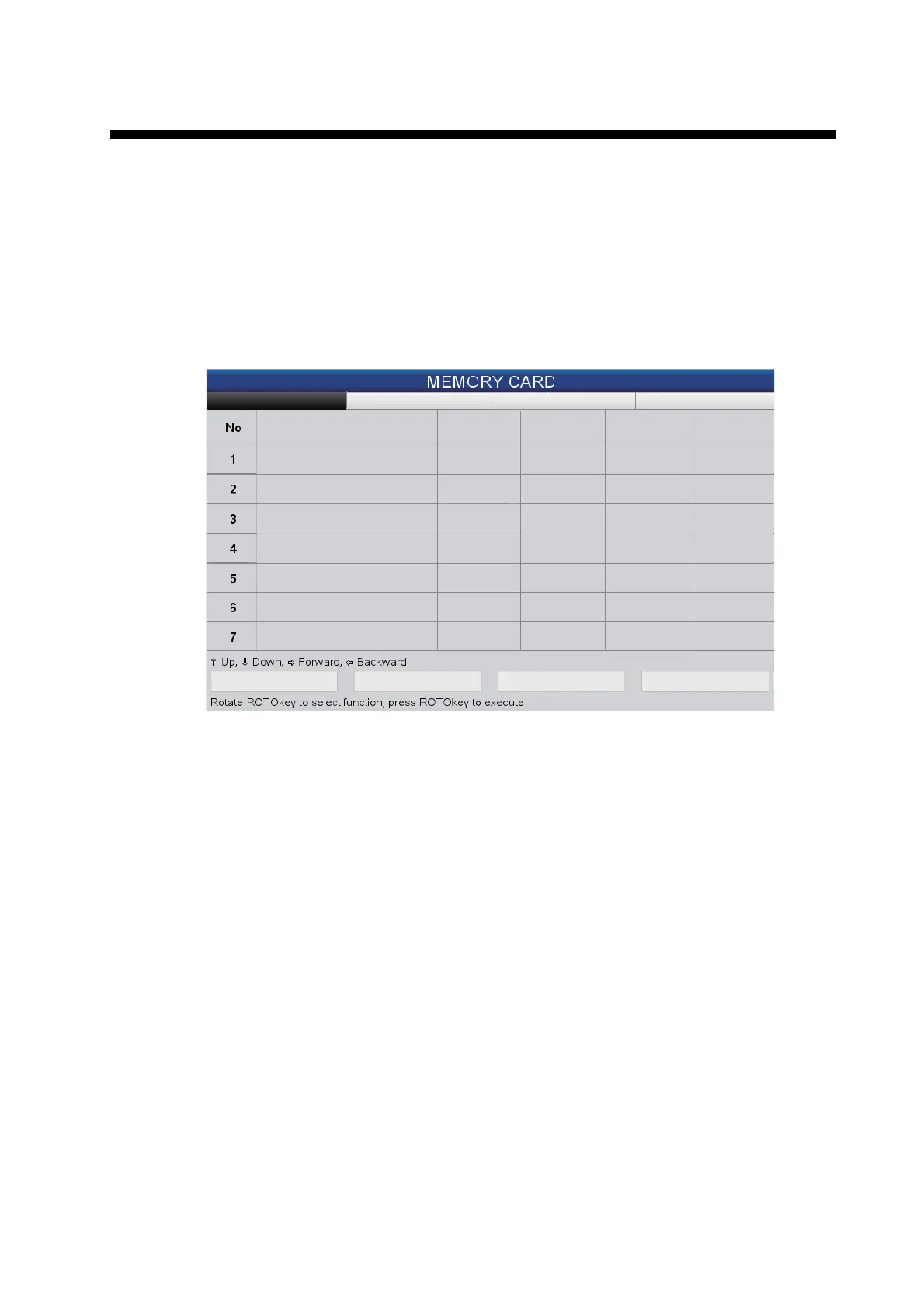9-1
9. MEMORY CARD OPERATIONS
This system uses SD and SDHC cards to store points, routes, tracks, settings, and
screenshots. The system accepts cards of up to 32GB in size.
9.1 The Memory Card Screen
Open the [GENERAL] menu and select [MEMORY CARD] to show the [MEMORY
CARD] screen. This is where all phases of memory card operations start.
9.2 How to Initialize SD Cards
Before you can use an SD card, the card must be initialized for use with the system.
You can initialize cards that contain data, in which case all information on the card is
erased.
1. Open the SD card cover and insert a blank SD card in the SD card slot. Close the
cover.
2. Open the [GENERAL] menu and select [MEMORY CARD].
3. Push the ENT key to give control to the RotoKey functions (at the bottom of the
screen). Rotate the RotoKey
TM
to select [Initialize] then push the key. (If the card
is not a storage card, the message "It is not a user card." appears.) The message
"Delete all files from SD card. Are you sure?" appears.
4. Select [YES] then push the ENT key. When the initialization is completed, the
message "SD Card was successfully initialized." appears. Do not remove the card
until the initialization is completed.
5. Press the ESC/MENU key to erase the message.
Points&Routes
Tracks Screenshots Defaults
Name Points Routes Date Time
FILE0001 7 2 04-02-12 01:20PM
Save
Delete all
Initialize Eject SD
