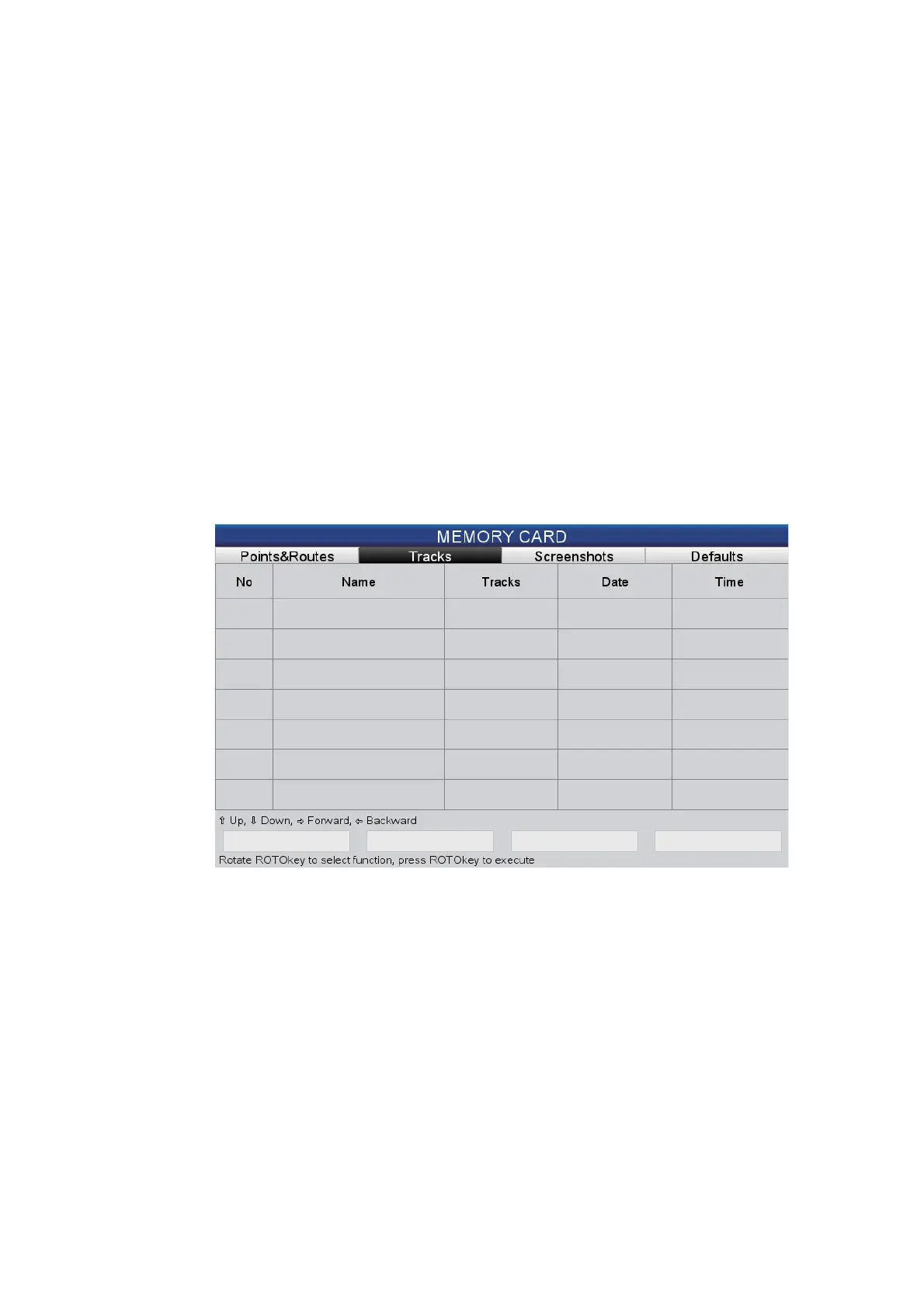9. MEMORY CARD OPERATIONS
9-2
9.3 How to Eject an SD Card
To prevent loss of data on an SD card, eject the SD card from the full RotoKey menu.
(If you are in the [MEMORY CARD] menu you can use the [Eject SD] button.) After
ejecting the SD card, close the cover.
9.4 How to Save Data to an SD Card
1. Open the [GENERAL] menu and select [MEMORY CARD].
2. Select the tab ([Points&Routes], [Track], [Screen], [Default]) corresponding to the
item that you want to save.
3. Use the RotoKey
TM
to select [Save] then push the key. Wait for the message
"Saving completed". to appear. Do not remove the card until the message ap-
pears. Press the ESC/MENU key to erase the message. In the example, below
the ship’s tracks were saved.
The default file name is FILExxxx (xxxx=next sequential file number). If desired,
you can change the name. A file name may have a maximum of 13 alphanumeric
characters. See section 1.13 for how to enter alphanumeric data.
9.5 How to Rename Files on an SD Card
1. Open the [GENERAL] menu and select [MEMORY CARD].
2. Select the appropriate tab at the top of the screen.
3. Select the file to rename then press the ENT key to show the context-sensitive
menu.
4. Select [RENAME].
5. Edit the file name as appropriate, with the CursorPad.
1 FILE0001 1 03-25-12 12:39PM
Save
Delete all
Initialize Eject SD
