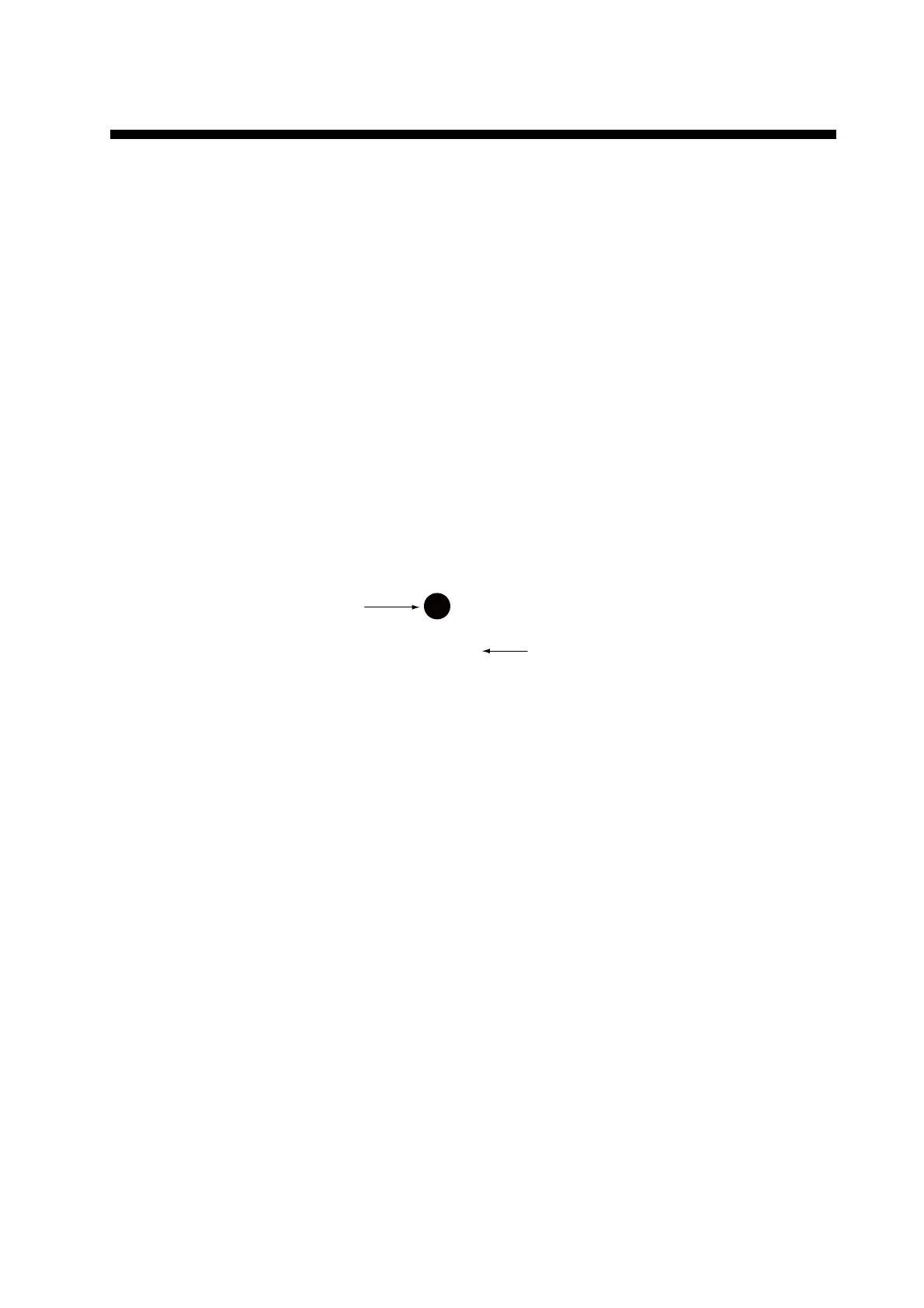3-1
3. POINTS
3.1 What is a Point?
In navigation terminology, a point is any location you mark on the plotter display. A
point can be a fishing spot, reference point and other important locations. You can use
a point you have entered to set a destination and create a route.
This unit has 30,000 points into which you can enter position information. There are
four methods that you can use to mark a point:
• At your current position
• At cursor position
• Enter position from the [Points List]
• Enter position manually on the screen
When you enter a point, the point is put on the screen with the point symbol selected
as the default point symbol, with the youngest empty point number. The position of the
point, symbol and navigation information (range, bearing, etc.) are saved to the [Points
List]. You can show or hide the points, and the default setting shows all points.
You can edit a point on the screen or on the [Points List].
3.2 How to Enter a Point
3.2.1 How to enter a point at the current position
A point may be entered at current position even when the menu is open. Press the
EVENT/MOB key. The symbol of the point is marked at the position at the time the
EVENT/MOB key was pressed. The point is automatically named.
Point name
(default color: yellow)
Default point symbol
(default configuration
is a yellow circle)
PT00001