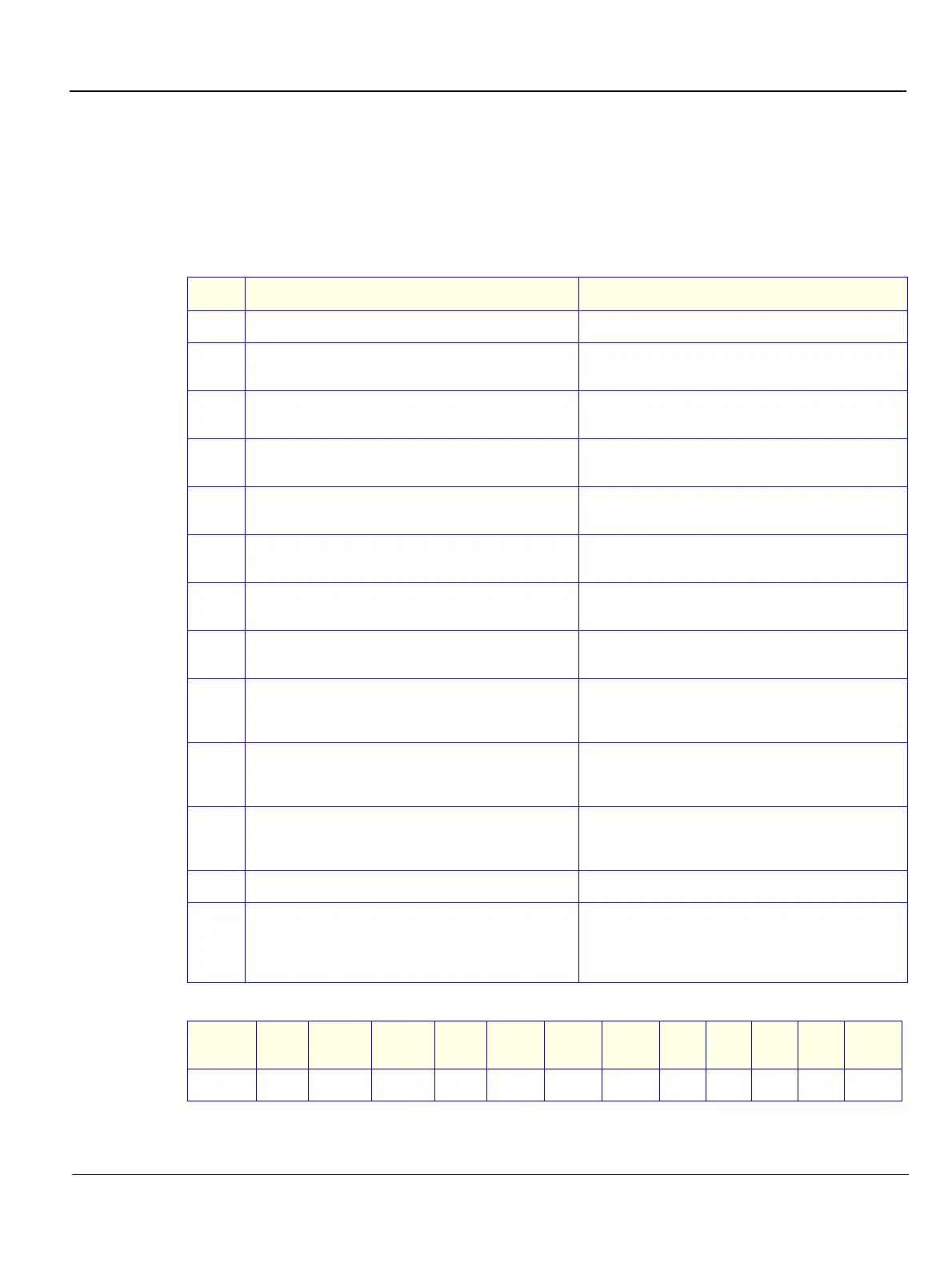GE MEDICAL SYSTEMS
D
IRECTION FK091075, REVISION 04 VIVID 3N PRO/EXPERT SERVICE MANUAL
Chapter 4 Functional Checks 4-3
Section 4-3
Functional Check
4-3-1 Basic Controls
4-3-1-1 Keyboard and Footswitch Tests
Table 4-3 Keyboard and Footswitch Tests
Step Task Expected Result(s)
1
Start checking the alphanumeric keyboard backlights. All alphanumeric backlights are off.
2
Perform a manual keyboard test, as described in
7-4-4-1 "Manual Extended Keyboard Test" on page 7-76.
3
Push all the buttons, except Select, Menu and the
On/Off button.
Verify that only the correct button is activated on the
Diagnostic panel.
4
Push all the rocker switches.
Verify that only the correct rockers are activated on the
Diagnostic panel.
5
Rotate the optical encoders.
Verify that only the correct optical encoder rotates
smoothly in both directions.
6
Press the optical encoders that can be pressed, except
for 2D Gain and Active Gain.
Verify that only the correct soft keys are activated on
the Diagnostic panel.
7
Move the TGC sliders one-by-one.
Verify that only the correct slider is moving on the
Diagnostic panel.
8
Perform an automatic lights test, as described in
7-4-4-2 "Automatic Lights Test" on page 7-78.
Verify that all the key LEDs are illuminated one-by-one.
9
Select the Select option.
All the backlights are turned on, one-by-one. Check that
the backlights on the extended and alphanumeric
keyboards are illuminated.
10
Return to the Test Manager tab and select Lights
(Manual). Select the KB Panel tab and deselect the
Select option.
After the Select button LED is deselected, the
alphanumeric keyboard LEDs are not illuminated.
11
Connect the footswitch to the connector on the front
panel of the unit, and press the right, middle and left of
the switch.
Verify that the numbers {68}, {69} and {70} accordingly
are displayed on the info bar.
12
Select <Exit> to leave the KB Diagnostic window.
13
Perform an alphanumeric keyboard diagnostic, as
described in 7-4-5 "Keyboard Diagnostic Test" on page
7-79.
Verify that the Caps Lock LED is illuminated when Caps
Lock is active. Refer to Table 4-4 below for special
keys. The correct keys or key combinations are
displayed.
Table 4-4 Alphanumeric Key Combinations
Key
Name
Help Preset Config Text
Page
Erase
Line
Erase
Arrow
Delete
Meas.
A/N KeyF1F2 F3F4F5F6F7F8F9F10F11F12
