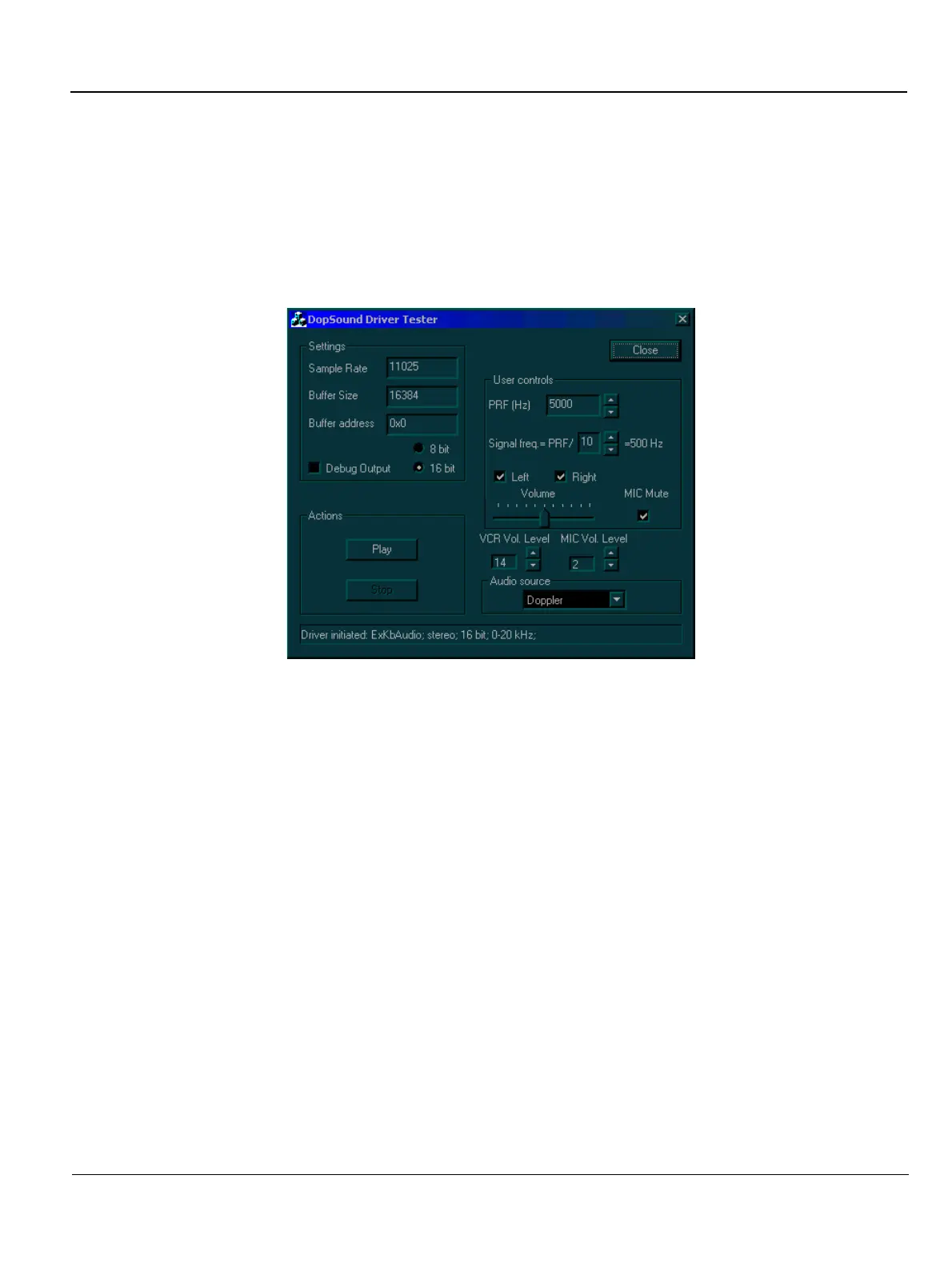GE MEDICAL SYSTEMS
D
IRECTION FK091075, REVISION 04 VIVID 3N PRO/EXPERT SERVICE MANUAL
Chapter 7 Diagnostics/Troubleshooting 7-73
7-4-2 Audio (Doppler Sound Driver) Diagnostic Test
The audio test enables you to test the Doppler sound at different PRFs and frequencies.
1) Access the HW Diagnostics menu, as described in 7-4-1 "Accessing the Back End Diagnostic
Options" on page 7-71.
2) Trackball to the Audio button and press Select. The DopSound Driver Tester dialog box is
displayed, as shown below.
Figure 7-47 DopSound Driver Tester Dialog Box
NOTE: The audio tests are performed for each of the speakers, at various PRFs and frequencies. Left
and right are as seen when standing behind the unit.
3) In the User controls area, trackball to the Right radio button and press Select to test the right
speaker. Ensure that the left speaker is deselected.
4) In the Actions area, trackball to the Play button and press Select. Verify that a clear tone is emitted.
5) In the User controls area, change the PRF.
6) Trackball to the Play button in the Actions area and press Select to test the speaker activity at the
new frequency. Verify that a clear tone is emitted.
7) Repeat steps 5 and 6 for the right speaker at a variety of frequencies.
8) Repeat steps 3 through 7 for the left speaker.
9) When you are finished, trackball to the Close button and press Select.
