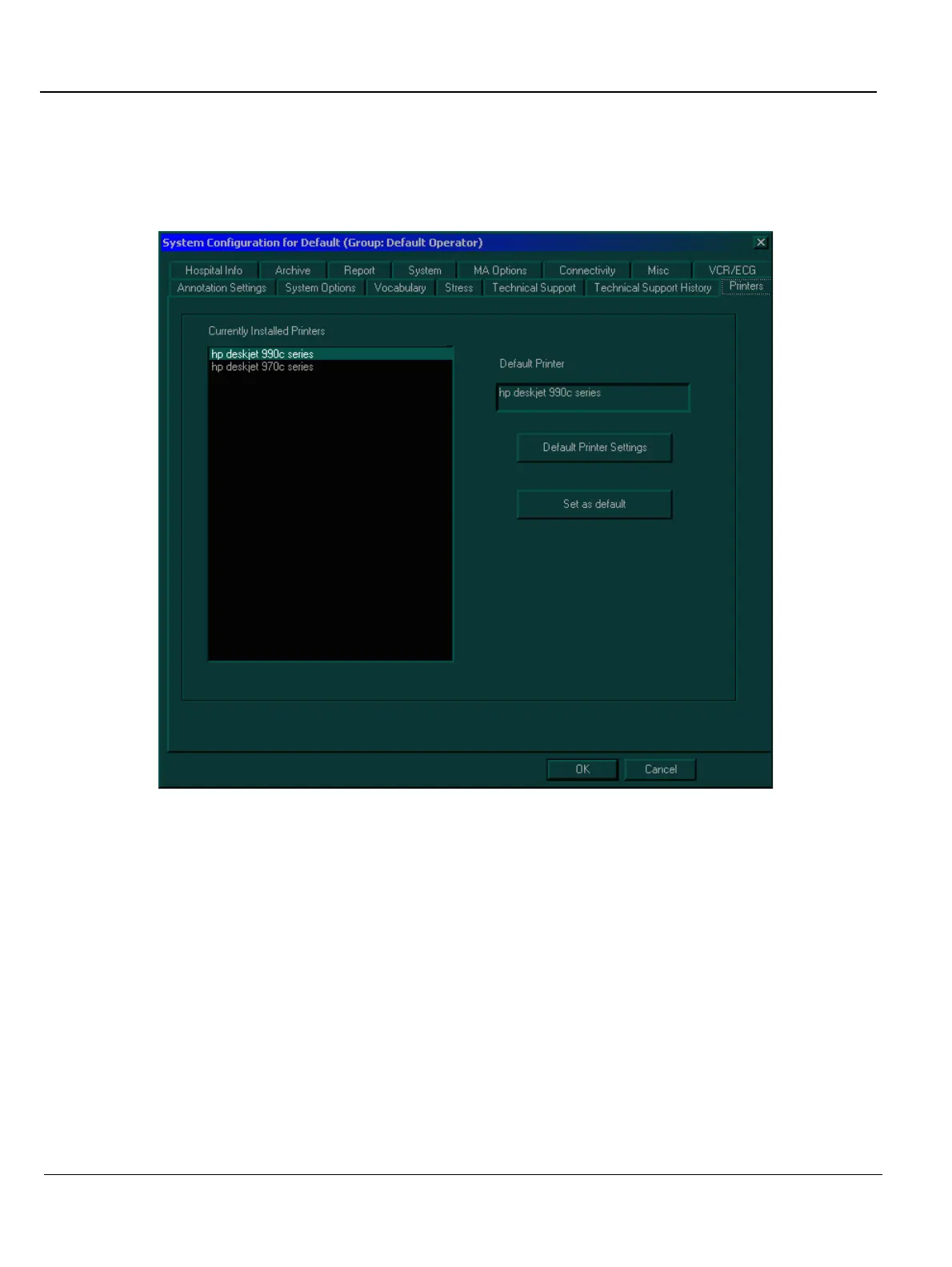GE MEDICAL SYSTEMS
D
IRECTION FK091075, REVISION 04 VIVID 3N PRO/EXPERT SERVICE MANUAL
3-42 Section 3-8 - System Configuration
3-8-8 Printers Tab
1) Press Config on the alphanumeric keyboard. The System Configuration window is displayed.
2) Trackball to the Printers tab and press Select. The Printers tab is displayed, as shown below:
Figure 3-25 Printers Tab
NOTE: Please note, the printer indicated in the Currently Installed Printers field, is the recommended
and approved printer to be used with the Vivid 3N system. Other generic printers are not
approved, and GE Medical Systems will not guarantee their correct operation on this system.
3) In the Currently Installed Printers area, trackball to the required printer and press Select. The
printer is highlighted.
4) Trackball to the Set as default button and press Select. The selected printer is set as the default
printer and is shown in the text box above the option buttons.
NOTE: Note: If required, two printers may be configured for use with the system (for example, one
color, one black & white), by selecting the required options under each of two drop-down lists
(labelled Print A and Print B, respectively) as shown in the following steps:
5) TRACKBALL to the Print A combo box (in the lower left area of the screen) choose the required
printer and press Select. (In the example below, BW Printer is selected).
