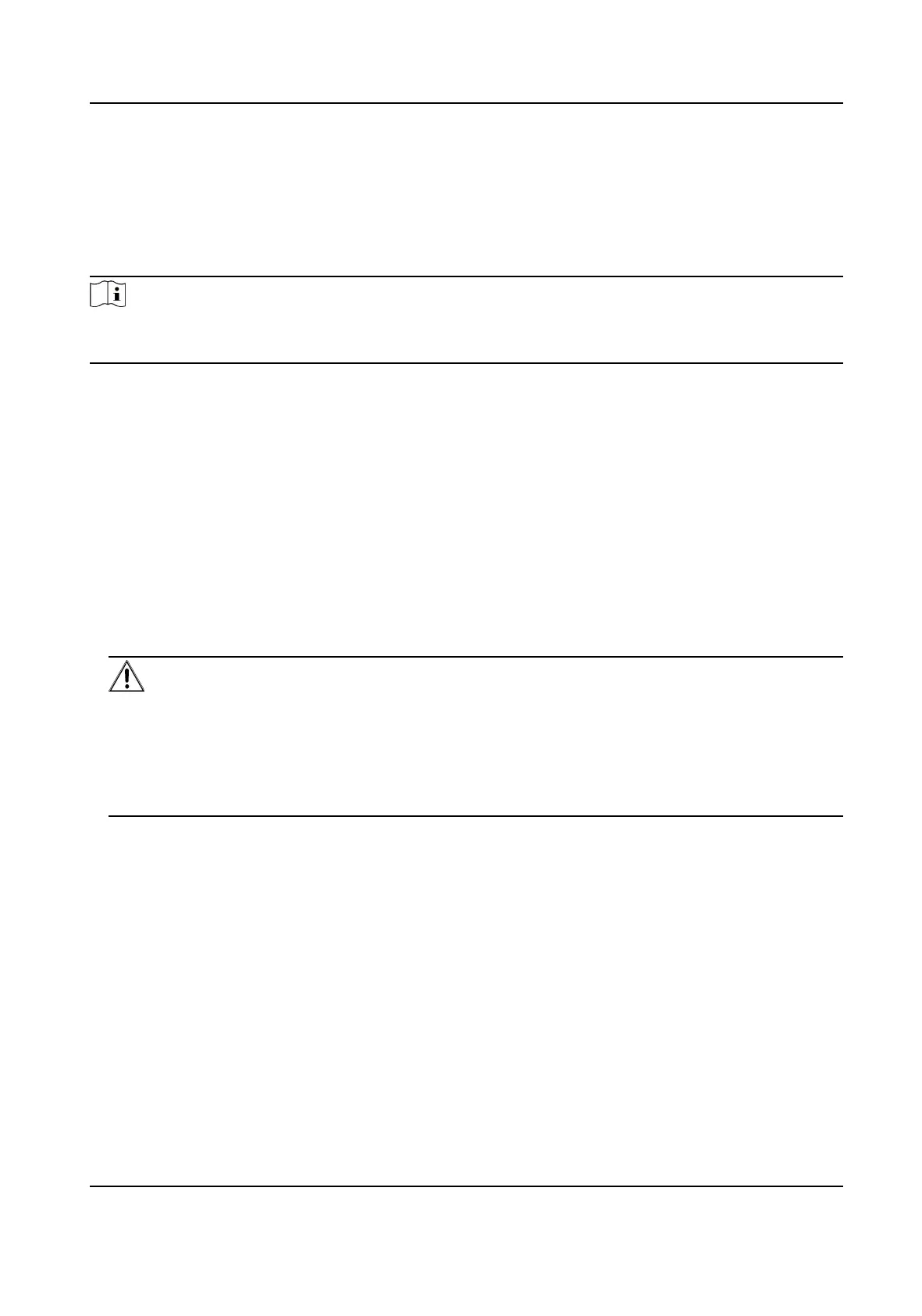Chapter 2 Device and Accessing
To protect the security and privacy of the user account and data, you should set a login password
to the device when access the device via network.
Note
Refer to the user manual of the client for the detailed about the client
2.1 the Device via SADP
Search and the online devices via SADP
Before You Start
Access www.hikvision.com to get SADP to install.
Steps
1.
Connect the device to network using the network cable.
2.
Run SADP to search the online devices.
3.
Check Device Status from the device list, and select device.
4.
Create and input the new password in the password and the password.
We highly recommend you create a strong password of your own choosing (using a minimum of
8 characters, including upper case lower case numbers, and special characters) in
order to increase the security of your product. And we recommend you reset your password
regularly, especially in the high security system, the password monthly or weekly can
protect your product.
5.
Click OK.
Device Status changes into .
6.
Change the network parameters of the device in Modify Network Parameters.
2.2 the Device via Browser
You can access and the device via the browser.
Steps
1.
Connect the device to the PC using the network cables.
2.
Change the IP address of the PC and device to the same segment.
Network Camera User Manual
2
