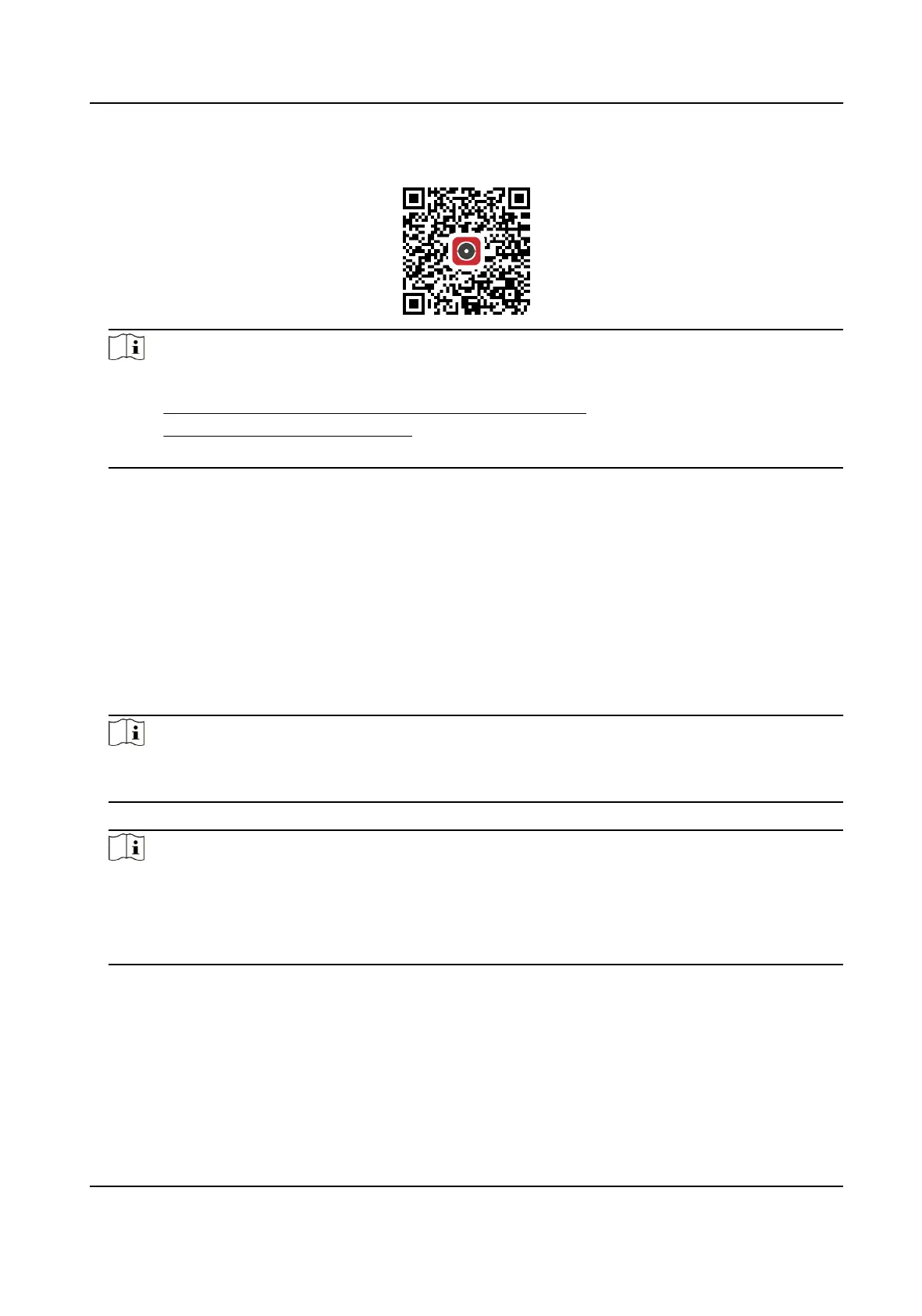-
Scan the QR code below to download the
Note
If errors like "Unknown app" occur during the solve the problem in two ways.
●
Visit to refer to the
●
Visit , and click Help at the upper right corner of
the interface to refer to the
2.
Start the and register for a Hik-Connect user account.
3.
Log in
7.9.3 Add Camera to Hik-Connect
Steps
1.
Connect your mobile device to a Wi-Fi.
2.
Log into the Hik-Connect app.
3.
In the home page, tap "+" on the upper-right corner to add a camera.
4.
Scan the QR code on camera body or on the Quick Start Guide cover.
Note
If the QR code is missing or too blur to be recognized, you can also add the camera by
the camera's serial number.
5.
Input the code of your camera.
Note
●
The required code is the code you create or change when you enable Hik-Connect
service on the camera.
●
If you forget the code, you can check the current code on
Access page via web browser.
6.
Tap Connect to a Network in the popup interface.
7.
Choose Wired or Wireless according to your camera
Wireless
Input the Wi-Fi password that your mobile phone has connected to, and
tap Next to start the Wi-Fi process. (Locate the camera within 3
meters from the router when up the Wi-Fi.)
Network Camera User Manual
51
