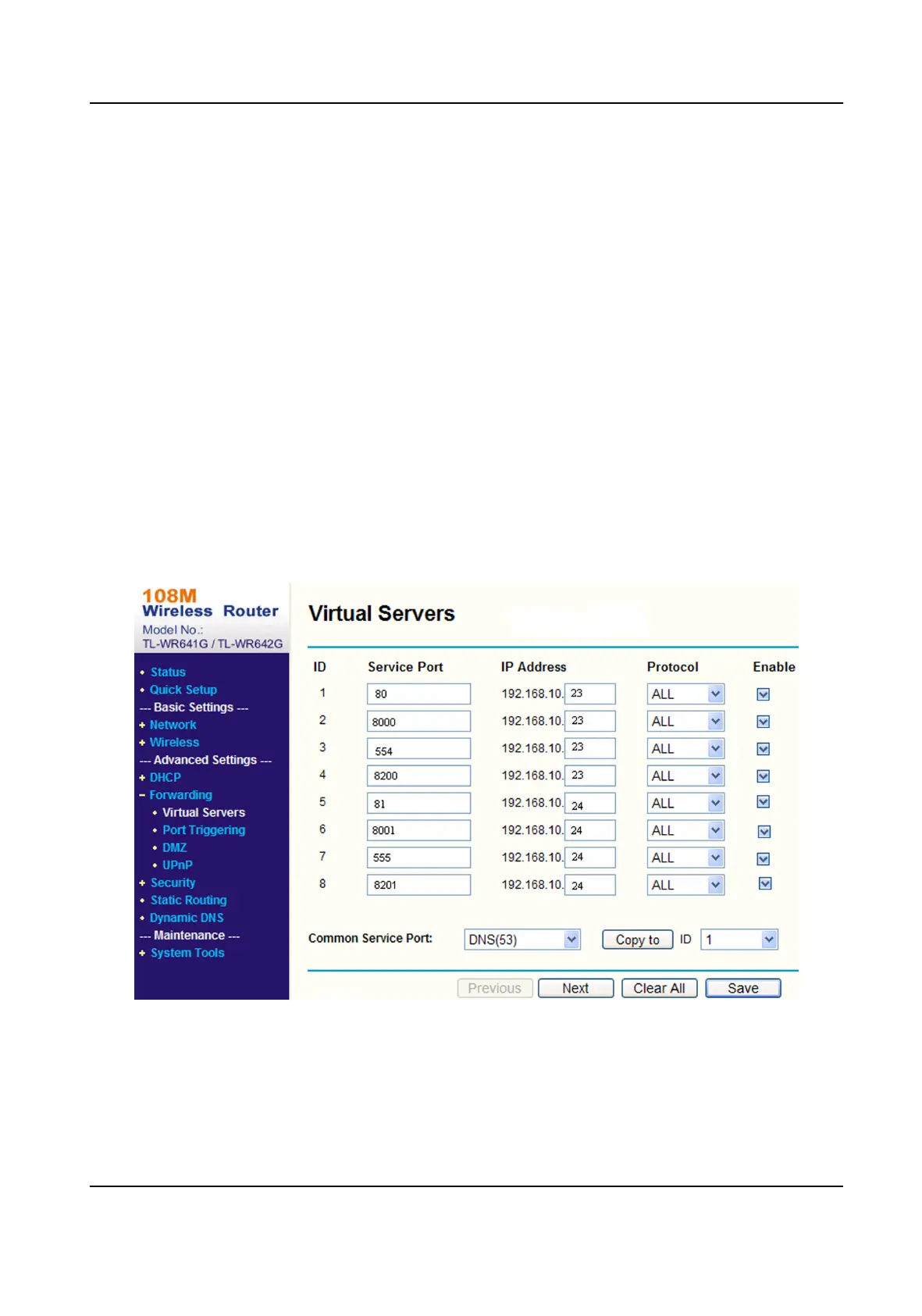What to do next
Go to the router port mapping interface and set the port number and IP address to be the
same as those on the device. For more refer to the router user manual.
7.3.3 Set Port Mapping on Router
The following are for a certain router. The vary depending on models of
routers.
Steps
1.
Select the WAN Type.
2.
Set the IP Address, Subnet Mask and other network parameters of the router.
3.
Go to Forwarding → Virtual Severs , and input the Port Number and IP Address.
4.
Click Save.
Example
When the cameras are connected to the same router, you can the ports of a camera as
80, 8000, and 554 with IP address 192.168.1.23, and the ports of another camera as 81, 8001, 555,
8201 with IP 192.168.1.24.
Figure 7-1 Port Mapping on Router
Network Camera User Manual
45
