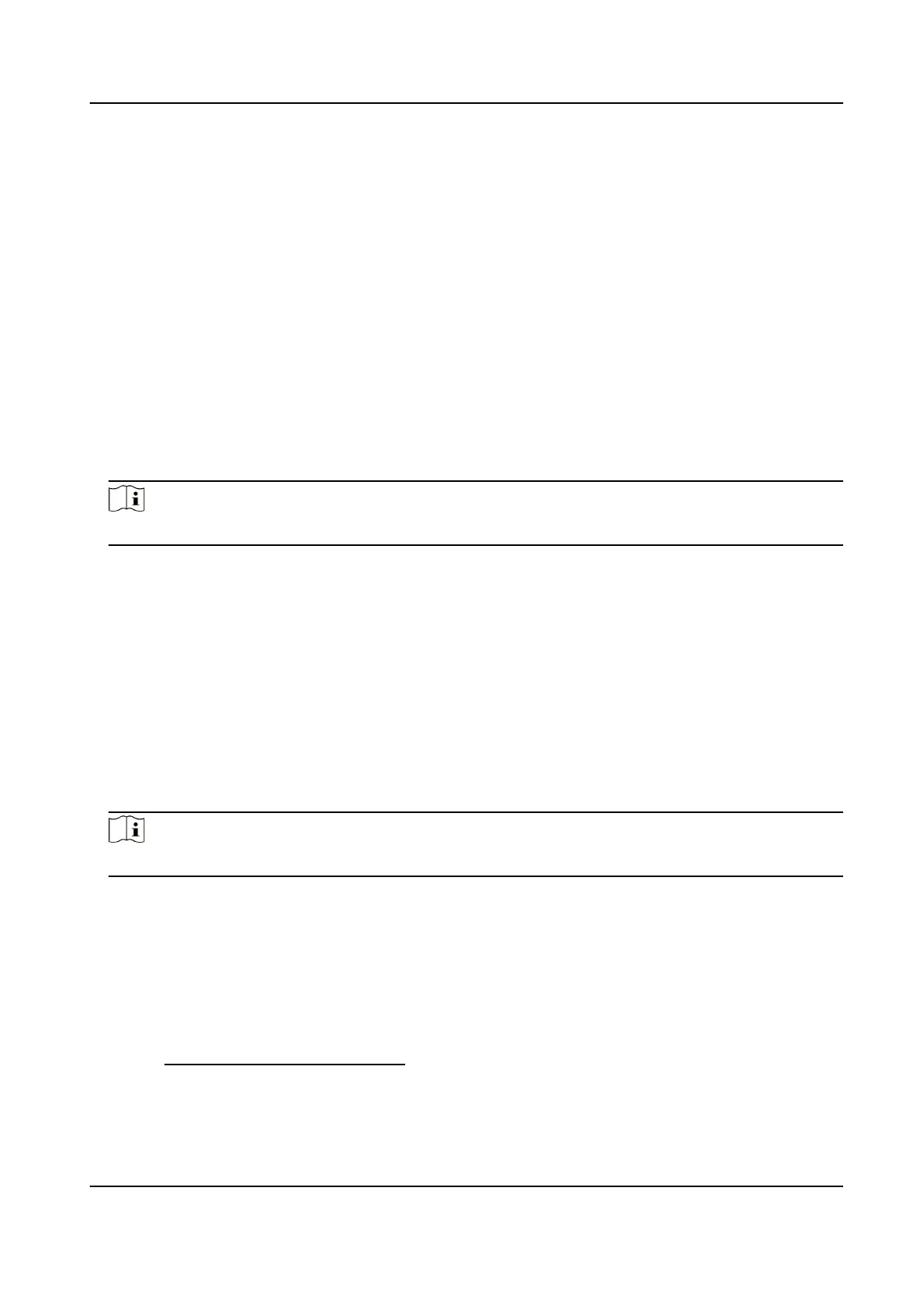Enable Hik-Connect Service via Web Browser
Follow the following steps to enable Hik-Connect Service via Web Browser.
Before You Start
You need to the camera before enabling the service.
Steps
1.
Access the camera via web browser.
2.
Enter access interface. → Network → Advanced
→ Access
3.
Select Hik-Connect as the Access Mode.
4.
Check Enable.
5.
Click and read "Terms of Service" and "Privacy Policy" in pop-up window.
6.
Create a code or change the old code for the camera.
Note
The code is required when you add the camera to Hik-Connect service.
7.
Save the
Enable Hik-Connect Service via SADP
This part introduce how to enable Hik-Connect service via SADP of an camera.
Steps
1.
Run SADP
2.
Select a camera and enter Modify Network Parameters page.
3.
Check Enable Hik-Connect.
4.
Create a code or change the old code.
Note
The code is required when you add the camera to Hik-Connect service.
5.
Click and read "Terms of Service" and "Privacy Policy".
6.
the
7.9.2 Set Up Hik-Connect
Steps
1.
Get and install Hik-Connect by the following ways.
-
Visit
to download the according to your mobile
phone system.
-
Visit the site of our company. Then go to Support → Tools → Hikvision App Store .
Network Camera User Manual
50
