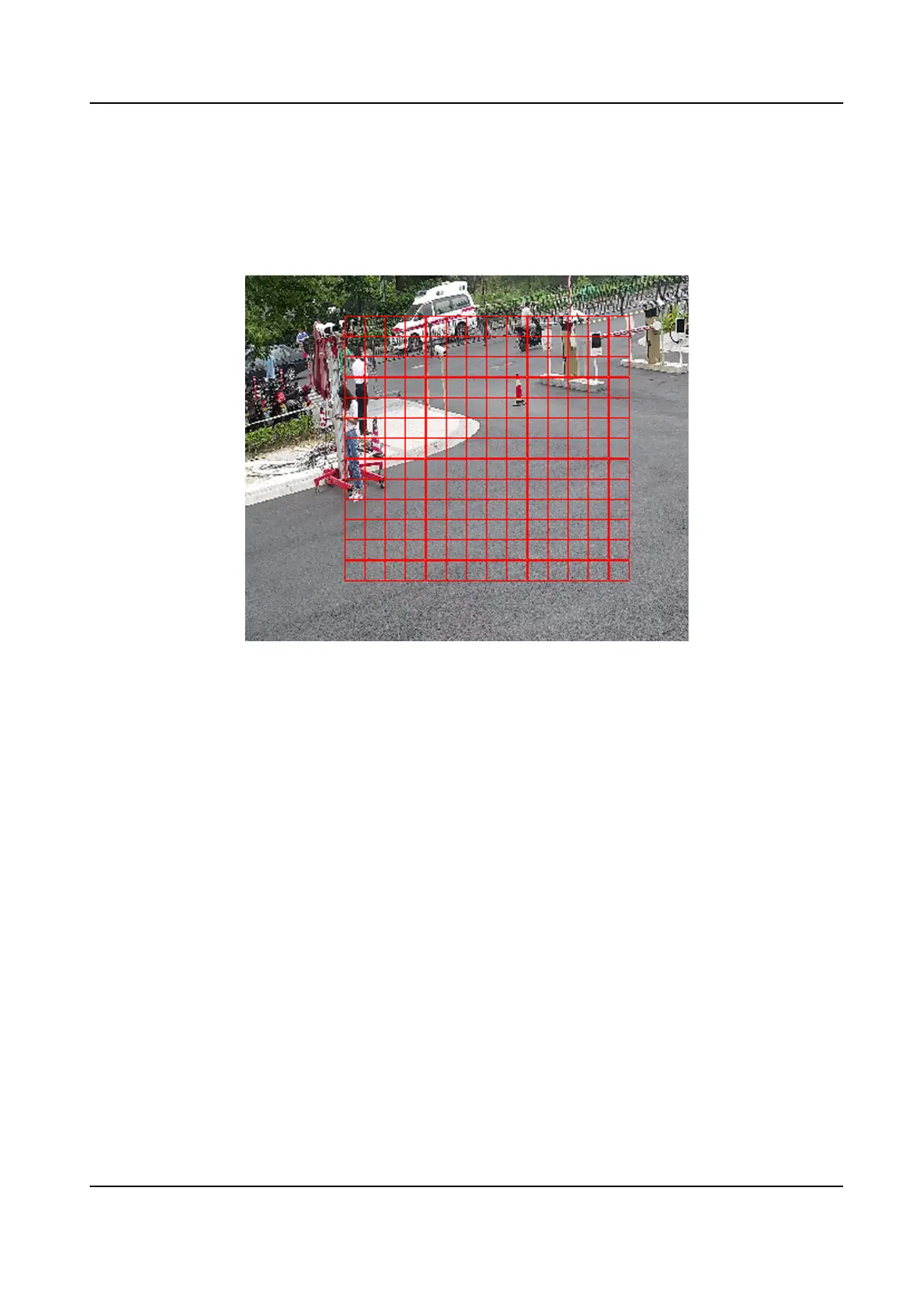2.
Set the of normal mode. The higher the value of is, the more the
is. If the is set to 0, and dynamic analysis do not
take
3.
Click Draw Area. Click and drag the mouse on the live video, then release the mouse to
drawing one area.
Figure 6-2 Set Rules
Stop Drawing Stop drawing one area.
Clear All Clear all the areas.
4.
You can set the parameters of areas by the above steps.
6.1.2 Set Video Tampering Alarm
When the area is covered and cannot be monitored normally, the alarm is triggered and
the device takes certain alarm response
Steps
1.
Go to → Event → Basic Event → Video Tampering .
2.
Check Enable.
3.
Set the . The higher the value is, the easier to detect the area covering.
4.
Click Draw Area and drag the mouse in the live view to draw the area.
Stop Drawing Finish drawing.
Clear All Delete all the drawn areas.
Network Camera User Manual
31
