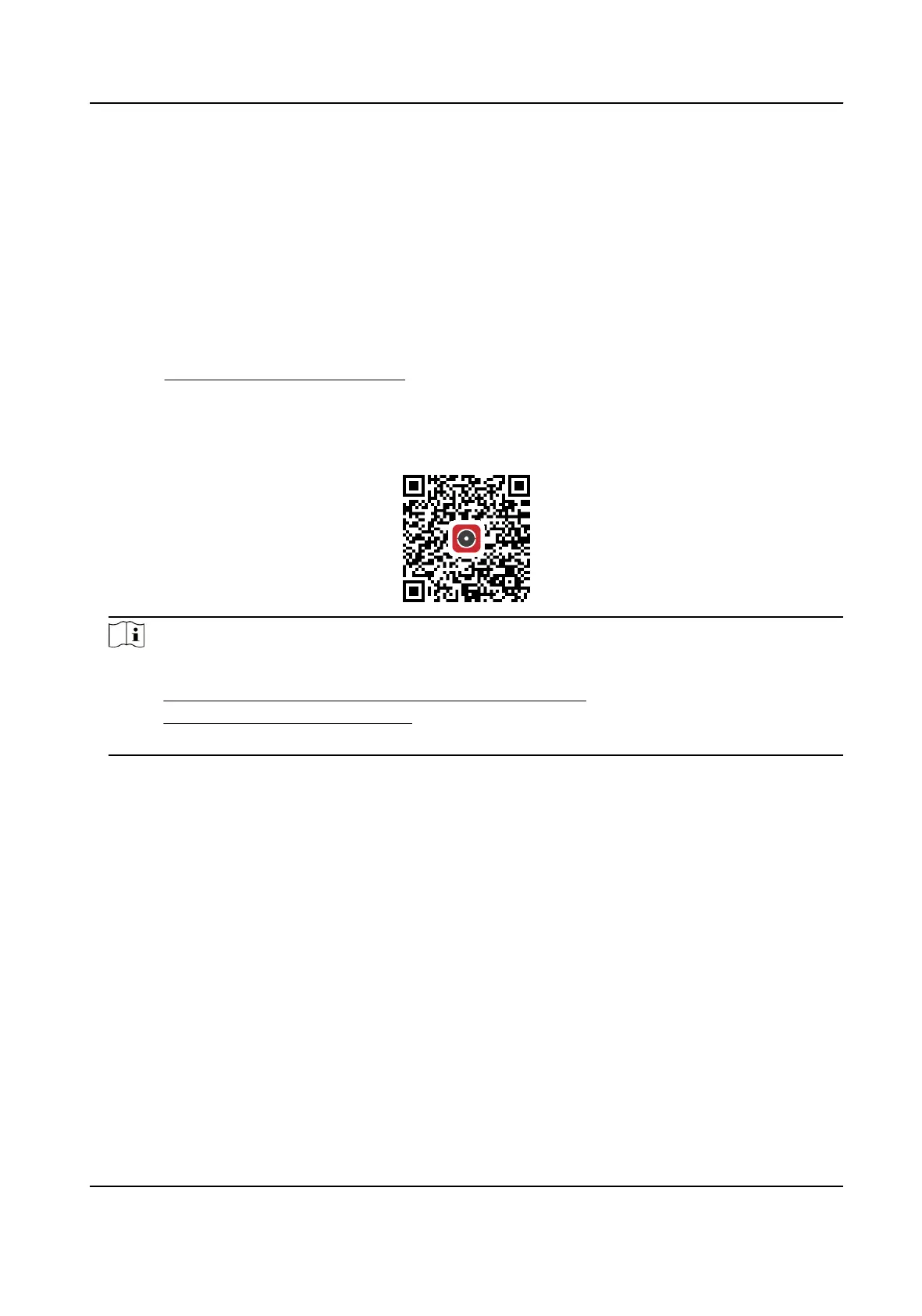7.9 Access Camera via Hik-Connect
Hik-Connect is an for mobile devices. Using the App, you can view live image, receive
alarm and so on.
Before You Start
Connect the camera to network with network cables.
Steps
1.
Get and install Hik-Connect by the following ways.
-
Visit
to download the according to your mobile
phone system.
-
Visit the site of our company. Then go to Support → Tools → Hikvision App Store .
-
Scan the QR code below to download the
Note
If errors like "Unknown app" occur during the solve the problem in two ways.
●
Visit to refer to the
●
Visit , and click Help at the upper right corner of
the interface to refer to the
2.
Start the and register for a Hik-Connect user account.
3.
Log in
4.
In the app, tap "+" on the upper-right corner and then scan the QR code of the camera to add
the camera. You can the QR code on the camera or on the cover of the Quick Start Guide of
the camera in the package.
5.
Follow the prompts to set the network and add the camera to your Hik-Connect
account.
For detailed refer to the user manual of the Hik-Connect app.
7.9.1 Enable Hik-Connect Service on Camera
Hik-Connect service should be enabled on your camera before using the service.
You can enable the service through SADP or Web browser.
Network Camera User Manual
49
