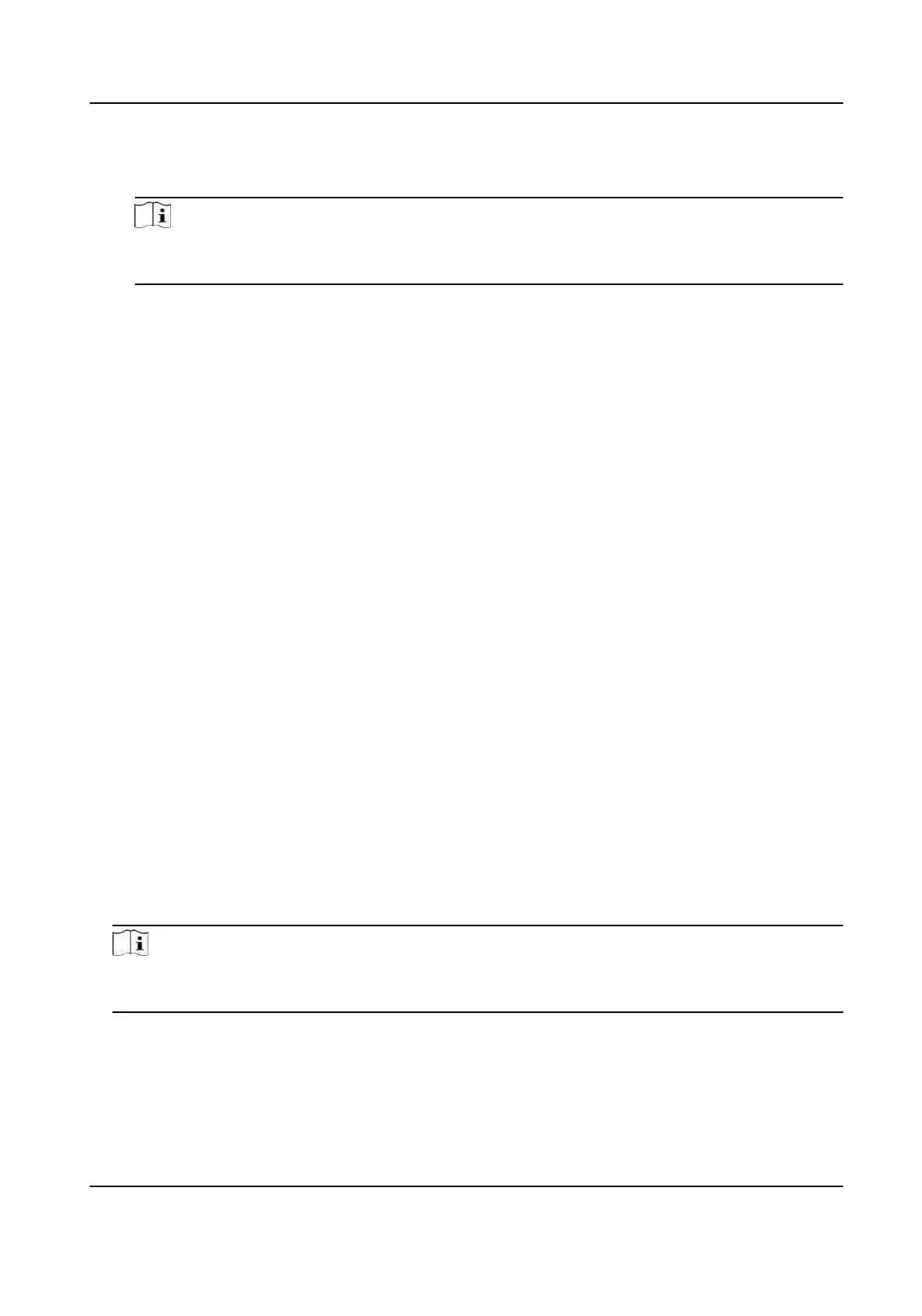Card Enrollment Staon
Select the model of the connected card enrollment staon.
Note
Currently, the supported card enrollment staon models include DS-K1F100-D8, DS-K1F100-
M, DS
-K1F100-D8E, and DS-K1F180-D8E.
Card Type
This eld is only available when the model is DS-K1F100-D8E or DS-K1F180-D8E. Select the
c
ard type as EM card or Mifare card according to the actual card type.
Buzzing
Enable or disable the buzzing when the card number is read successfully.
Card No. Type
Select the type of the card number according to actual needs.
M1 Card Encrypon
This eld is only available when the model is DS-K1F100-D8, DS-K1F100-D8E, or DS-K1F180-
D8E. If the card is M1 card, then you can enable the M1 Card Encrypon funcon and select
the sector of the card to encrypt.
7. Click OK to
conrm the operaon.
8. Place the card on the card enrollment staon, and click Read to get the card number.
The card number will display in the Card No. eld automacally.
9. Click Add.
The card will be issued to the person.
9.4.4 Upload a Face Photo from Local PC
When adding person, you can upload a face photo stored in local PC to the client as the person's
prole.
Steps
1. En
ter Person module.
2. Select an organizaon in the organizaon list to add the person and click Add.
Note
Enter the person's basic informaon rst. For details about conguring person's basic
informaon, refer to Congure Basic Informaon .
3. Click Add F
ace in the Basic Informaon panel.
4. Select Upload.
5. Select a picture from the PC running the client.
DS-K1T341A Series Face
Recognion Terminal User Manual
102
