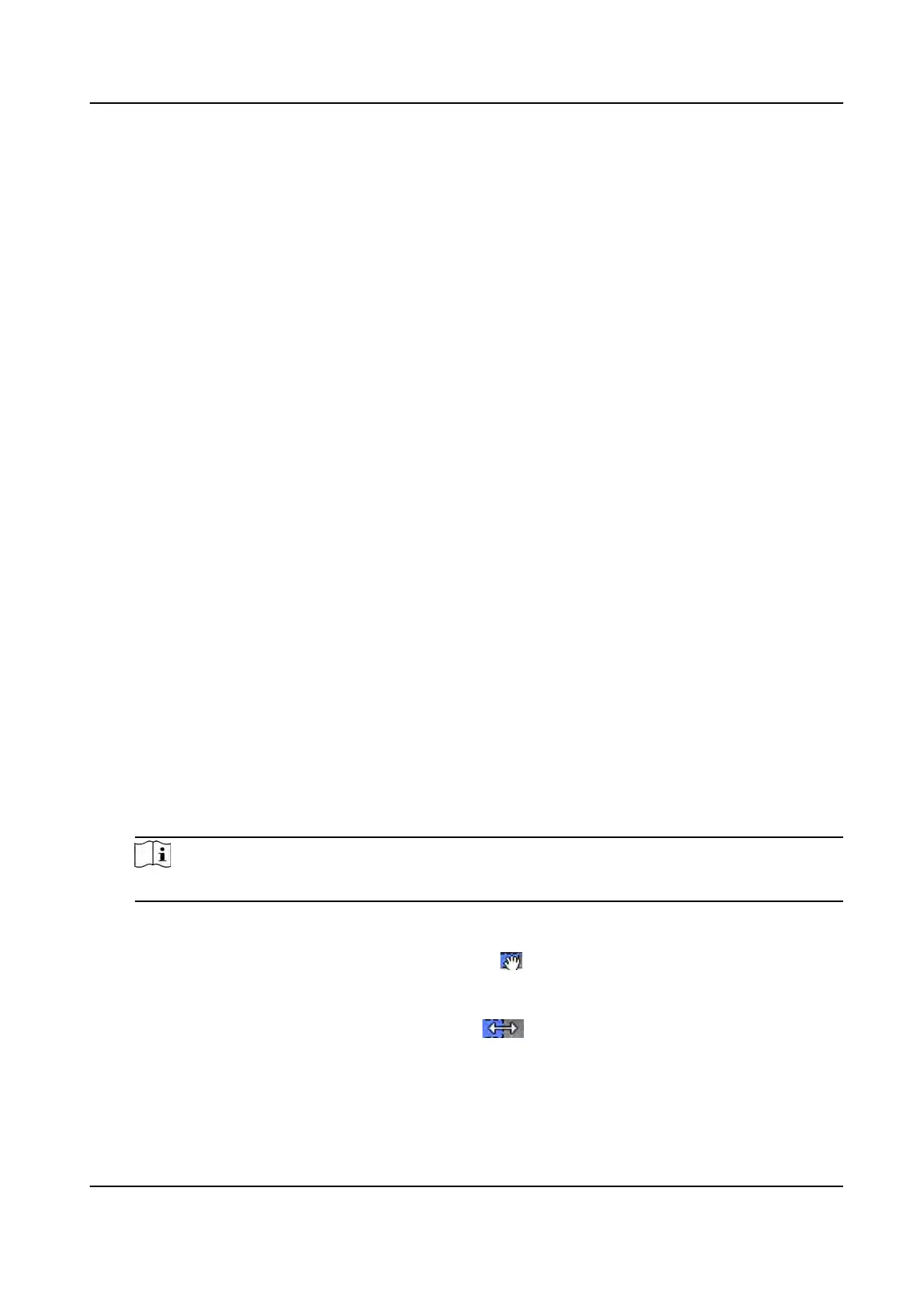You can select indoor or others applicaon modes according to actual environment.
Lock Authencaon Failed Face
Aer enabling the Live Face Detecon funcon, the system will lock the user's face for 5
minutes if the live face detecon is failed for more than the congured aempts. The
same user cannot authencate via the fake face within 5 minutes. Within the 5 minutes,
the user can authencate via the real face twice connuously to unlock.
Liveness Detecon Security Level
Aer enabling Live Face Detecon funcon, you can set the matching security level when
performing live face authencaon.
4. Click OK.
5. Oponal: Click Copy to, and then select the card reader(s) to copy the parameters in the page
to the selected card reader(s).
9.7.2 Congure Remaining Open/Closed
You can set the status of the door as open or closed. For example, you can set the door remaining
closed in the holiday, and set the door remaining open in the specied period of the work day.
Before You Start
Add the access control devices to the system.
Steps
1. Click Access Control → Advanced
Funcon → Remain Open/Closed to enter the Remain Open/
Closed page.
2. Select the door that need to be congured on the le panel.
3. T
o set the door status during the work day, click the Week Schedule and perform the following
operaons.
1) Click Remain Open or Remain Closed.
2) Drag the cursor to draw the me
duraon, which means in that duraon of me, the
congured access group is acvated.
Note
Up to 8 me
duraons can be set to each day in the week schedule.
3) Oponal: P
erform the following operaons to edit the me duraons.
• Move the cursor to the me duraon and drag the me duraon on the meline bar to
the desired posion when the cursor turns to
.
•
Click the me duraon and directly edit the start/end me in the appeared dialog.
• Move the cursor to the start or the end of me duraon and drag to lengthen or shorten
the me duraon when the cursor turns to
.
4)
Click Save.
Related Operaons
DS-K1T341A Series Face
Recognion Terminal User Manual
125
