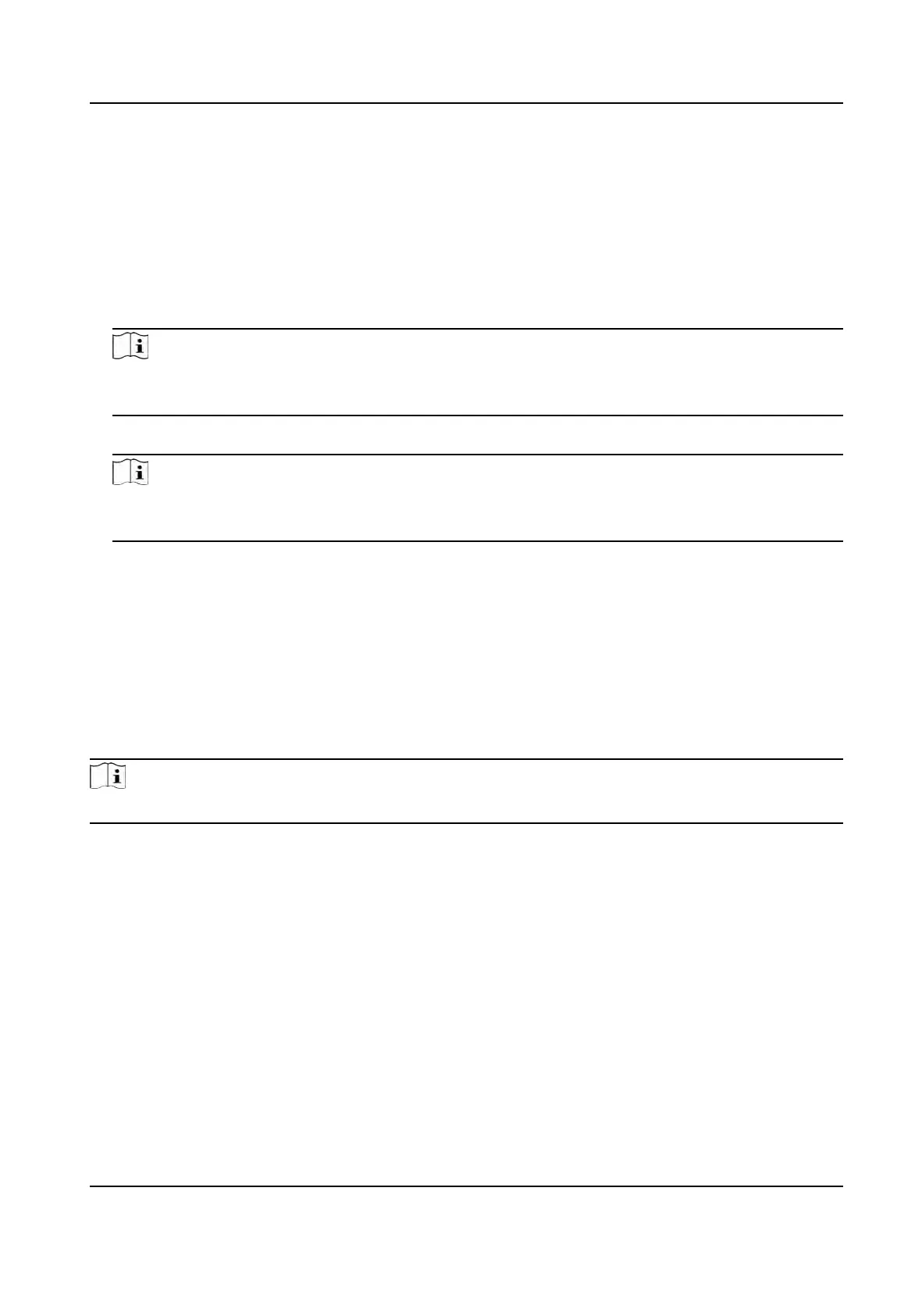Plaorm Access
Plaorm access provides you an opon to manage the devices via plaorm.
Steps
1. Click Conguraon → Ne
twork → Advanced → Plaorm Access to enter the sengs page.
2. Check the checkbox of Enable to enable the funcon.
3. Select the Plaorm Access Mode.
Note
Hik-Connect is an applicaon for mobile devices. With the App, you can view live image of the
de
vice, receive alarm nocaon and so on.
4. Cr
eate a Stream Encrypon/Encrypon Key for the device.
Note
6 to 12
leers (a to z, A to Z) or numbers (0 to 9), case sensive. You are recommended to use a
combinaon of no less than 8 leers or numbers.
5. Click Sa
ve to enable the sengs.
Congure HTTP Listening
The device can send alarm informaon to the desnaon IP or host via HTTP protocol.
Before You Start
The
desnaon IP or host name should support the HTTP protocol to receive the alarm
informaon.
Note
The
funcon should be supported by the device.
Steps
1. Click Conguraon → Ne
twork → Advanced → HTTP Listening .
2. Edit the desnaon IP or host name, URL and port.
3. Oponal: Click T
est to test whether the entered IP address or host name are valid.
4. Oponal: Click Default to reset the desnaon IP or host name.
5. Click Save.
8.5.13 Set Video and Audio Parameters
Set the image quality, resoluon, and the device volume.
DS-K1T341A Series Face
Recognion Terminal User Manual
69
