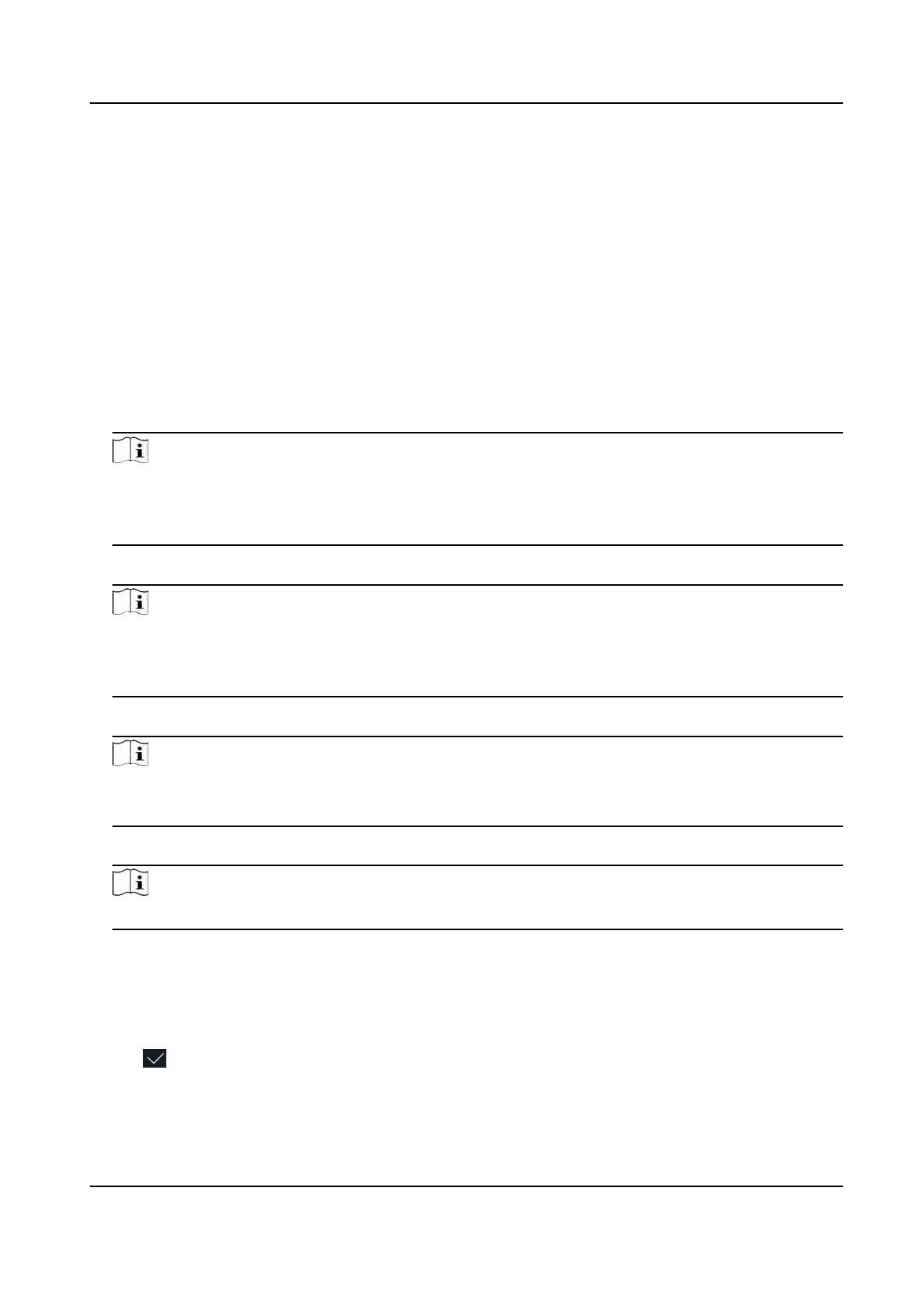7.3 User Management
On the user management interface, you can add, edit, delete and search the user.
7.3.1 Add Administrator
The administrator can login the device backend and congure the device parameters.
Steps
1. Long tap on the inial page and log in the backend.
2. Tap User → + to enter the Add User page.
3. Edit the employee ID.
Note
• The employee ID should be less than 32 characters. And it can be a combinaon of lower
leers, upper
leers, and numbers.
• The employee ID should not be duplicated.
4. T
ap the Name eld and input the user name on the so keyboard.
Note
• Numbers, upper case leers, lower case leers,
and special characters are allowed in the user
name.
• Up to 32 characters are allowed in the user name.
5. Oponal: Add a f
ace picture, or cards for the administrator.
Note
• For details about adding a face picture, see Add F
ace Picture .
• For details about adding a card, see Add Card .
6. Oponal: Se
t the administrator's authencaon type.
Note
For details about seng the
authencaon type, see Set Authencaon Mode .
7. Enable the Adminis
trator Permission funcon.
Enable Administrator Permission
The user is the administrator. Except for the normal aendance funcon, the user can also
enter the Home page to operate aer
authencang the permission.
8. Tap
to save the
sengs.
DS-K1T341A Series Face
Recognion Terminal User Manual
33
