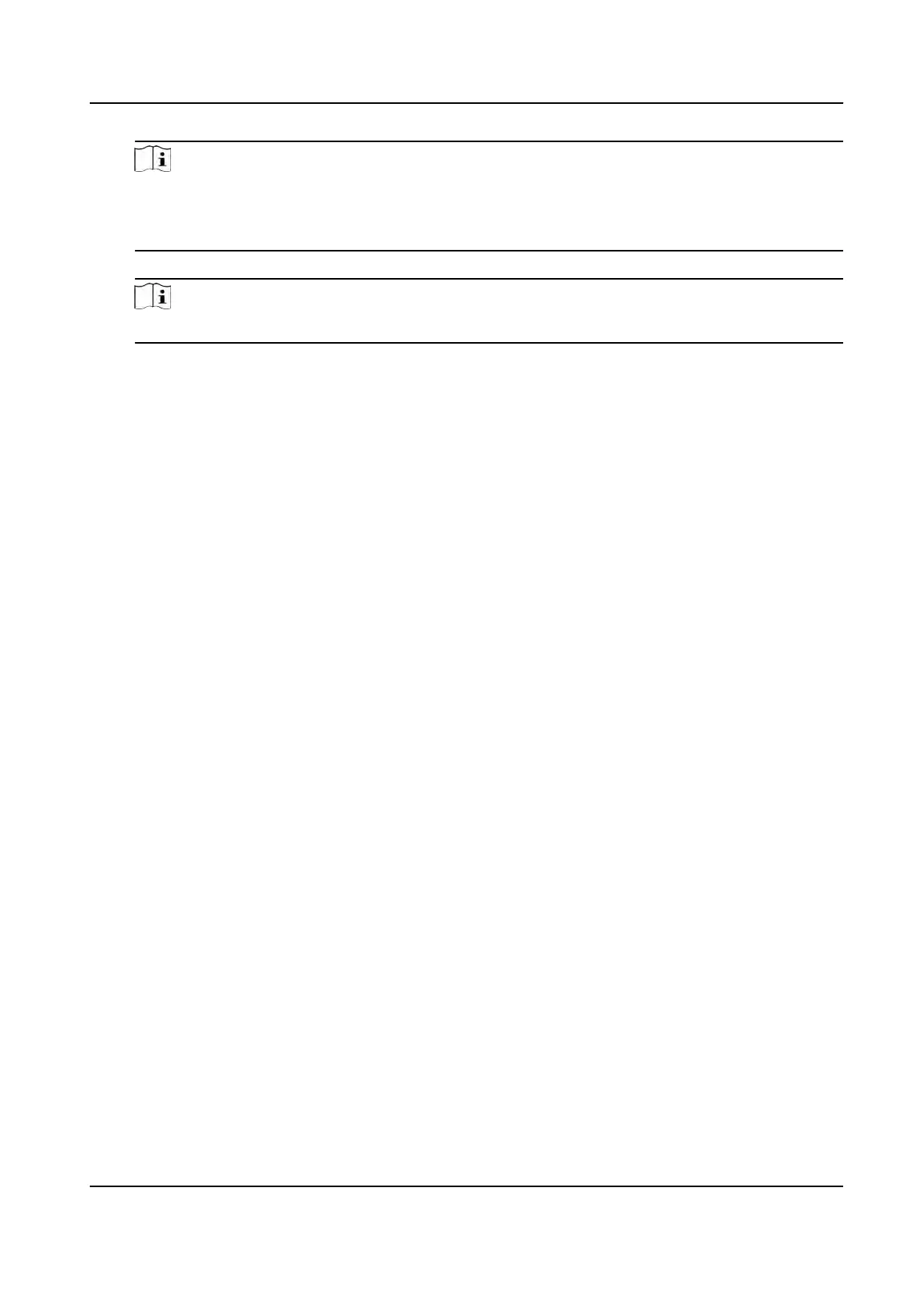Note
Make sure the aendance records are calculated before the sending me. You can calculate
the aendance data manually, or set the schedule so that the client can calculate the data
automacally every day. For details, refer to Calculat
e Aendance Data .
5) Enter the receiver email address(es).
Note
You can click + t
o add a new email address. Up to 5 email addresses are allowed.
6) Oponal: Click Pr
eview to view the email details.
6. Click OK.
7. Oponal: Aer adding the custom report, you can do one or more of the followings:
Edit Report Select one added report and click E
dit to edit its sengs.
Delete Report Select one added report and click Dele
te to delete it.
Generate Report Select one added report and click R
eport to generate the report instantly
and you can view the report details.
9.12 System Conguraon
9.12.1 Set General Parameters
You can congure the frequently-used parameters, including log expired me, network
perf
ormance, etc.
Steps
1. Enter the System Conguraon module.
2. Click General tab to enter the General Sengs page.
3. Congure the general parameters.
Da
te Format / Time Format
The display style of date and me on related pages.
Log Expir
y Date
The me for keeping the log les. Once exceeded, the les will be deleted.
Maximum Mode
Select Maximize or Full Screen as the maximum mode. Maximize mode can maximize the
display and show the taskbar. Full Screen mode can display the client in full-screen mode.
Calendar Type
Select Gregorian Calendar or Nepali Calendar as the calendar type. If you select Nepali
Calendar, the calender will switch to Nepali language and calculated me by Nepali calendar.
Y
ou need to restart the client aer switching the calendar.
DS-K1T341A Series Face Recognion Terminal User Manual
171
