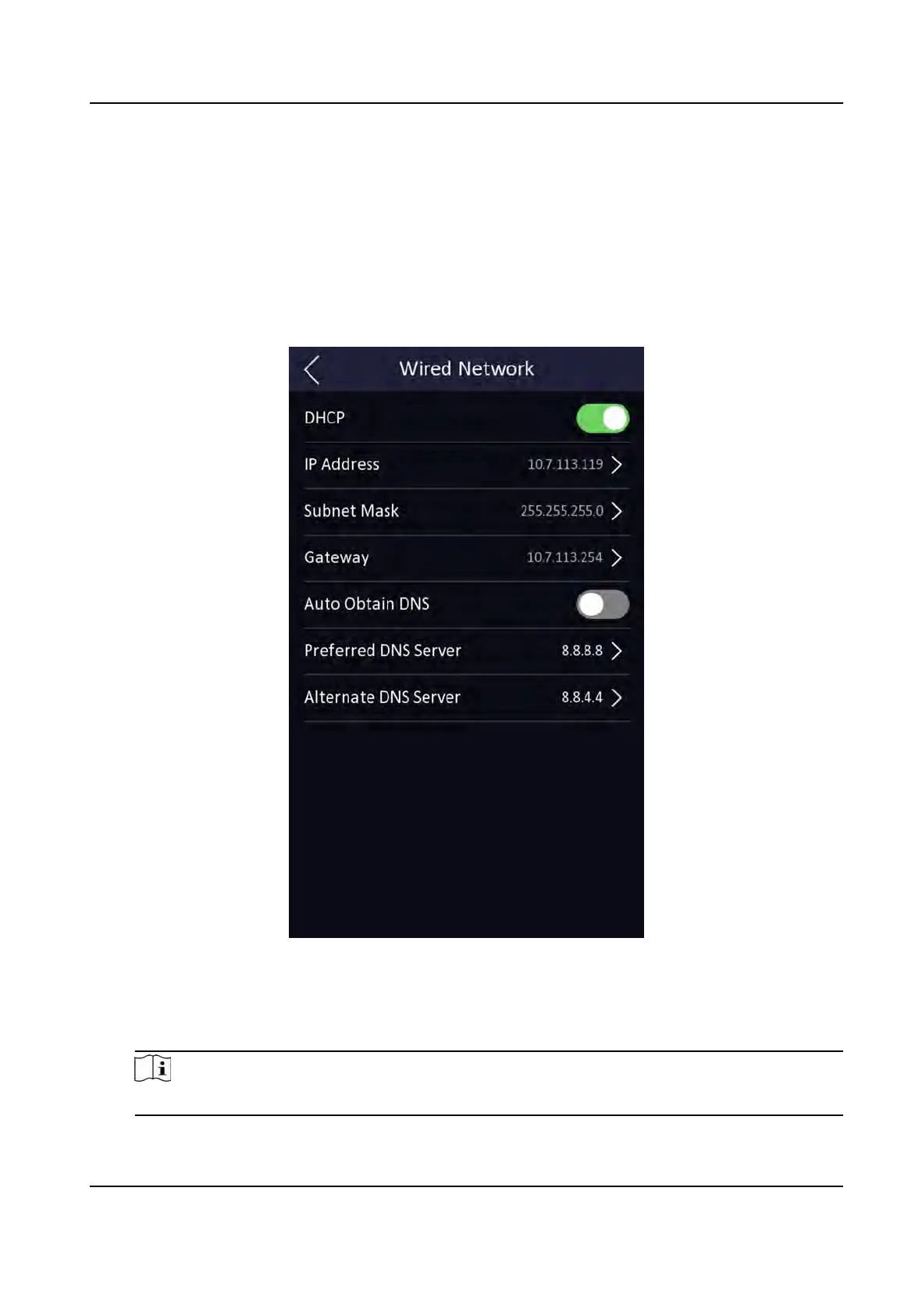7.2.1 Set Wired Network Parameters
You can set the device wired network parameters, including the IP address, the subnet mask, the
gateway, and DNS parameters.
Steps
1. Tap Comm. (Communicaon Sengs) on the Home page to enter the Communicaon Sengs
page.
2. On the Communicaon Sengs page, tap Wired Network.
Figure 7-4 Wired Network Sengs
3. Se
t IP Address, Subnet Mask, and Gateway.
-
Enable DHCP, and the system will assign IP address, subnet mask, and gateway automacally.
-
Disable DHCP, and y
ou should set the IP address, subnet mask, and gateway manually.
Note
The device's IP address and the computer IP address should be in the same IP segment.
DS-K1T341A Series Face Recognion Terminal User Manual
29
