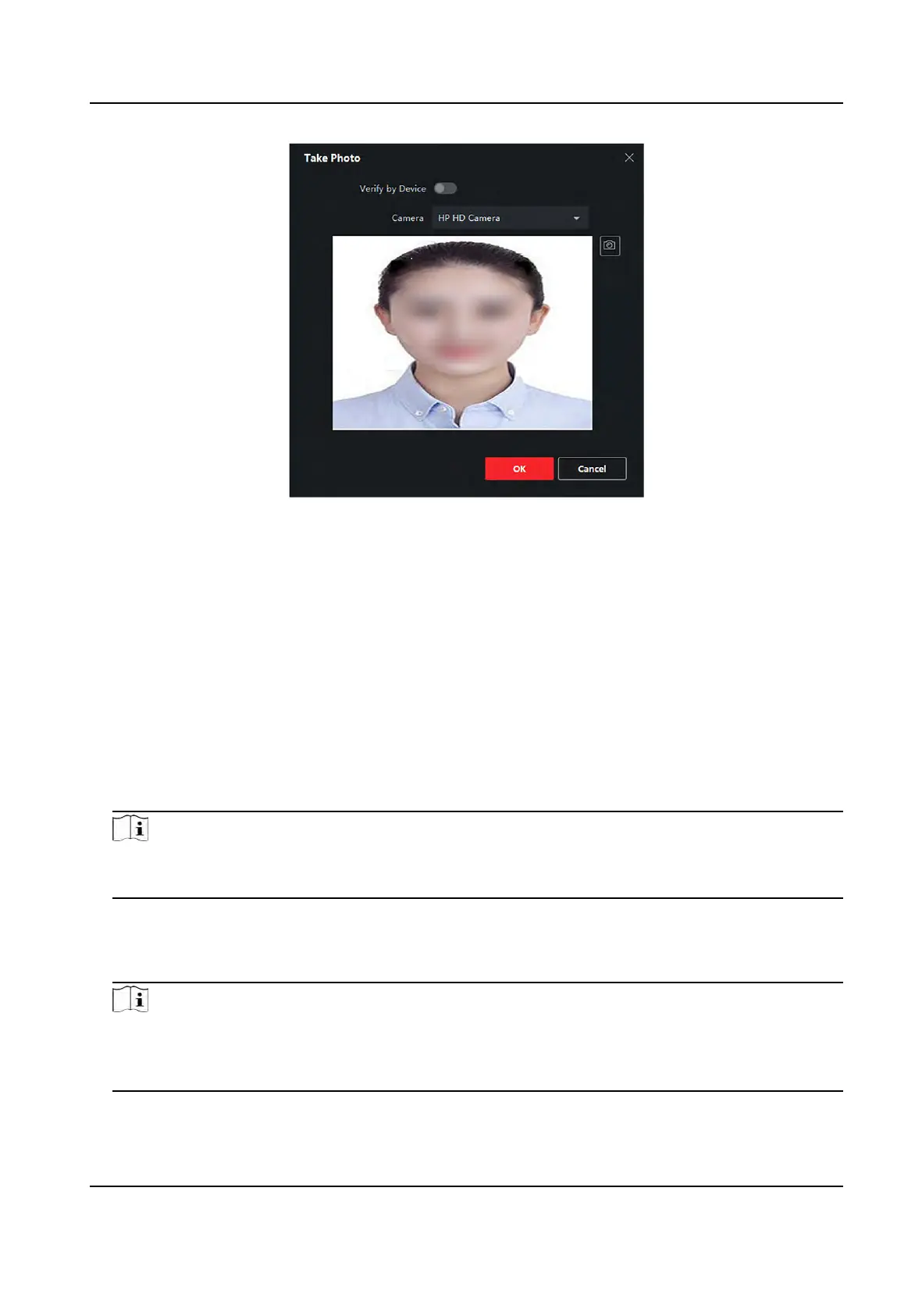Figure 9-4 Take a Photo via Client
7. Conrm to add the person.
-
Click Add t
o add the person and close the Add Person window.
-
Click Add and New to add the person and connue to add other persons.
9.4.6 Collect Face via Access Control Device
When adding person, you can collect the person's face via access control device added to the client
which supports f
acial recognion funcon.
Steps
1. Enter Person module.
2. Select an organizaon in the organizaon list to add the person and click Add.
Note
Enter the person's basic informaon rst. For details about conguring person's basic
informaon, refer to Congure Basic Informaon .
3. Click Add F
ace in the Basic Informaon panel.
4. Select Remote Collecon.
5. Select an added access control device or the enrollment staon from the drop-down list.
Note
If you select the enrollment staon, you should click Login t
o set related parameters of the
device including IP address, port No., user name, and password. Also, you can check Face An-
Spoong and select the liveness level as Low, Medium, or High.
DS-K1T341A Series Face Recognion Terminal User Manual
104
