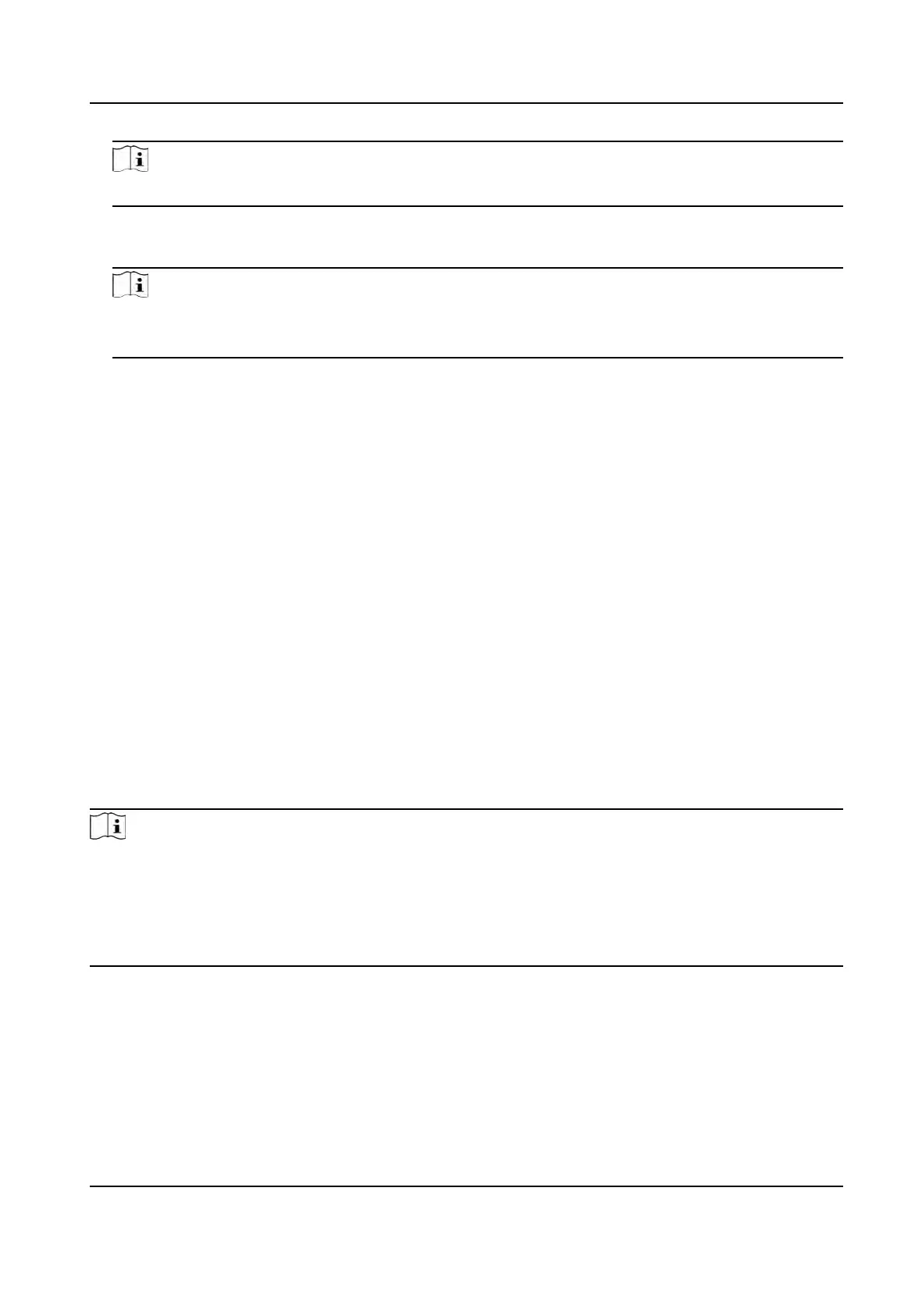Note
All persons' face pictures will be exported if you do not select any organizaon.
3. Click Export t
o open the Export panel and check Face as the content to export.
4. Click Export to start exporng.
Note
• The exported le is in ZIP format.
•
The exported face picture is named as "Person ID_Name_0" ("0" is for a full-frontal face).
9.4.18 Delete Registered Pictures
You can delete face picture le of the added persons automacally.
Before You Start
Mak
e sure you have saved the structure data.
Steps
1. Enter the Person module.
2. Oponal: Select a person item in the list.
3. Click Delete Registered Picture to delete the registered picture.
9.4.19 Get Person Informaon from Access Control Device
If the added access control device has been congured with person informaon (including person
details, ngerprint, and issued card informaon), you can get the person informaon from the
de
vice and import them to the client for further operaons.
Steps
Note
• If the person name stored in the device is empty, the person name will be lled with the issued
c
ard No. aer imporng to the client.
• The gender of the persons will be Male by default.
• If the card number or person ID (employee ID) stored on the device already exists in the client
database, the person with this card number or person ID will not be imported to the client.
1. En
ter Person module.
2. Select an organizaon to import the persons.
3. Click Get from Device.
4. Select an added access control device or the enrollment staon from the drop-down list.
DS-K1T341A Series Face Recognion Terminal User Manual
112
