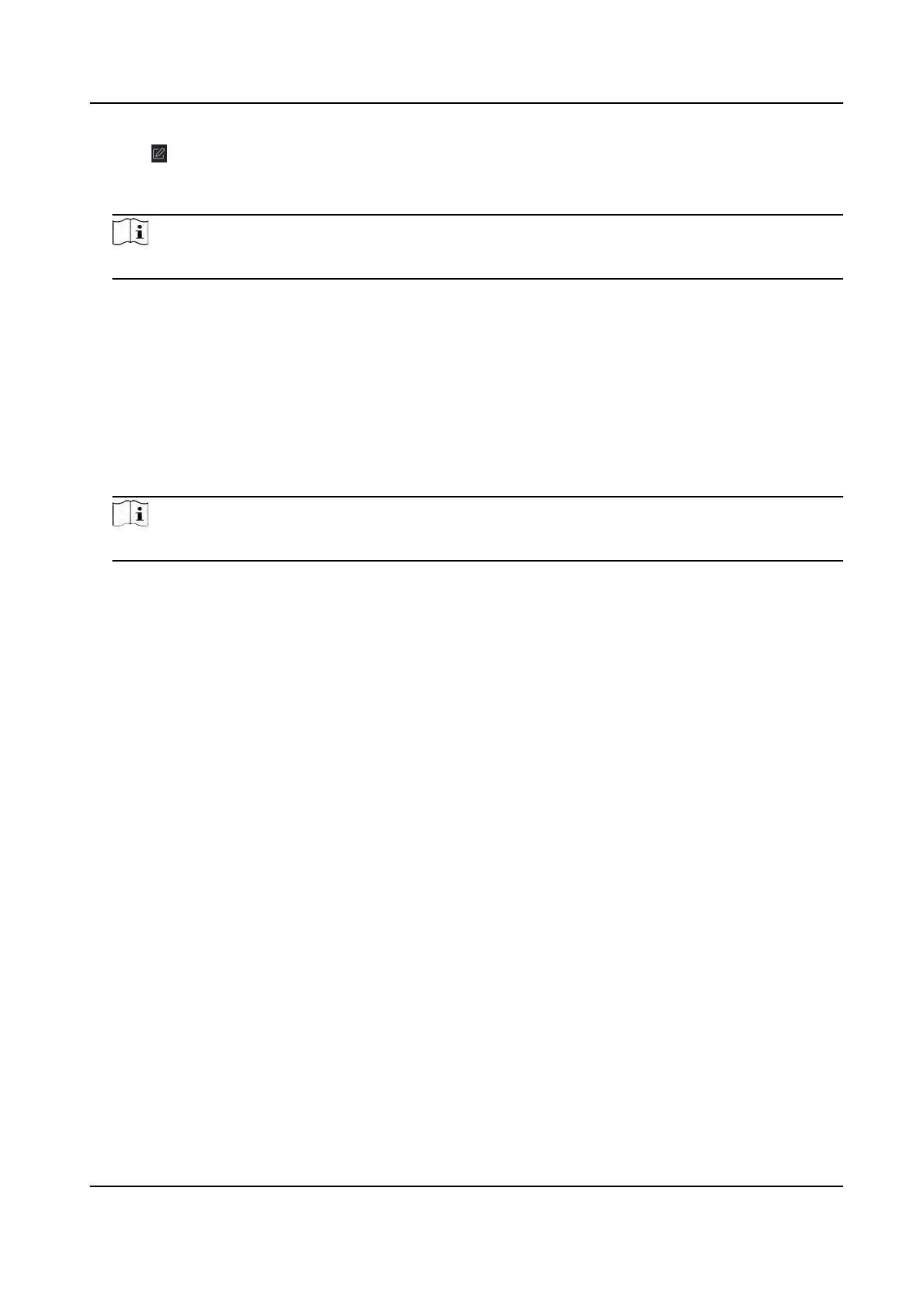4. Click of the selected
rst card reader in the Card Reader Aerward column to open the select
card reader dialog.
5. Select the aerward card readers for the rst card reader.
Note
Up to four aerward card readers can be added as aerward card readers for one card reader.
6. Click OK in the dialog t
o save the selecons.
7. Click Sa
ve in the An-Passback Sengs page to save the sengs and take eect.
Example
Set Card Swiping Path: If you select Reader In_01 as the beginning, and select Reader In_02,
Reader Out_04 as the linked card readers. Then you can only get through the access control
point by swiping the card in the order as Reader In_01, Reader In_02 and Reader Out_04.
8. Click Reset An-Passback and select the person(s) to delete the related an-passback records
about the per
son(s) on the device.
Note
This funcon should be supported by the device.
9.7.9 Congure Device Parameters
Aer adding the access control device, you can set its parameters such as network parameters.
Set Mulple NIC Parameters
If the device supports mulple network interfaces, you can set the network parameters of these
NICs via the clien
t, such as IP address, MAC address, port number, etc.
Before You Start
Add access control device to the client, and make sure the device supports mulple NICs.
St
eps
1. Enter the Access Control module.
2. On the navigaon bar on the le, enter Adv
anced Funcon → More Parameters .
3. Select an access control device in the device list and click NIC to enter Mulple NIC Sengs
page.
4. Select an NIC you want to congure from the drop-down list.
5. Set its network parameters such as IP address, default gateway, subnet mask, etc.
MAC Address
A media access control address (MAC address) is a unique idener assigned to the network
in
terface for communicaons on the physical network segment.
DS-K1T341A Series Face Recognion Terminal User Manual
134
