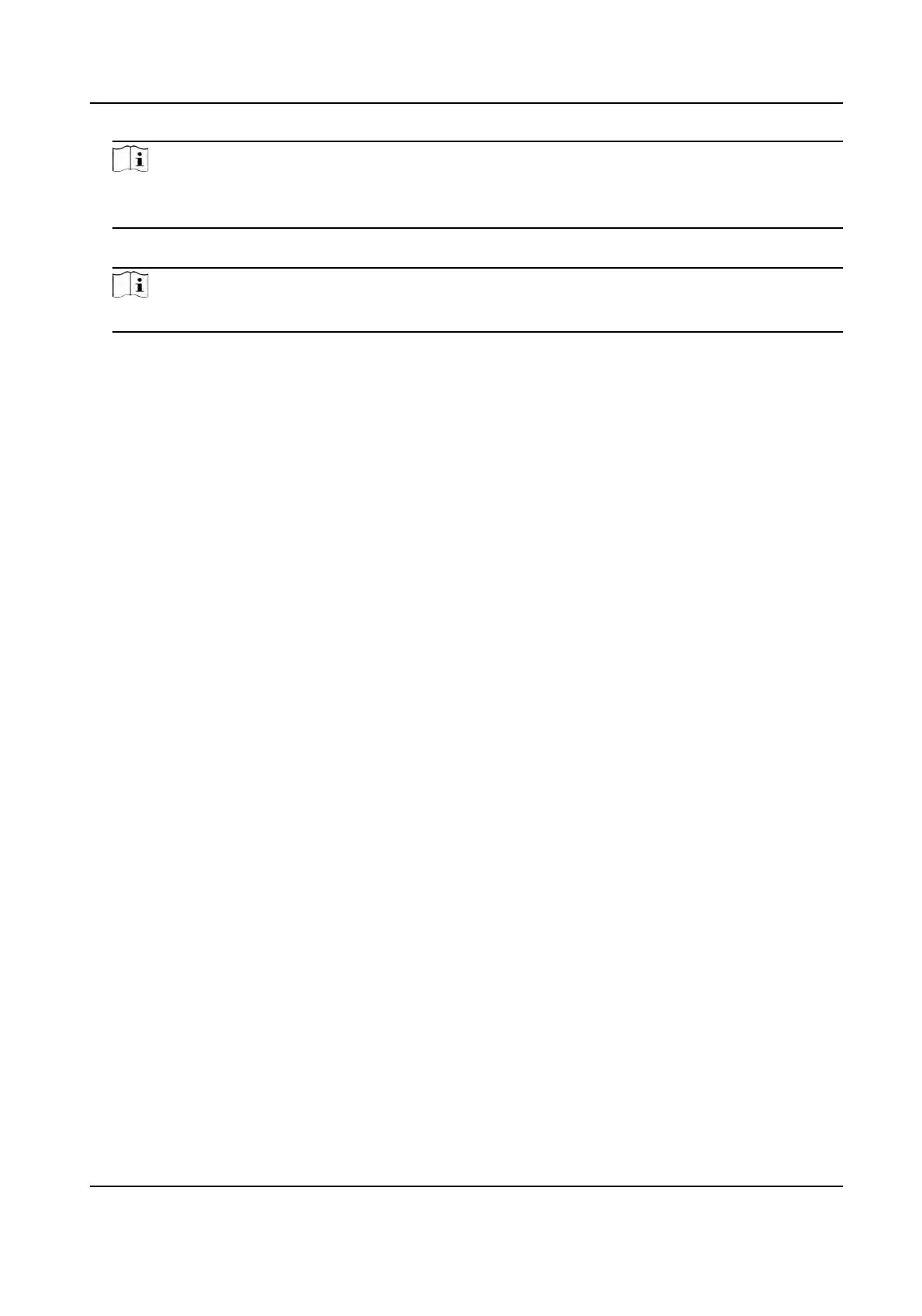Note
If you select the enrollment staon, you should click Login, and se
t IP address, port No., user
name and password of the device.
5. Click Import t
o start imporng the person informaon to the client.
Note
Up to 2,000 persons and 5,000 cards can be imported.
The person informaon, including person details, person's ngerprint
informaon (if
congured), and the linked cards (if congured), will be imported to the selected organizaon.
9.4.20 Move Persons to Another Organizaon
You can move the added persons to another organizaon if you need.
Before You Start
• Make sure you have added at least two organizaons.
• Make sure you have imported person informaon.
Steps
1. Enter Person module.
2. Select an organizaon in the le panel.
The per
sons under the organizaon will be displayed in the right panel.
3. Select the person to move.
4. Click Change Organizaon.
5. Select the organizaon to move persons to.
6. Click OK.
9.4.21 Issue Cards to Persons in Batch
The client provides a convenient way to issue cards to mulple persons in a batch.
St
eps
1. Enter Person module.
2. Click Batch Issue Cards.
All the added persons with no card issued will be displayed in the right panel.
3. Oponal: En
ter key words (name or person ID) in the input box to lter the person(s) that need
issuing cards.
4. Oponal: Click Sengs to set the card issuing parameters. For details, refer to Issue a Card by
Local Mode .
5. Click Inialize to
inialize the card enrollment staon or card reader to make it ready for issuing
cards.
DS-K1T341A Series Face
Recognion Terminal User Manual
113
