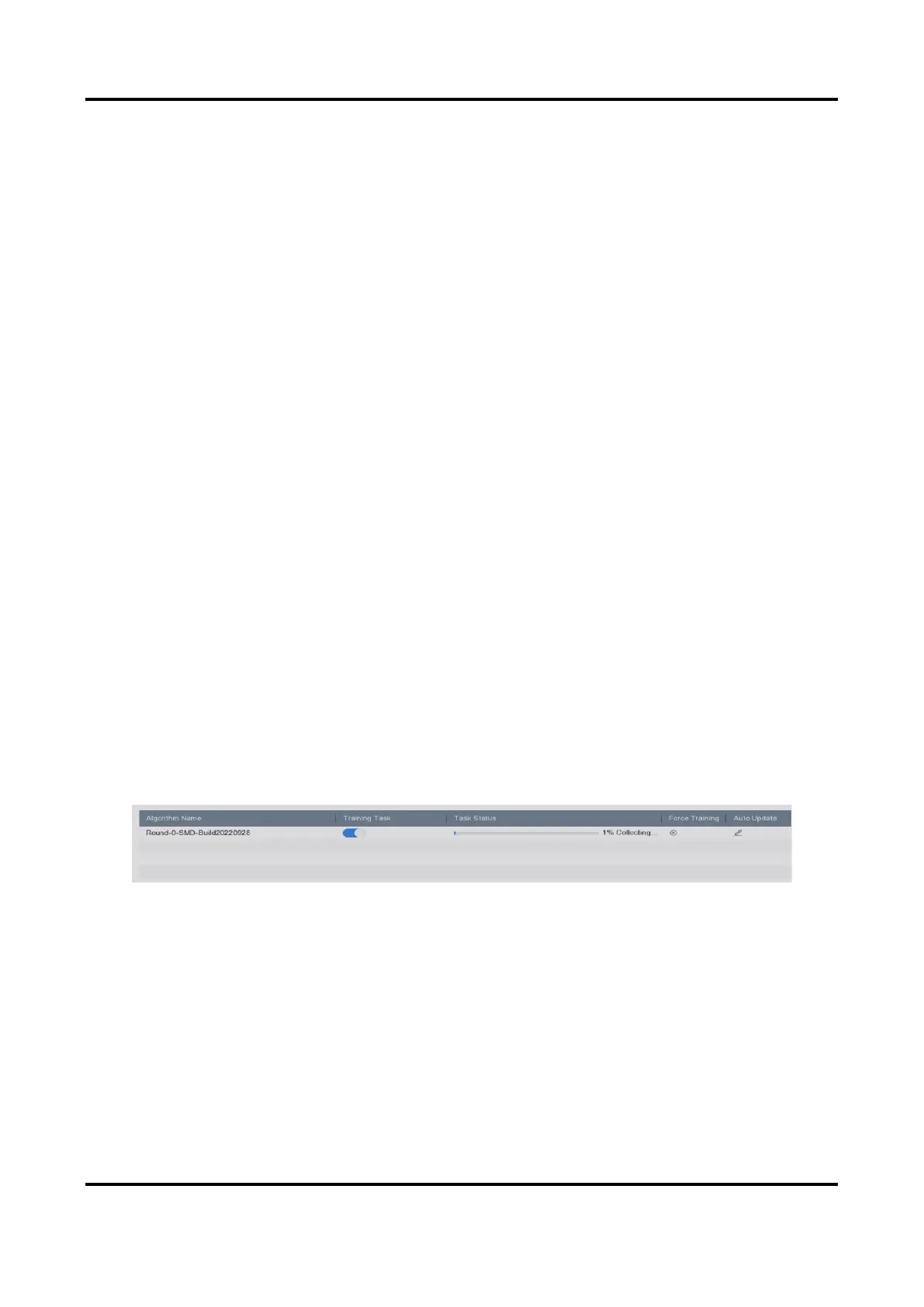Network Video Recorder User Manual
87
1) Click Edit.
2) Optional: Check Enable of Display Status and Notify Surveillance Center.
3) Set Start Time of video to analyze.
4) Click OK.
4. Check cameras and click Enabled to start analyzing.
Task status includes 3 conditions: Disabled, Waiting, and Enabled.
Disabled
No analysis task is enabled on the camera.
Waiting
The analysis task of the camera is enabled. Device is waiting to analyze data.
Enabled
The analysis task of the camera is enabled and device is analyzing data of the camera.
5. Optional: For Non-Real-Time Face Picture Comparison analysis mode, click View Record to view
the progress of each day.
7.3 AI Training
This chapter is only available for certain models of perimeter protection events.
7.3.1 Training Task
Training task is used to improve perimeter protection alarm accuracy. After it is enabled, the
device would automatically collect training materials from perimeter protection events. When
there are enough materials, the device would run a round of training and update the algorithm at
the preset time.
Go to Smart Analysis → AI Training → Training Task to enable the function under Training Task.
Figure 7-3 Training Task
Task Status
The task status for material collection. The progress would reach 100% when enough training
materials are collected.
Force Training
This function is mainly used for technical supports, and you are not recommended to use it. If
the collected materials are not enough, this function can force the device to run a round of
training for the current collected materials.
