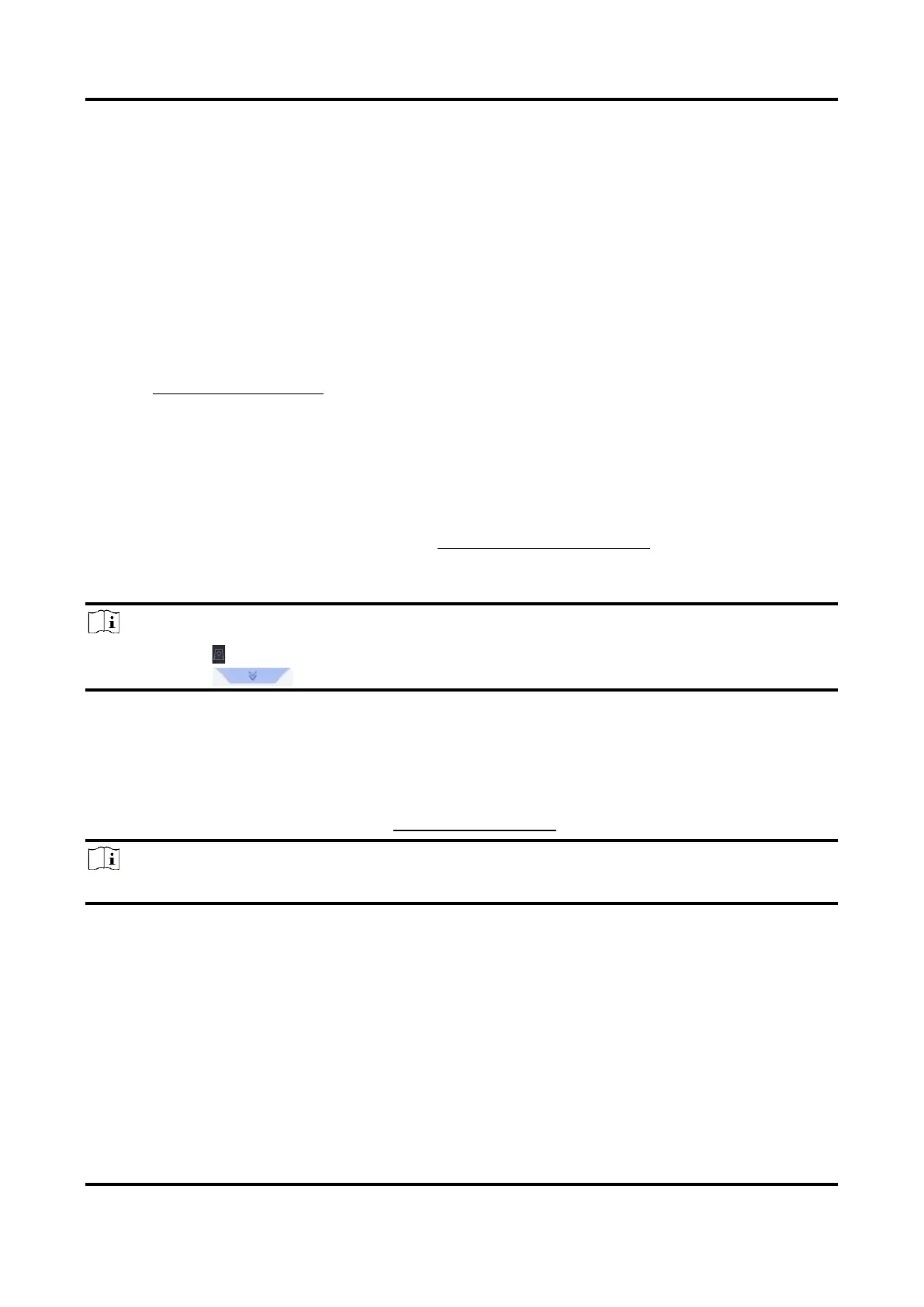Network Video Recorder User Manual
102
Search by Appearance
Search face picture by appearance.
Steps
1. Go to Smart Analysis → Smart Search → Face → Search by Appearance.
2. Set search conditions.
3. Click Start Search. The search result list displays 1 channel.
4. Click Channel to select a channel as your desire. It will display search results for the selected
channel.
What to do next
Refer to View Searching Result.
View Searching Result
● Double click a file to view the related video.
● Click Add to Face Database to add the selected file(s) to a face picture library.
● Click Add to Sample to add the select file(s) as sample picture(s). You can use the sample
picture(s) to search other pictures. Refer to Search by Uploaded Picture.
● Click Export to export the selected file(s) to a backup device. You can click Select All to select all
files.
Note
● You can click to view export progress.
● You can click to return to search interface.
7.5 Perimeter Protection
Go to Smart Analysis → Engine Settings → Engine Configuration. Configure at least one engine
usage as Perimeter Protection. Refer to Engine Configuration for details.
Note
The chapter is only available for certain models.
7.5.1 Line Crossing Detection
Line crossing detection detects people, vehicles, and objects crossing a set virtual line. The
detection direction can be set as bidirectional, from left to right or from right to left.
Steps
1. Go to Smart Analysis → Smart Event Settings → Perimeter Protection.
2. Select a camera.
