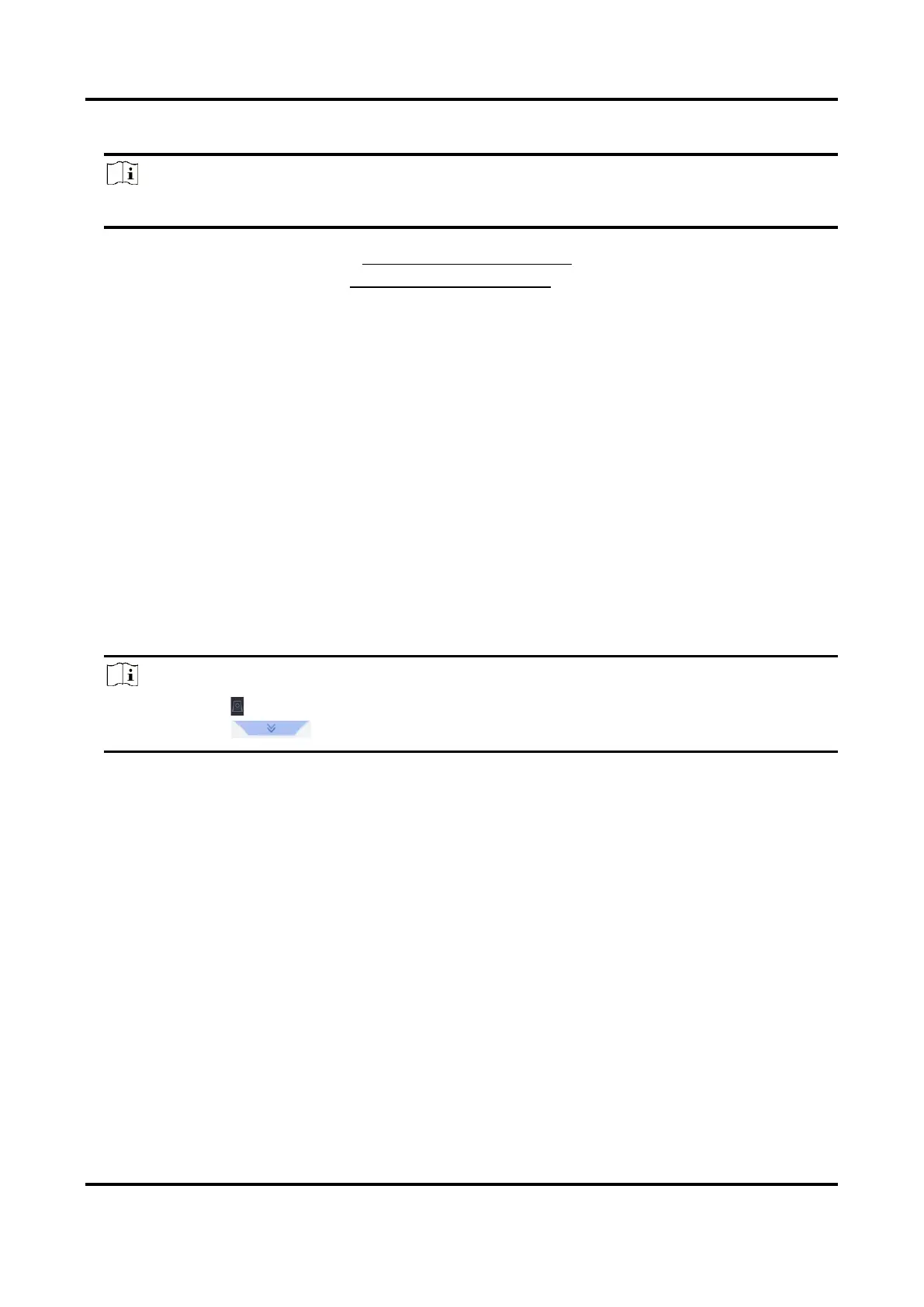Network Video Recorder User Manual
115
7. Click Apply.
Note
Refer to Network Camera User Manual for detailed instructions for the vehicle detection.
8. Set the arming schedule. Refer to Configure Arming Schedule.
9. Set the linkage actions. Refer to Configure Linkage Actions.
7.8.2 Vehicle Search
You can search and view the matched vehicle pictures.
Steps
1. Go to Smart Analysis → Smart Search → Vehicle.
2. Select a search method. For example, Search by Appearance, or Search by Event.
3. Select the IP camera for the vehicle search.
4. Set search conditions.
5. Click Start Search. The search result list displays 1 channel.
6. Click Channel to select a channel as your desire. It will display searching results for the selected
channel.
7. Export search results.
1) Select result file(s) from the search result interface, or check Select All to select all files.
2) Click Export to export the selected file(s) to a backup device.
Note
● You can click to view export progress.
● You can click to return to search interface.
7.9 Object Thrown from Building
This function can identify the event of throwing objects from building and identify the real target.
Steps
1. Go to Configuration → VCA → Object Thrown from Building via web browser.
