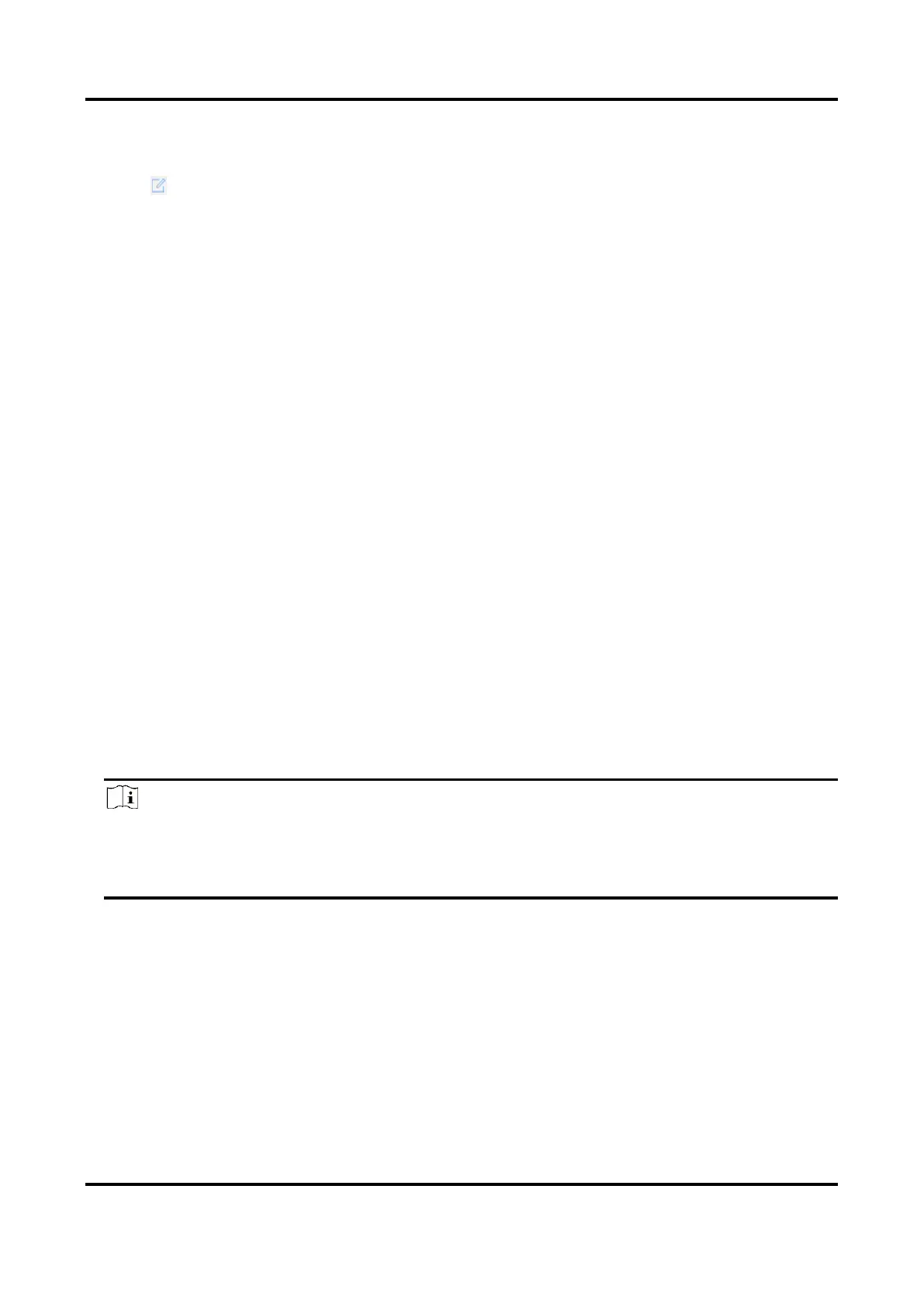Network Video Recorder User Manual
141
Steps
1. Go to Storage → Storage Device.
2. Click of desired HDD.
3. Select HDD Property.
R/W
HDD supports both read and write.
Read-only
Files in read-only HDD will not be overwritten.
Redundant
Save the videos and pictures not only in the R/W HDD but also in the redundant HDD. It
effectively enhances the data safety and reliability. Ensure at least another HDD which is in
Read/Write status exists.
4. Click OK.
Configure the HDD Quota
Each camera or audio device can be configured with an allocated quota for storing videos,
pictures, or audios.
Steps
1. Go to Storage → Storage Mode.
2. Select Mode as Quota.
3. Select a device type.
4. Select a device.
5. Set the storage capacity for the quota.
6. Click Copy to to copy the quota settings of the current camera to other cameras.
7. Click Apply.
Note
● When the maximum capacity is set to 0, devices will use the total HDD capacity for storing
files.
● Reboot the video recorder to activate the new settings.
10.1.3 Add a Network Disk
You can add the allocated NAS or IP SAN disk to the device, and use it as a network HDD.
Steps
1. Go to Storage → Storage Device.
2. Click Add.
