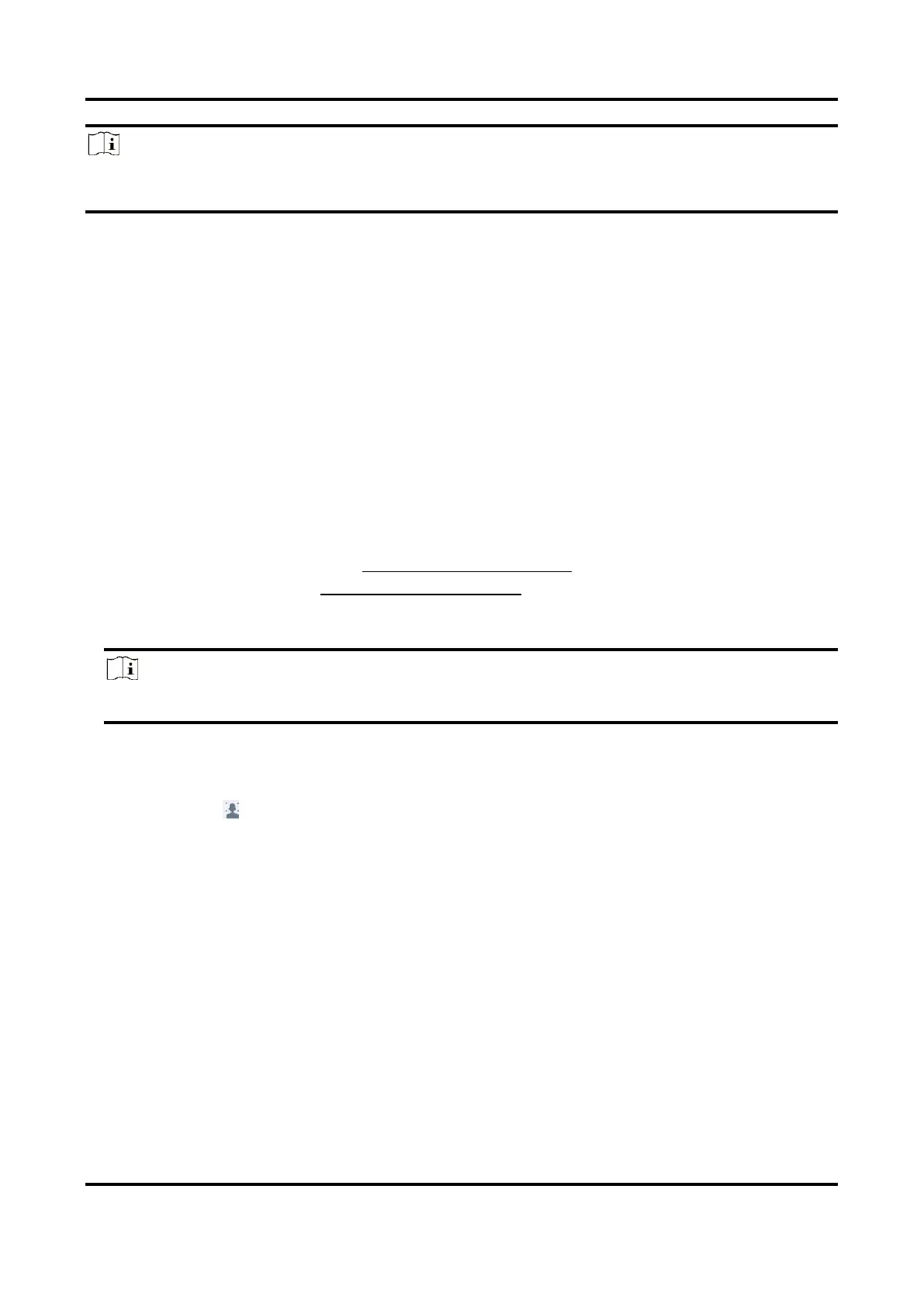Network Video Recorder User Manual
68
Note
● VCA detections must be supported by the connected IP camera.
● Refer to the network camera user manual for detailed VCA detection instructions.
6.2.1 Temperature Screening
After specified thermography cameras are connected, the device can display temperature
measurement results, and notify you with audio alert when normal or abnormal temperature is
detected.
Before You Start
Ensure your thermography camera supports this function, and it is properly configured.
Steps
1. Go to System → Event → Smart Event.
2. Select the optical channel of thermography camera.
3. Click Face Capture.
4. Optional: Check Save VCA Picture to save the captured pictures of face detection.
5. Set the arming schedule. Refer to Configure Arming Schedule.
6. Set linkage actions. Refer to Configure Linkage Actions. If you require to implement linkage
actions only when the thermography camera detects abnormal temperature, check Abnormal
Body Temperature in Rule Settings.
Note
The abnormal temperature is detected and defined by the thermography camera.
7. Click Apply.
What to do next
● You can check of Target in live view to view detection results.
● You can go to File Management → Smart Search → Search by Appearance to search detection
results.
6.2.2 Transparent Transmission
Transparent transmission makes a large variety of events configurable, and the event alarms from
cameras can be directly transmitted. For events which are not listed in smart event, they will be
listed in the transparent transmission list. The list will only display events which the connected
cameras support. You can custom the event description as your desire. Transparent transmission
is configurable via web browser.
Before You Start
Ensure you have correctly connected camera(s) that supports transparent transmission.
