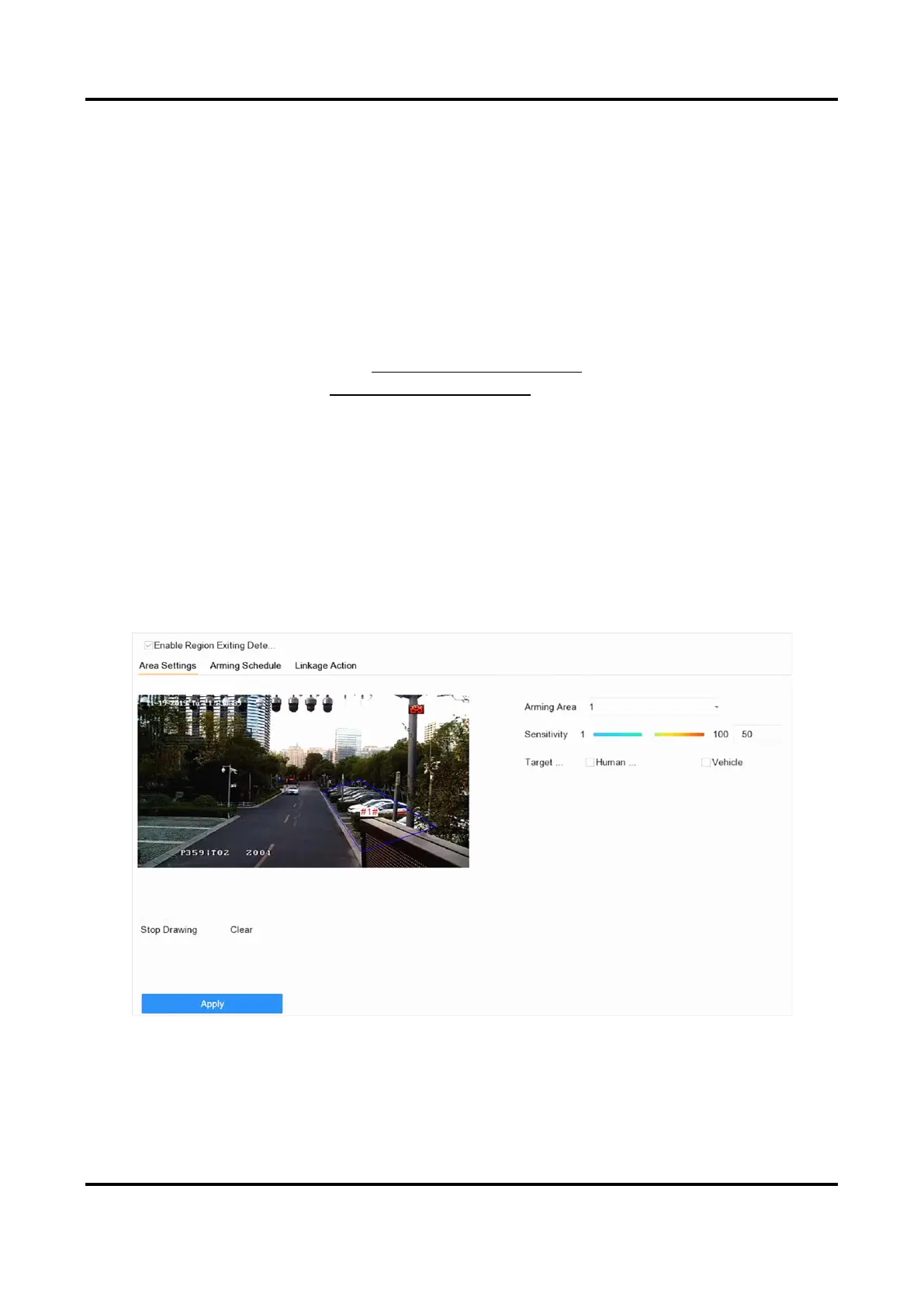Network Video Recorder User Manual
108
2) Set Sensitivity. The higher the value is, the easier the detection alarm will be triggered. Its
range is [0-100].
3) Click Draw Region, and draw a quadrilateral in the preview window.
9. Optional: Draw the maximum size/minimum size for targets. Only the targets in the size ranging
from maximum size to minimum size will trigger line crossing detection.
1) Click Max. Size/Min. Size.
2) Draw an area in preview window.
3) Click Stop Drawing.
10. Optional: Select Detection Target as Human or Vehicle to discard alarms which are not
triggered by human or vehicle.
11. Set the arming schedule. Refer to Configure Arming Schedule.
12. Set linkage actions. Refer to Configure Linkage Actions.
13. Click Apply.
7.5.4 Region Exiting Detection
Region exiting detection detects objects that exit from a predefined virtual region.
Steps
1. Go to Smart Analysis → Smart Event Settings → Perimeter Protection.
2. Select a camera.
3. Click Region Exiting.
Figure 7-15 Region Exiting Detection
4. Check Enable Region Exiting Detection.
5. Optional: Check Save VCA Picture to save the captured region exiting detection pictures.
6. Optional: Check Enable AI by Device.
