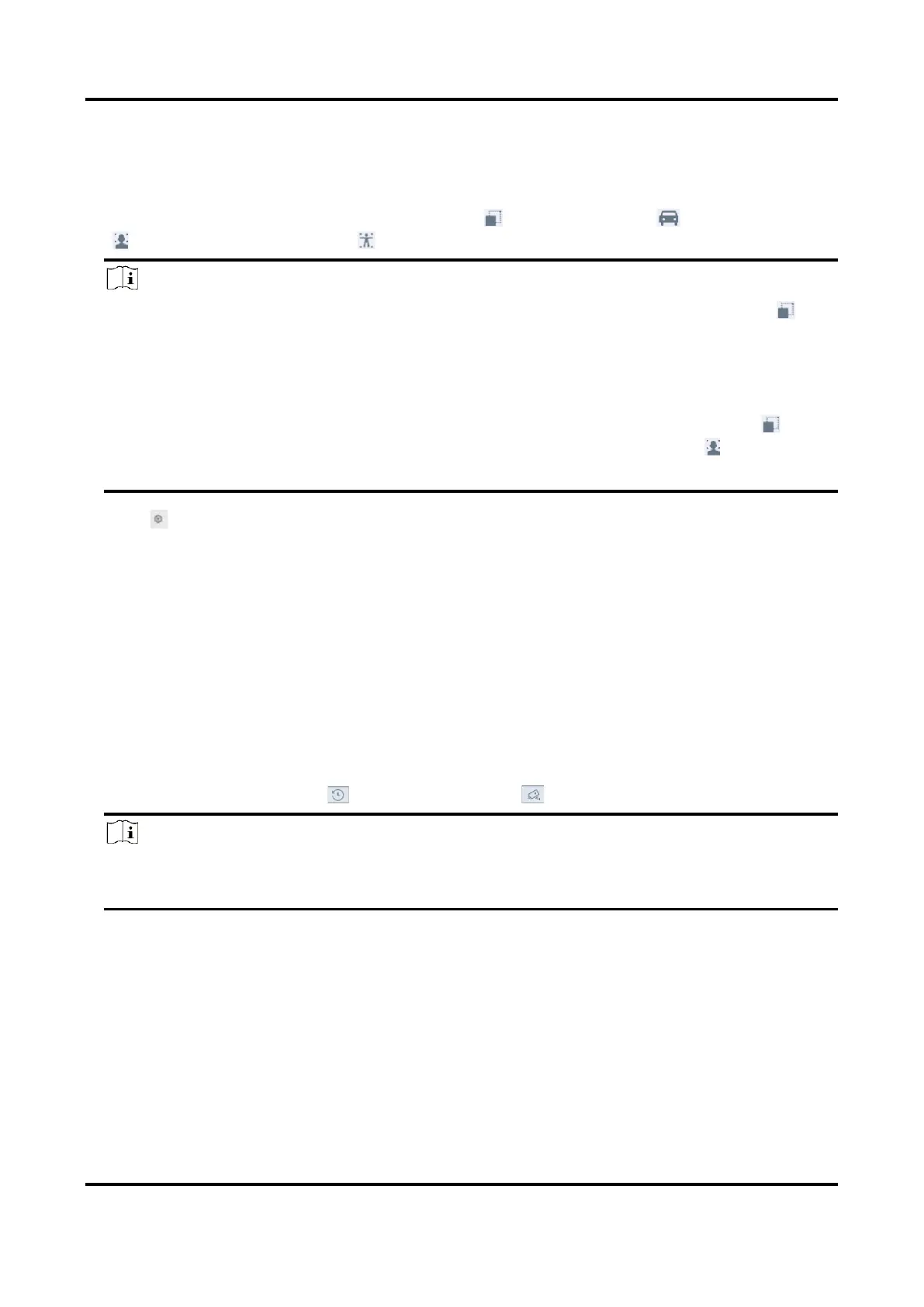Network Video Recorder User Manual
121
seconds.
Steps
1. In live view mode, click Target to enter the target detection interface.
2. Select different detection types: smart detection ( ), vehicle detection ( ), facial detection
( ), and human body detection ( ).
Note
1. To enable the detection of throwing objects from building, ensure smart detection has
been checked. When the target is identified, the detected view will be displayed on the
left. Meanwhile, the box will display the detected object. (If there is a suspicious target, the
parabola will turn green. If there is a real target and the alarm is triggered, the parabola
will turn red. )
2. For thermal cameras, the temperature measurement event is in smart detection ( ), the
face capture and facial temperature measurement are in facial detection ( ).
3. Click to set alarm configuration.
1) Select IP Camera(s) and IoT channel(s), and complete access control event display settings.
Display Pop-Up
Enable this function, the pop-up including person type information, body temperature and
mask-wearing status (optional) will be displayed once the alarm is triggered.
Mask Not Wearing Event
Temperature units including Celsius degree and Fahrenheit degree of the detected target
are available. Enable this function, when the target does not wear mask, the pop-up will
show yellow. Meanwhile, if the target has exceptional body temperature, the pop-up will
turn red.
4. Select the historical analysis ( ) or real-time analysis ( ) to obtain the results.
Note
The smart analysis results of the detection are displayed in the list. Click a result in the list to
play the related video.
7.12 People Counting
People counting calculates the number of people entering or leaving a certain configured area and
creates daily/weekly/monthly/annual reports for analysis.
Steps
1. Go to Smart Analysis → Smart Report → Counting.
