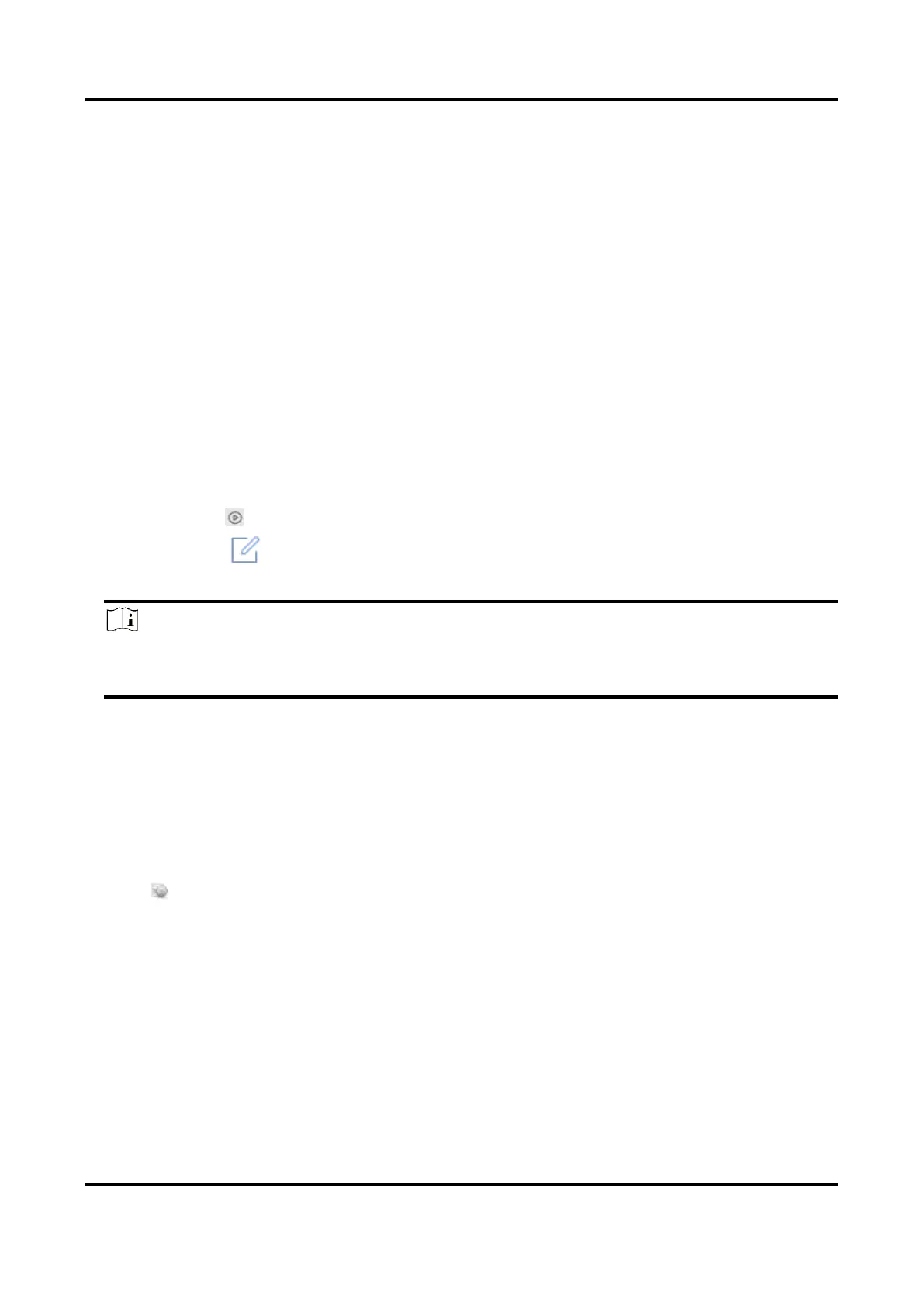Network Video Recorder User Manual
127
8.1.3 Add Network Audio Device
Network audio devices can also be added to your recorder, and the audios can be recorded. If a
network camera does not have a pick-up, or the recorded audio is not useful, an audio device can
be linked with the camera to replenish the audio effect.
Before You Start
Ensure the network audio device is properly connected.
Steps
1. Go to Business Application → IoT → Audio → Device Management.
2. Click Add.
3. Set the device parameters, including IP address, password, etc.
Link Network Camera
You can link the audio device to a network camera. After the linkage succeeded, the audio of
network camera would be replaced with this audio device.
4. Click Add.
5. Optional: Click to play the real-time audio.
6. Optional: Click to edit device parameters.
7. Optional: Click Delete to play the delete the device.
Note
If the network audio device has linked a network camera, after the audio device is deleted, the
recorder will store audio of the linked network camera itself.
8.2 Configure the Linkage Action and Arming Schedule
Configure the linkage actions and arming schedule for access control or alarm devices. Linkage
actions will be triggered when the designate alarm occurs.
Steps
1. Click of an added IoT device.
