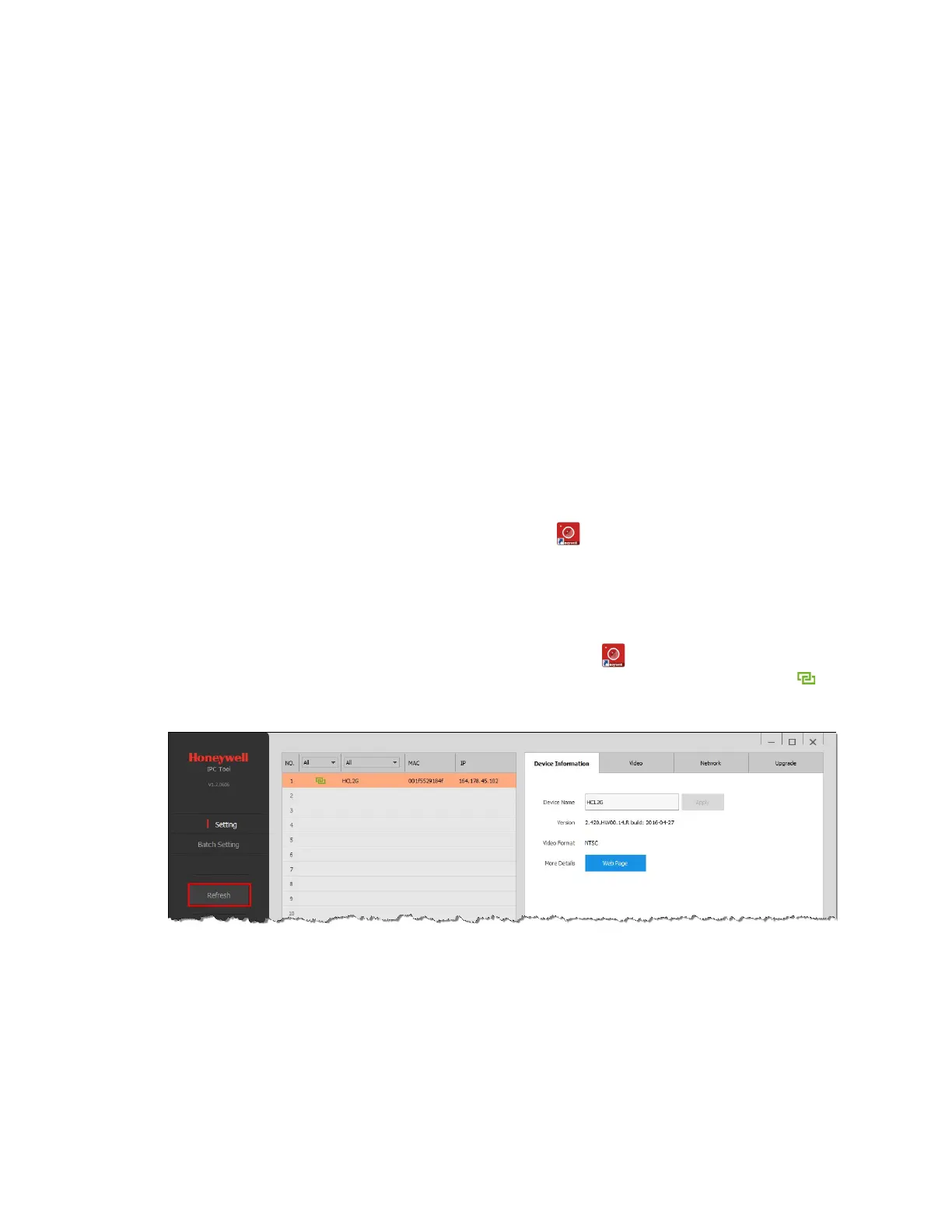Accessing the Camera
1
1 Accessing the Camera
This chapter contains the following sections:
• Installing the IPC Tool Utility, page 1
• Discovering Your Camera on the Network, page 1
• Assigning a New IP Address to Your Camera, page 1
• Upgrading the Camera’s Firmware, page 2
• Accessing the Camera from a Web Browser, page 2
Installing the IPC Tool Utility
To install the IPC Tool utility and create a desktop shortcut:
1. Insert the included Software and Document disc into your PC’s disc drive.
2. Install the IPC Tool utility to your PC. The shortcut is added to the desktop.
Discovering Your Camera on the Network
To discover your network camera(s), open the IPC Tool utility , enter your user name and
password, and then click Connect. Cameras that are online have a green connected icon
next to them. Cameras that are offline have a gray X next to them. To refresh the list, click
Refresh.
Assigning a New IP Address to Your Camera
The current IP address of your camera appears in the IP column of the devices list. If you want,
you can assign a new static IP address to the camera.
To change the IP address of a single camera:
1. Select the camera that you want to configure from the devices list.
