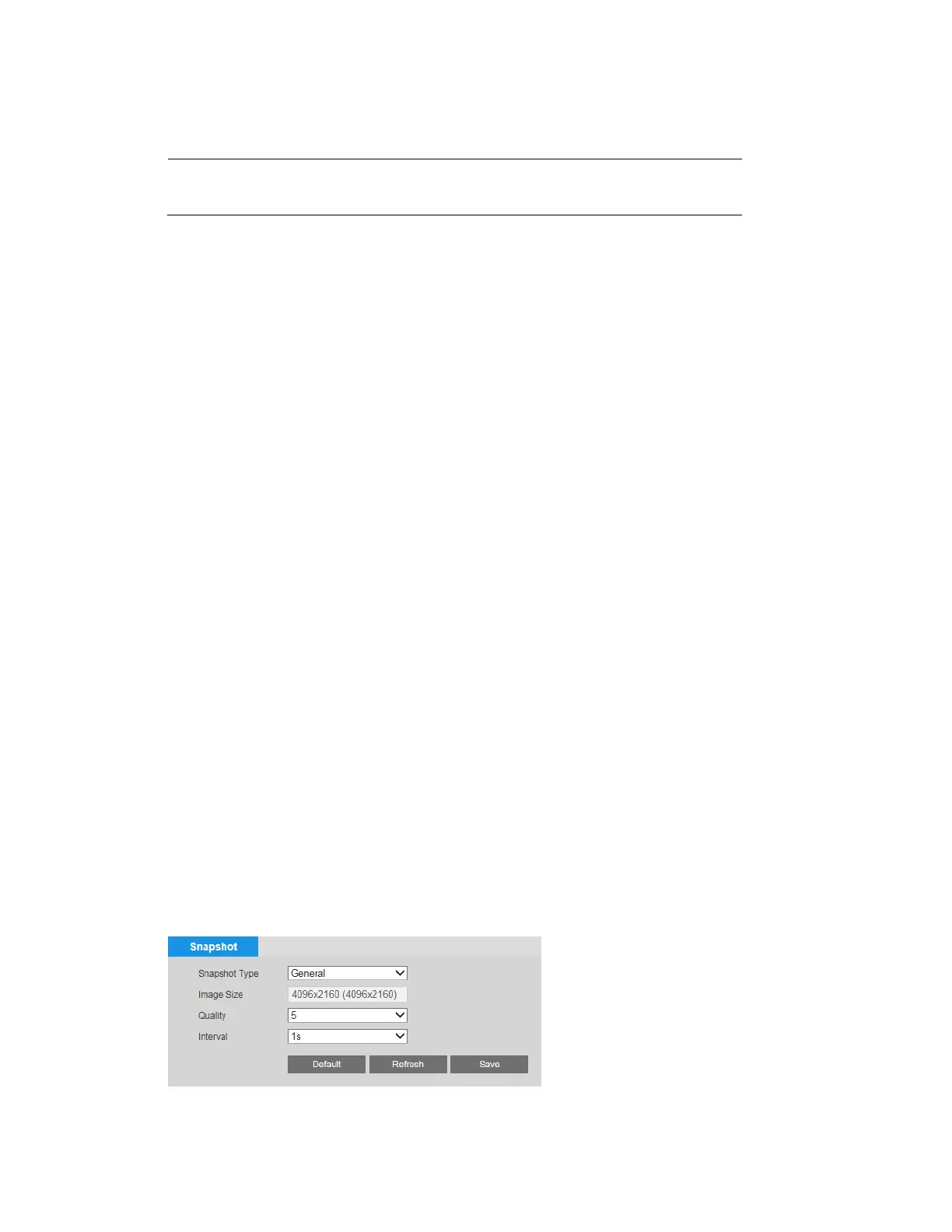Configuring Video and Audio Settings
19
movement. Used together with H.264, Smart Codec can lead to storage savings of up to 60
percent and bandwidth savings of up to 40 percent over H.264 alone.
Note
If Smart Codec is set to ON, video analytics will be unavailable.
Resolution
In the Resolution box, select a resolution from the list. The available options differ between
the main stream and sub streams.
Frame Rate
In the Frame Rate (FPS) box, select a frame rate within the available range (1–60 fps for
NTSC cameras; 1–50 fps for PAL cameras).
Bit Rate
In the Bit Rate Type box, select CBR or VBR.
CBR
Constant bit rate. The bit rate remains constant (recommended for low-bandwidth
environments). Required if MJPEG compression is used.
VBR
Variable bit rate. The bit rate changes according to the complexity of the scene.
Select a Quality level between 1 (lowest quality) and 6 (highest quality).
In the Bit Rate box, select a bit rate from the list using the Reference Bit Rate as a guide.
I-Frame Interval
In the I-Frame Interval box, enter a value between 1 and 150. The default I-frame interval is
two
times the frame rate. For example, if the frame rate is 30 fps, the I-frame interval will be 60.
Watermark
To apply a custom watermark to the main stream, select the Watermark Settings check box.
In the Watermark Text box, enter the watermark text. The text cannot have any spaces but
underscores (_), and hyphens (-) are acceptable.
Click Save to apply the settings.
Configuring Snapshot Settings
You can configure snapshot properties on the Setup Compression Setup Snapshot page.
