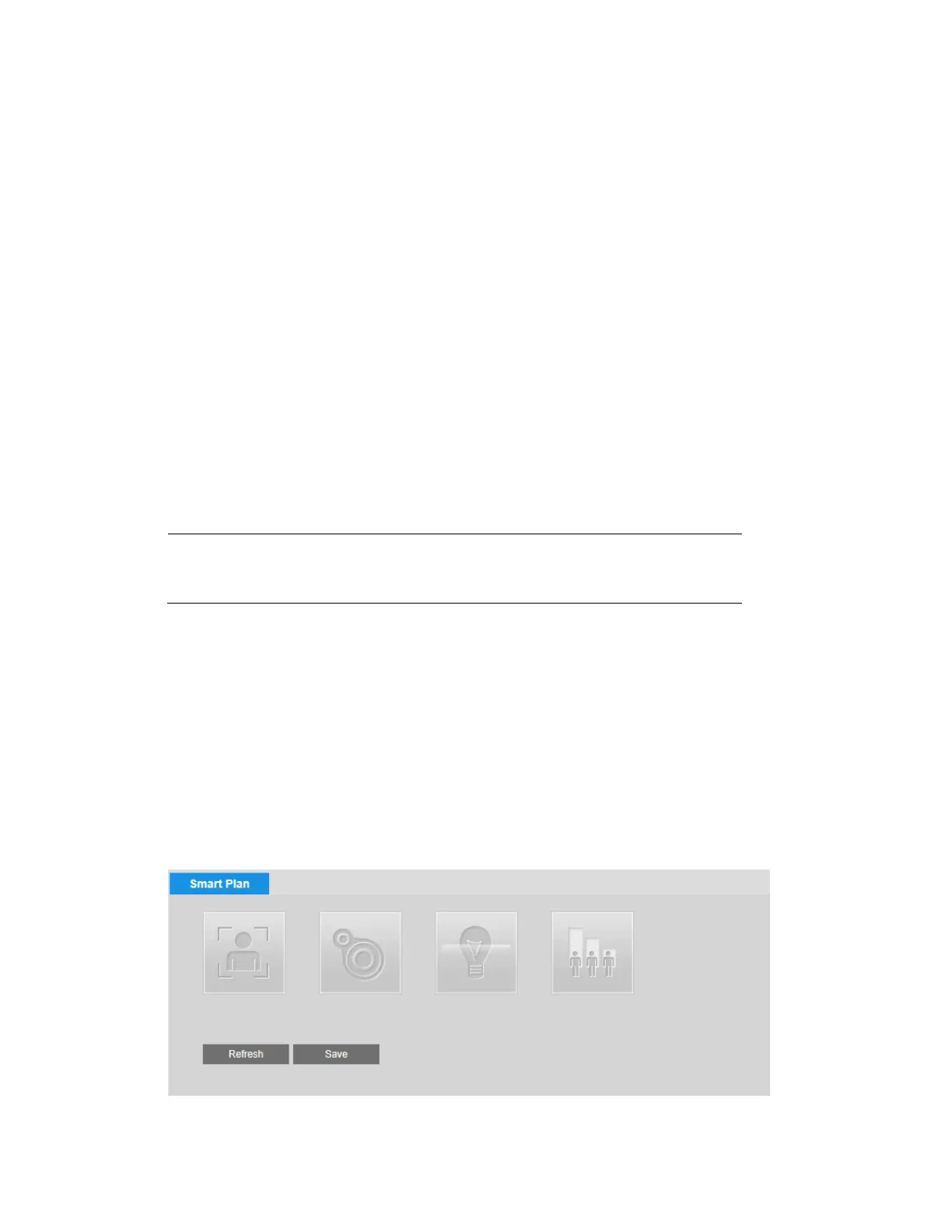Configuring Event Settings
49
3. Next to Alarm Period, click Setup. The Alarm Period window opens.
4. Set the days and times when you want the alarm function to be active, and then click Save.
5. In the Anti-Dither field, enter the anti-dither time in seconds. Enter a value between 0 and
100 seconds. The system will only allow one audio event within this period.
6. To start recording video when an audio event is detected, ensure that the Record check
box is selected.
7. In the Record Delay field, enter the number of seconds that the system will continue to
record video after an audio event has ended. Enter a value between 10 and 300.
8. To generate an alarm output when an audio event is detected, select the Alarm Output
check box and select the alarm output(s) to be activated.
9. In the Alarm Delay field, enter the number of seconds that the system will continue to
generate an alarm output after an audio event has ended. Enter a value between 10 and
300.
10. To send an email notification when an audio event is detected, select the Send Email
check box. Email settings must be configured in Setup
Network Setup SMTP
(Email). See
Configuring Email Settings on page 33.
11. To take a snapshot when an audio event is detected, select the Snapshot check box.
Note
For the snapshot to be attached to the email notification, the
Attachment check box must be selected in Setup
Network Setup
SMTP (Email). See Configuring Email Settings on page 33.
12. Click Save to apply the settings.
Configuring Smart Plan
Smart plan is a master switch for the intelligent analytics such as “Face Detection”, “Heat
Map”, “IVS” and “People Counting” etc. The device intelligent functions can be valid after
smart plan is enabled.
You can configure smart plan on the Setup Event Smart Plan page. Select the plan by
clicking its icon and click Save.
