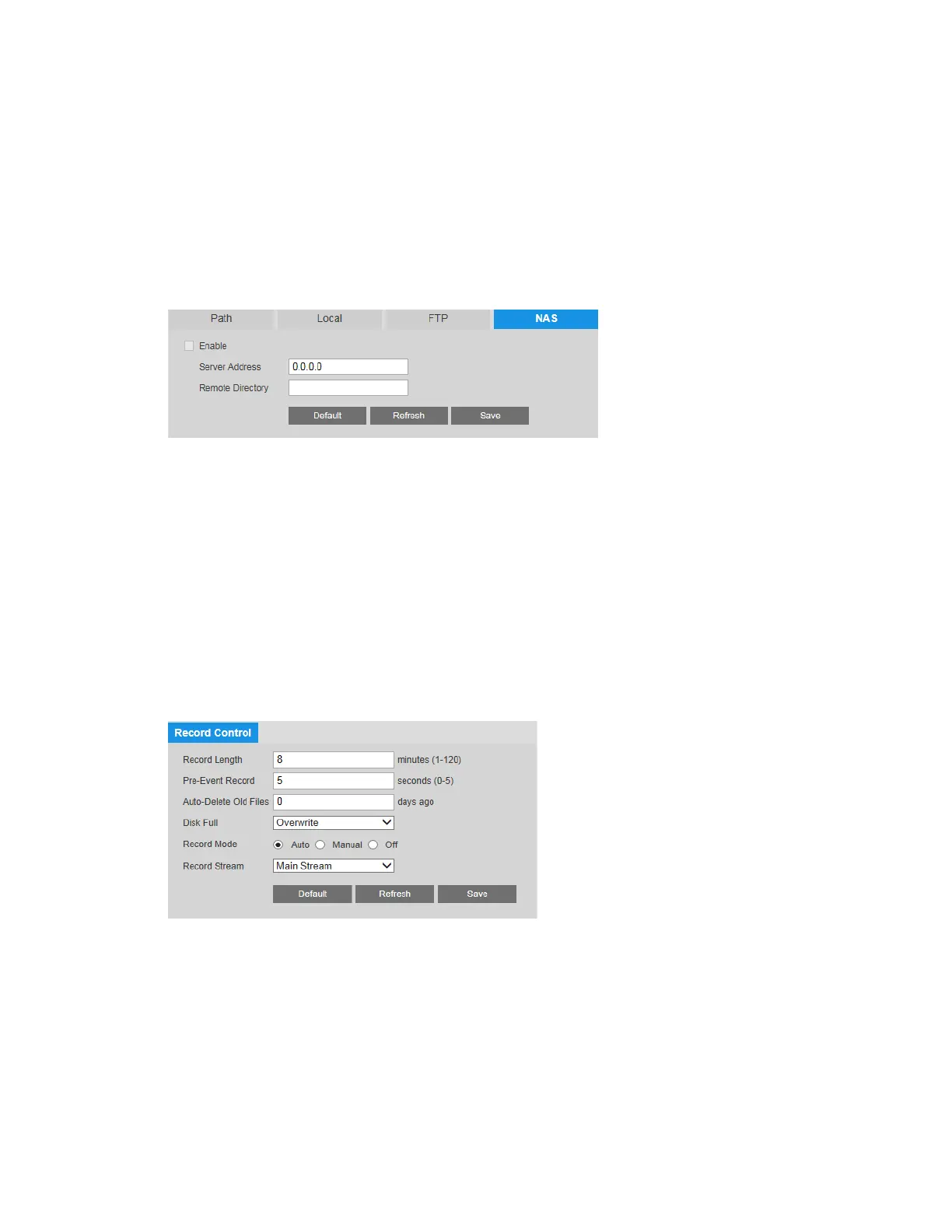Configuring Recording Settings
59
Panic Save
To save recorded video/snapshots to the camera's microSD card when the network
connection to the FTP is offline or unavailable, select the Panic Save (Local) check box, and
then click Save to apply the setting.
Configuring an NAS Disk for Storage
On the NAS tab, you can enable network attached storage and configure storage settings.
To enable network attached (NAS) storage:
1. Select the Enable check box.
2. In the Server Address field, enter the address of the NAS server.
3. In the Remote Directory field, enter the directory on the server where the recorded
video/snapshot files will be stored.
4. Click Save to apply the settings.
Configuring Recording Settings
You can configure recording settings on the Setup Storage Setup Record Control page.
By default, recorded video files are 8 minutes or 30 minutes long (depending on your camera
model). To change this setting, enter a time between 1 and 120 minutes in the Record
Length field.
By default, the pre-event record time (the number of seconds the system stores in a buffer) is
5 seconds. To change this setting, enter a time between 0 and 5 seconds in the Pre-Event
Record field.
In the Auto-Delete Old Files field, set the number of days to delete video files automatically.
From the Disk Full list, select Overwrite or Stop.
